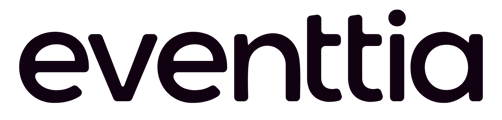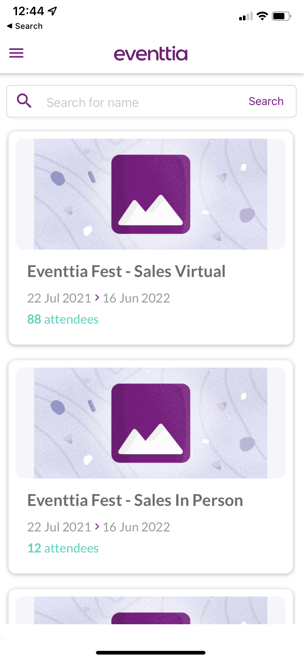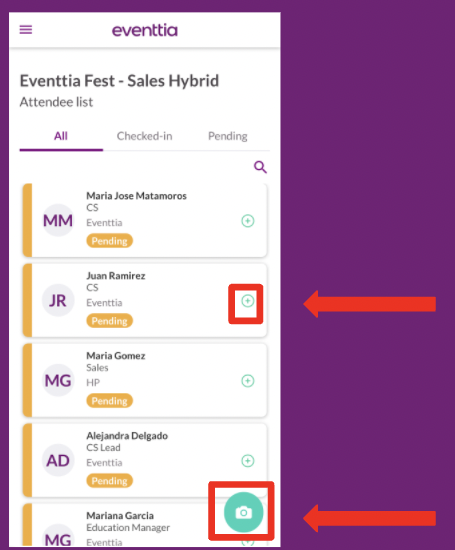For in-person events we have developed an app to help you manage the check in of your participants, in this article we will show you how to use it
Important note: The glow from the plastic used on the badges may affect the reading of the QR codes. It is important to test the badges beforehand to make sure everything is working correctly on the day of the event.
Watch the video to know how it works:
Step 1.
Download the app on your mobile device. You can download the app from your App Store or Play Store depending on your device.
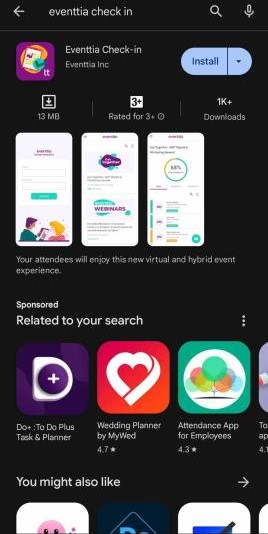
Step 2.
- Open the app and log in with your eventtia credentials
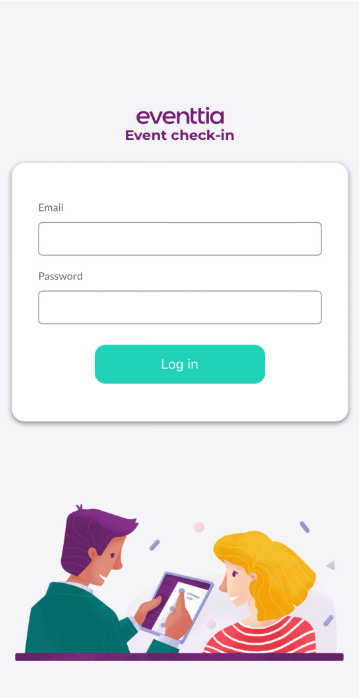
Step 3.
- Find the list of your created events, locate the one you are working on. You can search for your event clicking on the search button and entering the name on the search bar.
Step 4.
- When you access your event you will see the current check-in statistics.
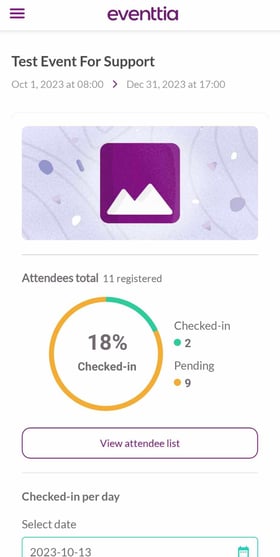
- Go all the way down and click on "View Attendee list"
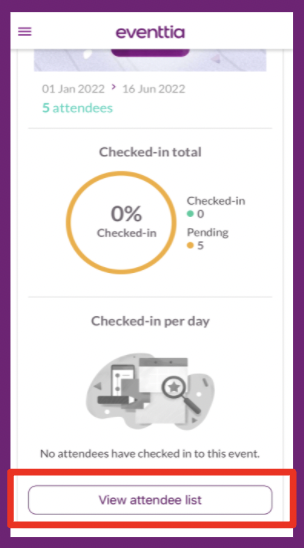
- There are two ways of checking in your participants:
- Click on the camera icon located at the bottom right of your screen. Remember to allow camera permissions so you can scan the participant's QR code.
- Look for the participant clicking on the search button and writing down their name on the search bar. Then you can click the "plus" button to check in this participant without having to scan the QR code.
Step 5.
- Clicking the burger menu you can access "Checkpoints" and the "check in" specifically for your activities, keep in mind that if your activities don't have previous registration activated you will not be able to see them here.
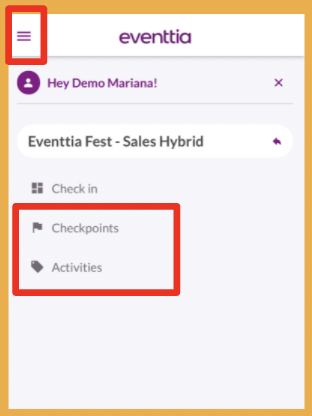
Check out the following articles for more information: