In this article learn how to configure zoom as the streaming platform for your meeting, whether for a webinar or a meeting platform, it is an excellent alternative for a live broadcast.
Note: If you wish to have Zoom embedded on your Virtual Stage go to this article
Below you will see the steps to configure zoom in Eventtia
Step 1.
- Enter the "program" module and then the "activities" sub-module
- Select the activity for which you want to configure a streaming platform.

Step 2.
- Once you select your activity you will see the configuration windows in it you will find the "Virtual Stage configuration"
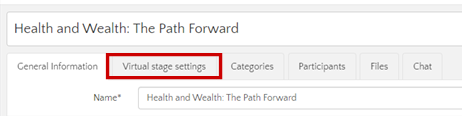
- In the Virtual Stage settings window, you can select zoom as your transmission platform and you must select the option "Video outside Virtual Stage"
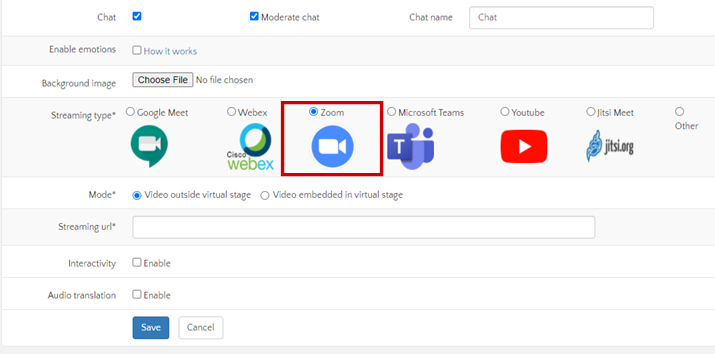
Step 3.
- After you've chosen Zoom as your transmission platform, you must create the activity directly from the application in order to obtain the link that will be used to transmit the activity.
To obtain this link you must follow the following steps:
- Log in to Zoom and select the arrow next to the title "new meeting" then click on "use my personal meeting ID" there you must select the series of numbers and choose "copy invitation" this invitation contains the meeting link
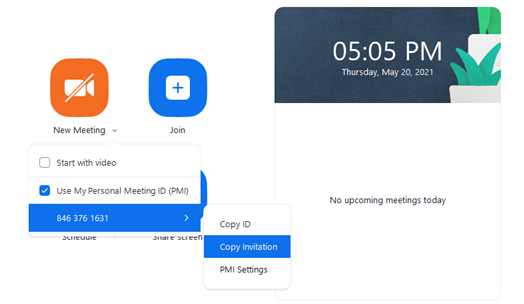
- Once the invitation is copied, this is the content:
"Alejandra Delgado is inviting you to a scheduled Zoom meeting.
Topic: Eventtia Studio & Certificates Time: Jun 30, 2022 08:00 AM Bogota
Join Zoom Meeting https://us06web.zoom.us/j/82801422073
Meeting ID: 828 0142 2073
One tap mobile +19294362866,,82801422073# US (New York) +12532158782,,82801422073# US (Tacoma) Dial by your location +1 929 436 2866 US (New York) +1 253 215 8782 US (Tacoma) +1 301 715 8592 US (Washington DC) +1 312 626 6799 US (Chicago) +1 346 248 7799 US (Houston) +1 646 931 3860 US +1 669 444 9171 US +1 669 900 6833 US (San Jose) Meeting ID: 828 0142 2073" - From this invitation you must take the link that appears in the content and paste it in the field called "transmission url"

