Thanks to our sponsor module, now your sponsors can fully customize their public space during their virtual event. In this article, we will explain to you how to do it
Step 1: Access the "Sponsor" module and create a profile for your exhibitors.
In order to give your exhibitors access to their personalized space, you must first create a profile for them from your Eventtia back office.
- Go to Sponsor> Action> New>
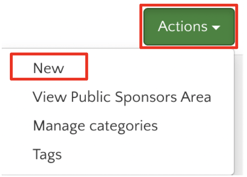
- Then enter the information of the exhibitor you want to register. It is not necessary to complete all the information, only the name of the exhibitor and the representative participant are sufficient.
Warning: The exhibitor must have a participant already registered to the event in order to be able to link his stand to their profile

Step 2: Access the personalized space for exhibitors
- Familiarize yourself with the exhibitor space to effectively explain it to them. Here's how:
- We recommend that you create an exhibitor profile with the name of your company and your participant profile in order to be able to test better the features available to your exhibitors.
VERY IMPORTANT : To enable this feature, ensure that the access mode for the virtual stage is configured to "email + verification code."
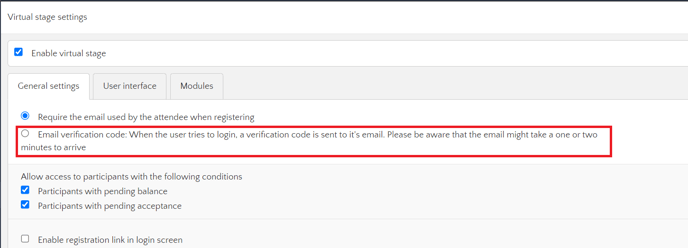
Step 3: Access the exhibitor page.
- From the Sponsor module, click on "Action" then "View the public sponsors area" to access the exhibitor's area.
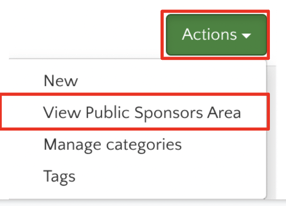
Step 4.
- Enter your email address click on "login" and the enter the access token which will be automatically sent to you by email.
- You can share the link to this page with the sponsor representatives so they can customize their booths.
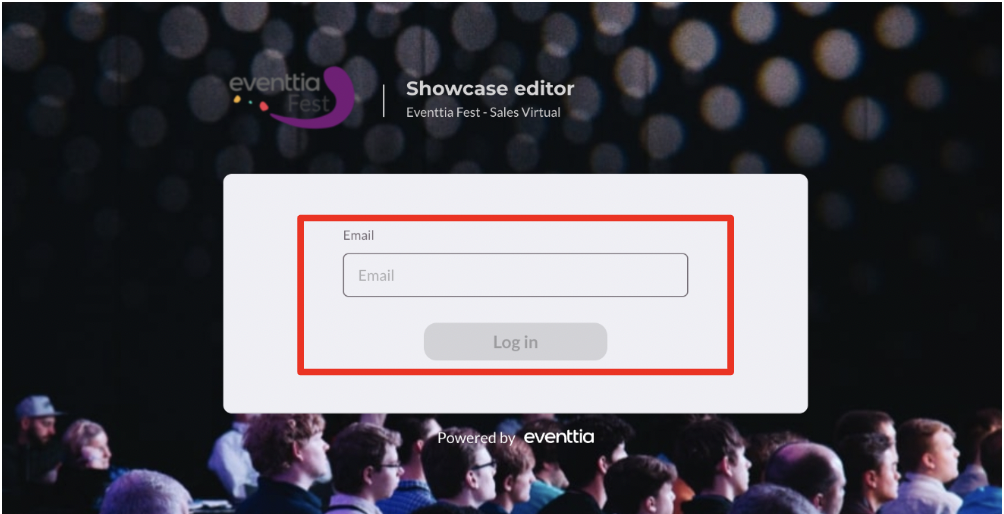
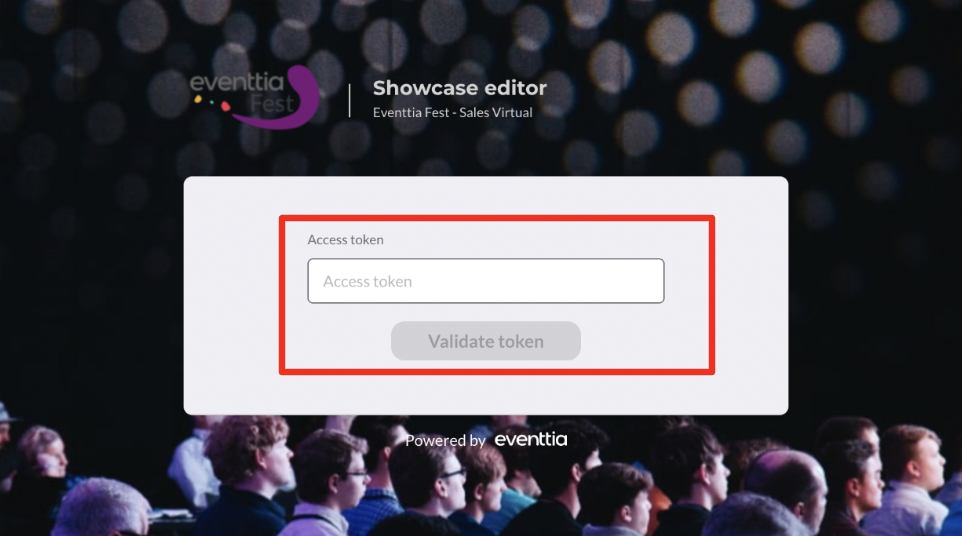
Step 5: Understand the exhibitors page
-
The Dashboard : This first page gives you an overview of the actions carried out on the exhibitor's stand which are :
-
- The number of visits to the stand
- The number of downloads of files available from the stand
- The list of interested participants who gave their contact details to this specific sponsor
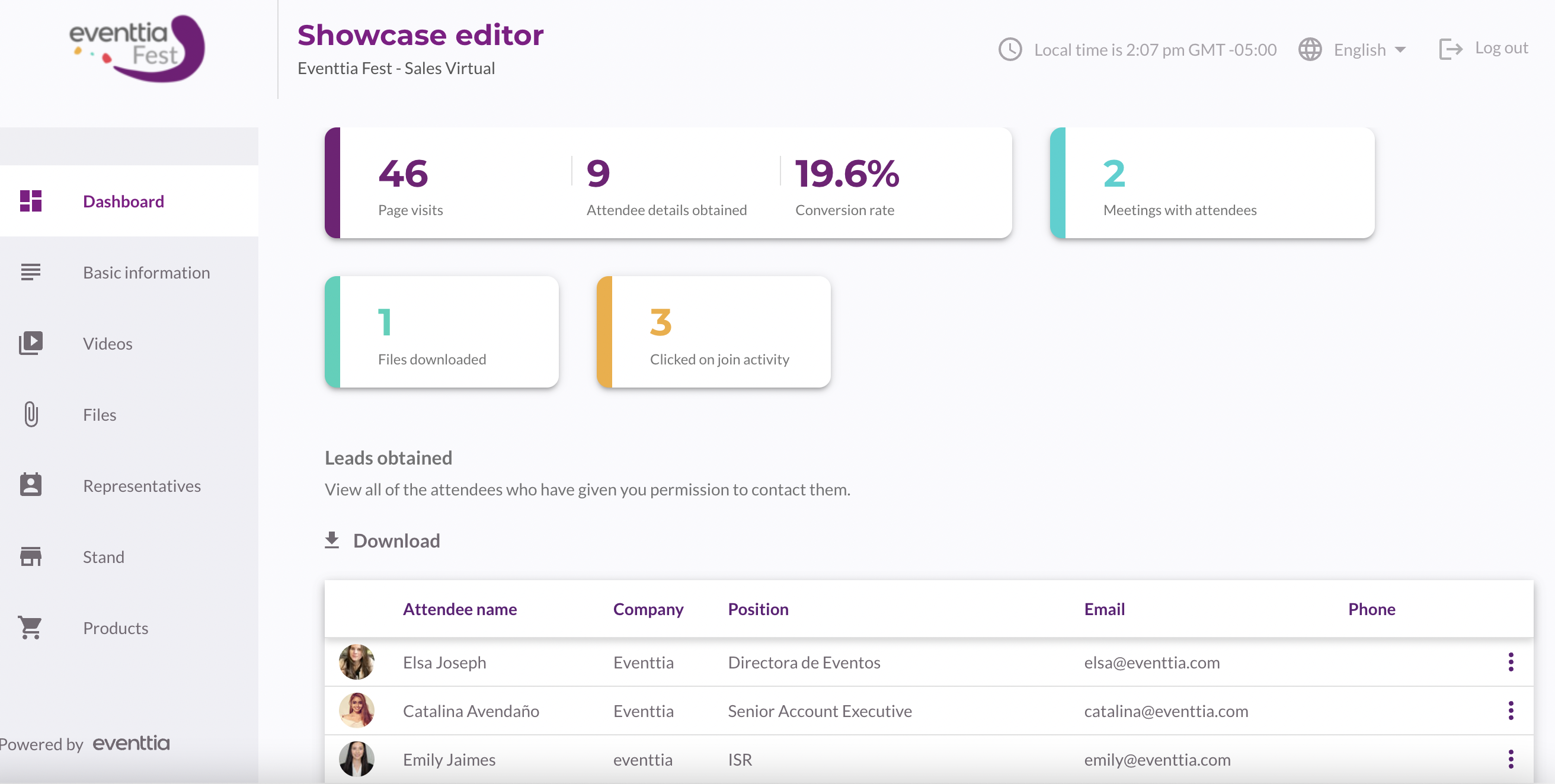
2. The Basic information :
This tab allows you to customize your exhibition stand.
- Describe your company and the services / products you offer (within the limit of 500 characters)
- Insert the link to your website in the “Website” field:
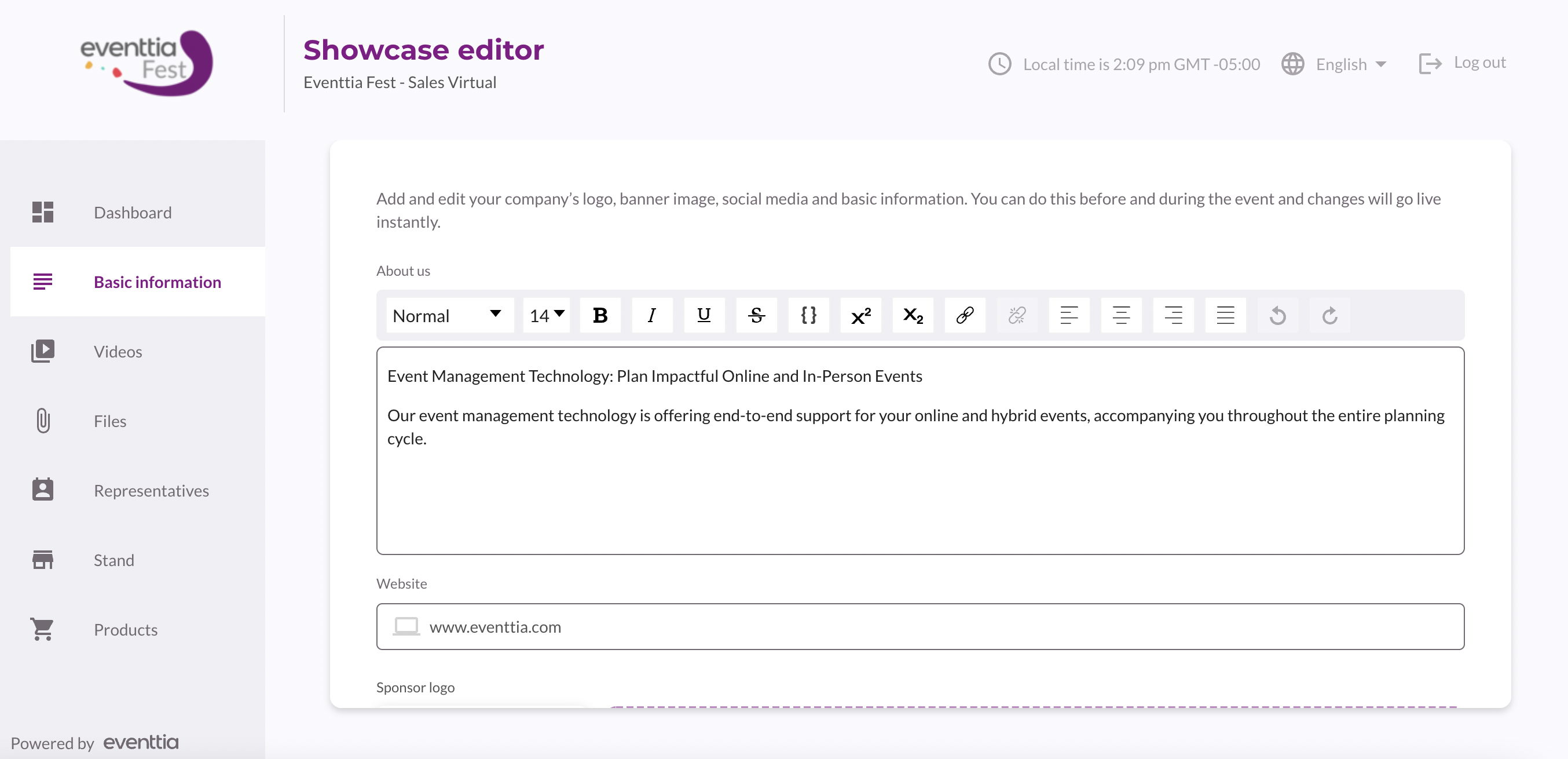
-
Add your logo and banner, while respecting the dimensions indicated. Note that the images must be in JPEG or PNG format
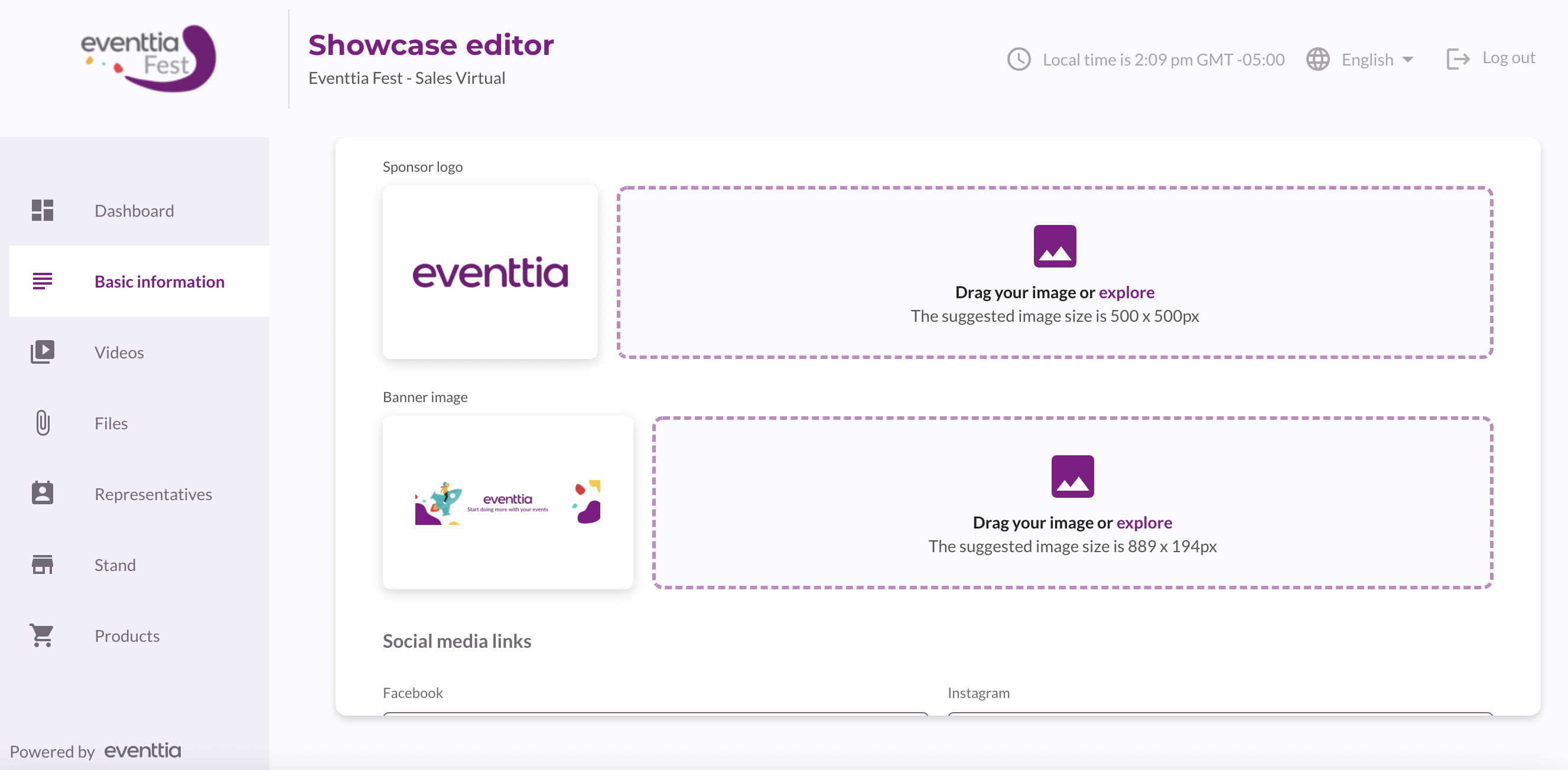
The logo should be 500x500px
The banner should be 889x194px
-
Redirect visitors to your social networks account by adding links leading to them in this part of the module:
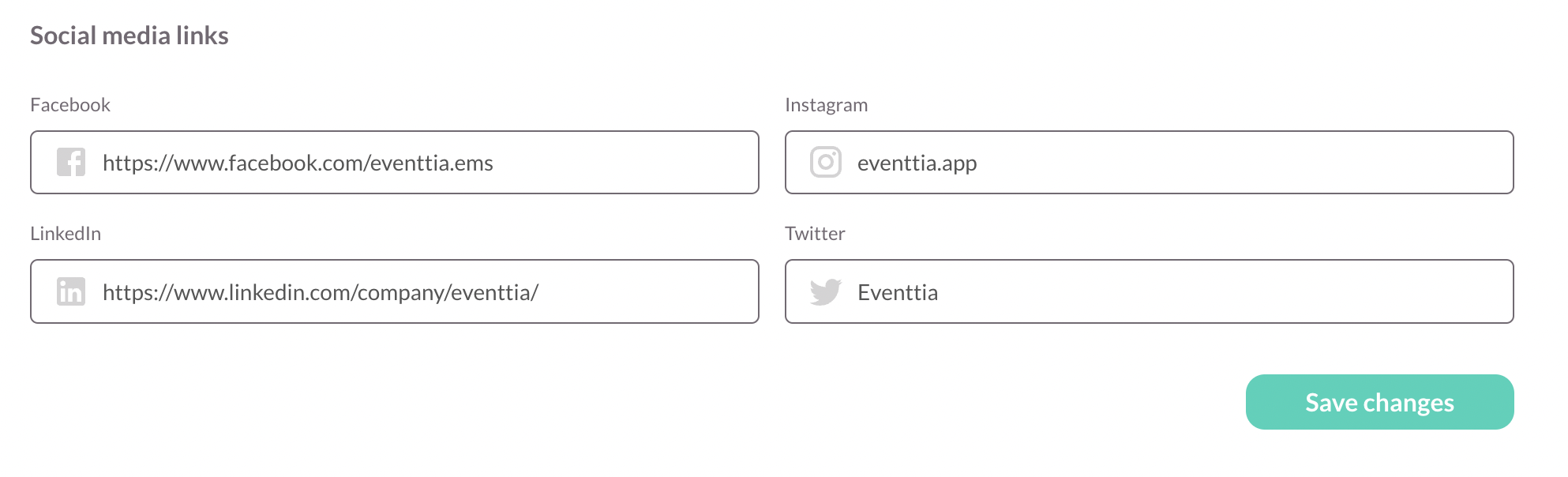
Please remember to always click on the "Save changes" button after making any changes
3. Videos:
- In the videos tab, you can upload up to 5 videos using an iframe embed code. Videos must be hosted on a public platform (such as YouTube, Dailymotion, Vimeo) for you to be able to set them up.
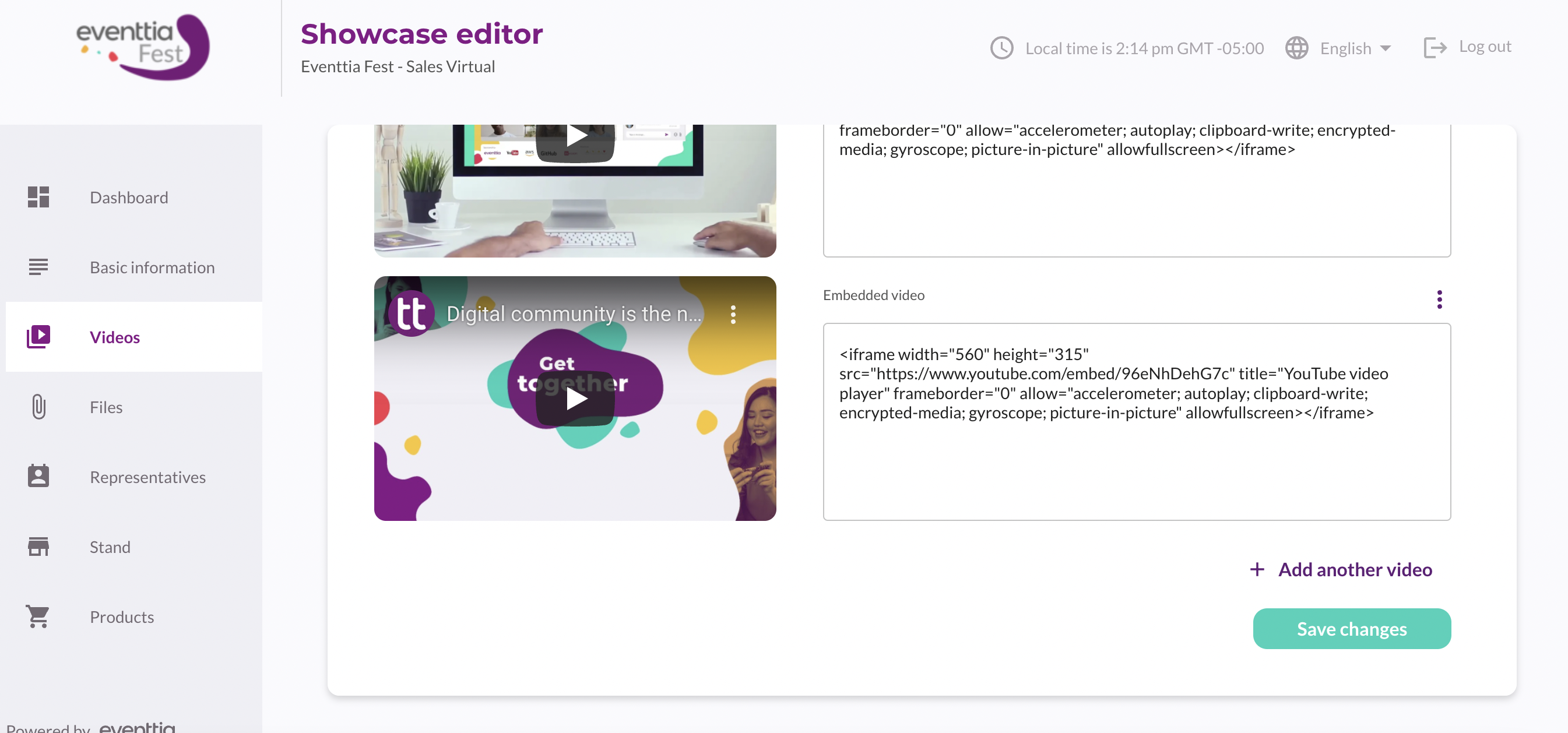
4. Activity:
- You can also allow your sponsors to have activities with a streaming platform inside your event.
For the sponsor to be able to create an activity you must check the box "Allow to create activities" in the sponsor's profile from the "Sponsor" module on the back office
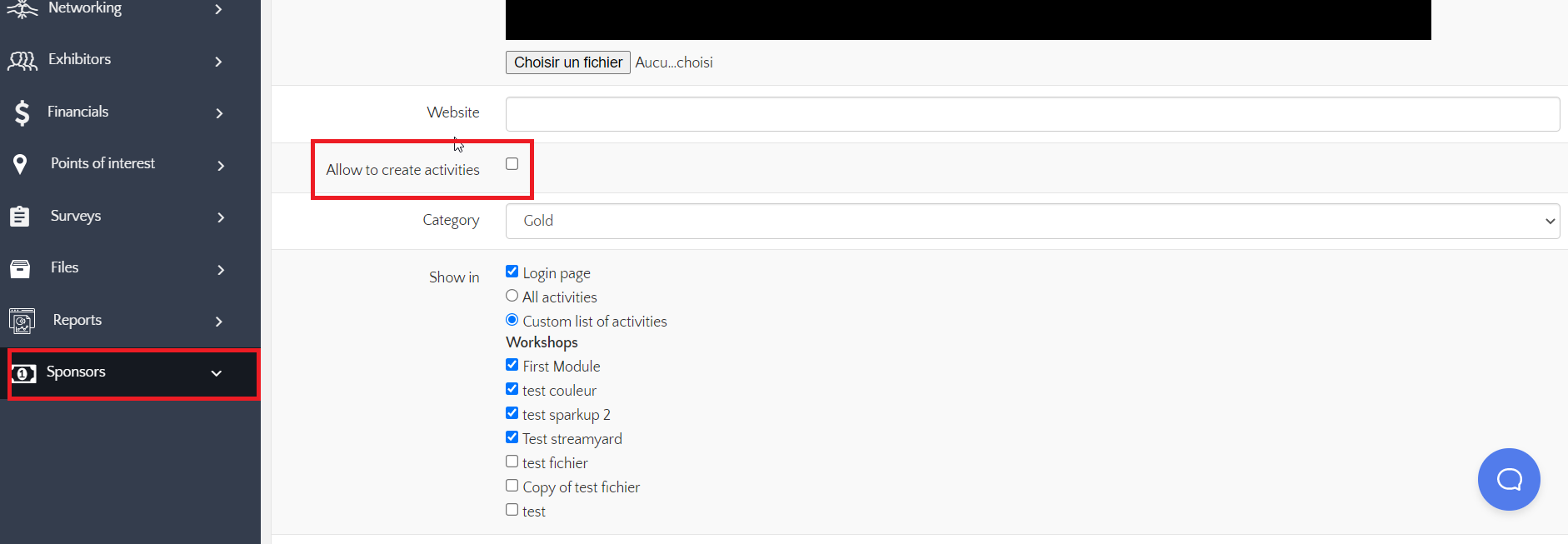
- In the activity tab, you can create up to five activities by filling in the information requested, which includes "Name of activity", "description", "Streaming link", "start date", "end date". Remember to always save changes.
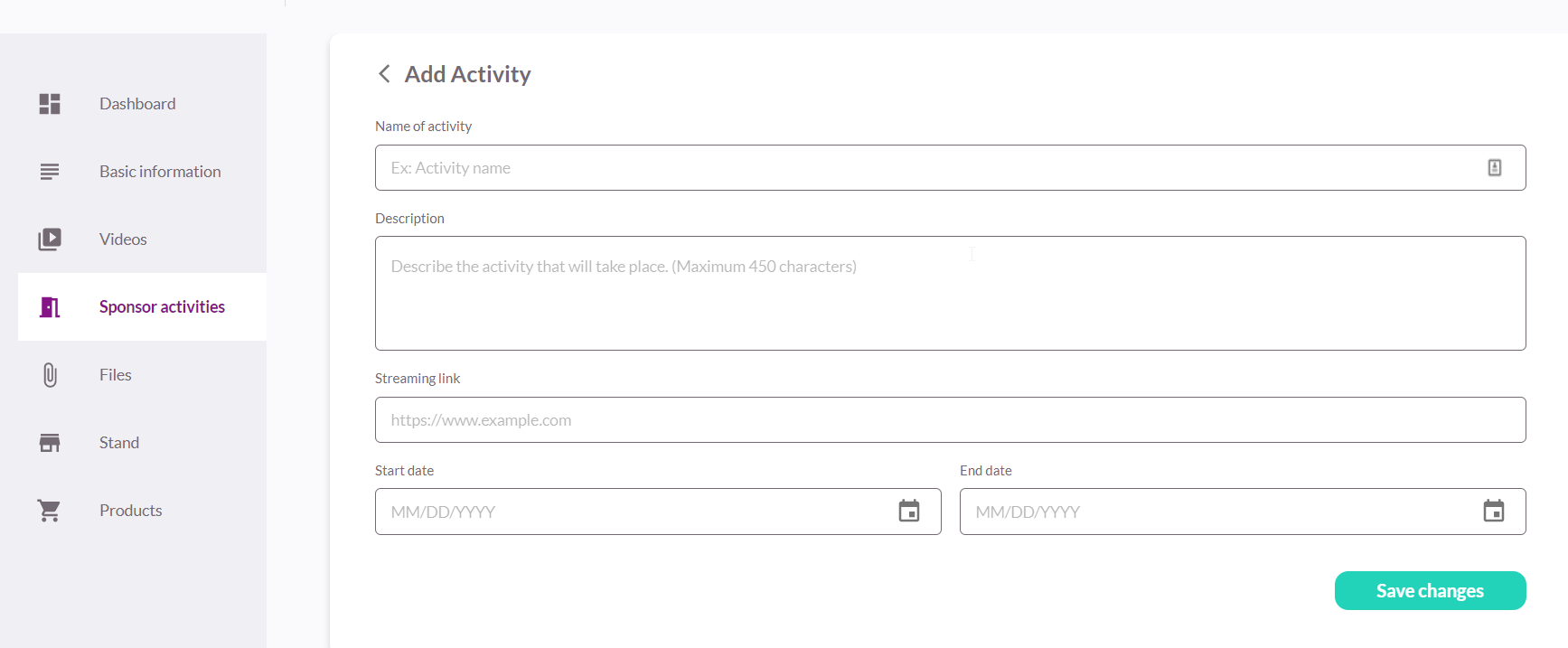
5. Files:
For this activity to be created you will always need a link or URL it cannot be embedded inside the virtual stage, you can use "google meet", "zoom", "youtube" or any other streaming platform that provides a link or a URL to join the meeting.
- In the files tab, you can upload up to 10 files, the files can be a png, jpg, pdf or zip and the maximum size would be10MB per file.
- If you are uploading images, the maximum dimensions are 3000x3000px
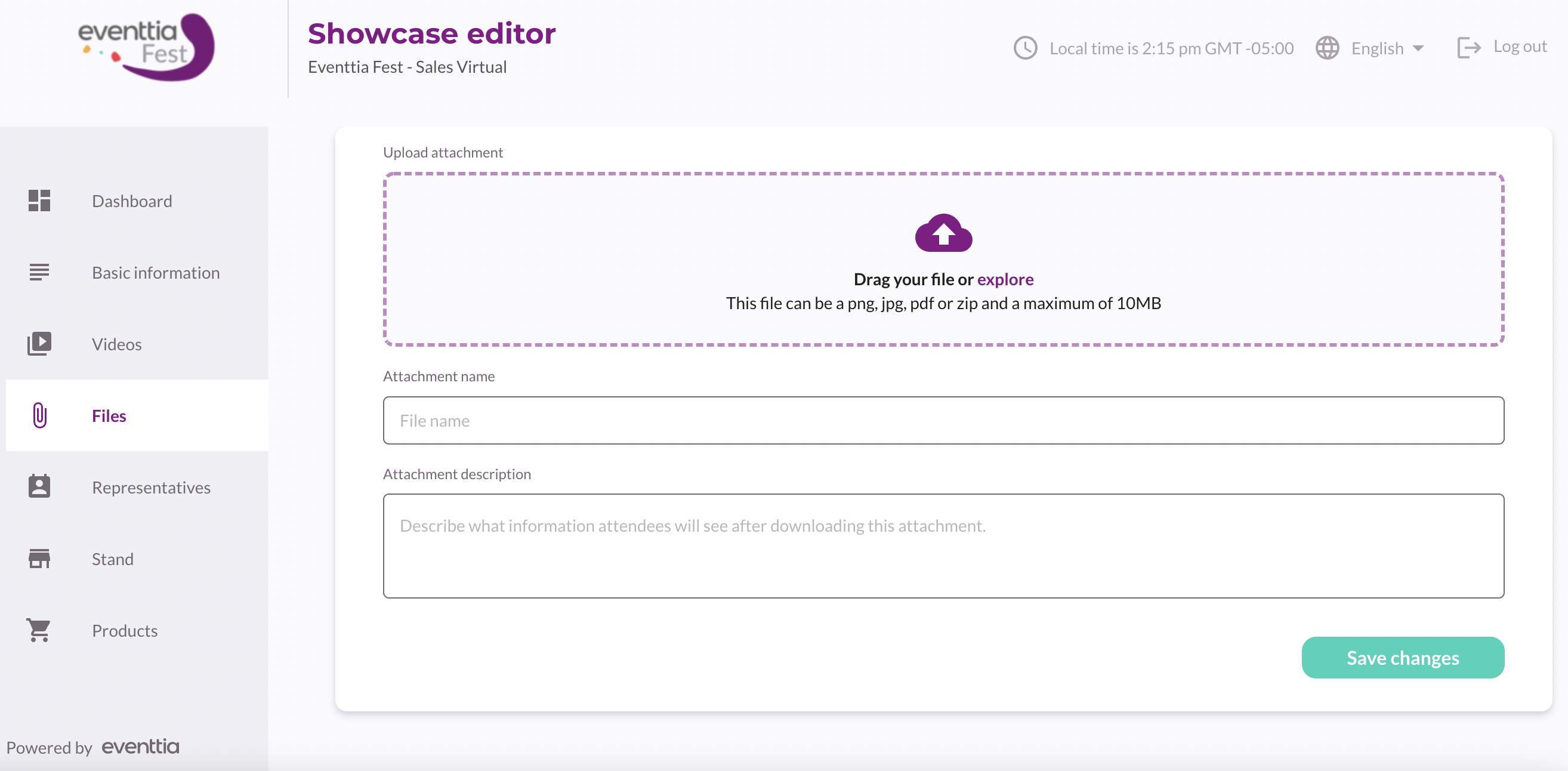
6. Representatives:
- You can add additional representatives on your stand, you will have to manage this from Eventtia backend and after you will come here and register the participants, please go to this article to learn how to do it: How to assign representatives
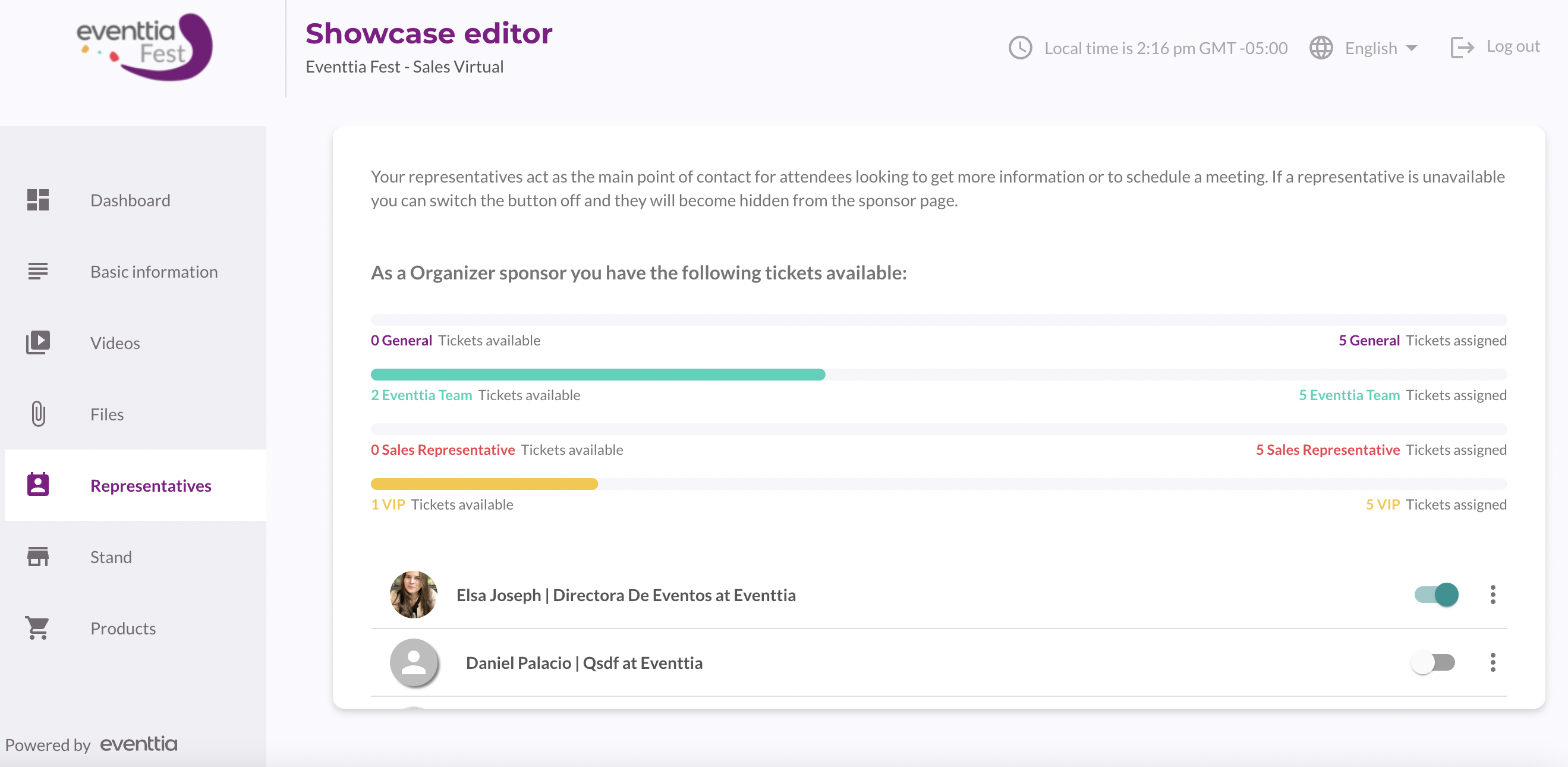
7. Stand :
- Choose your stand model among the 5 options offered:
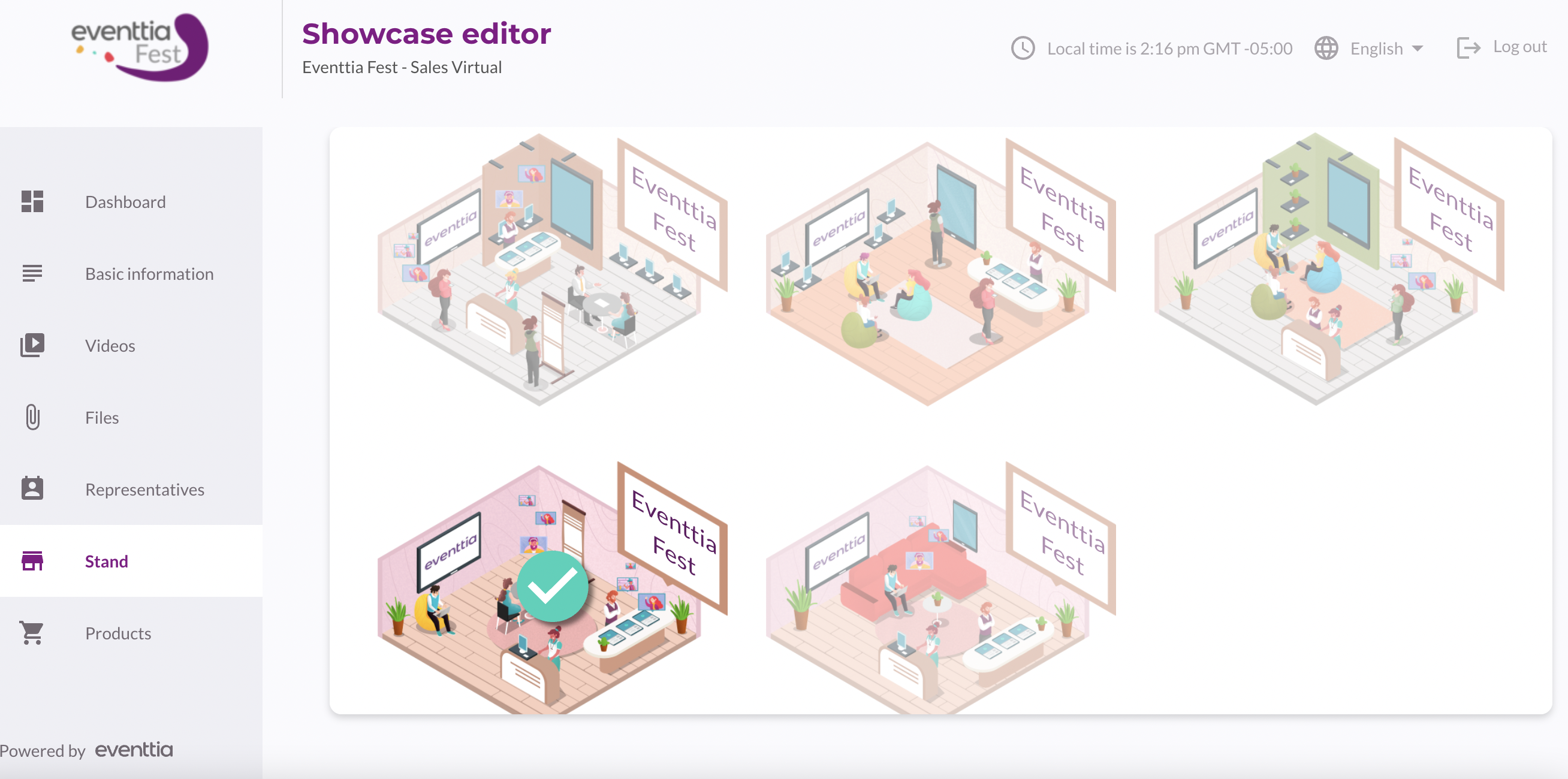
- Add your logo and slogan by filling the following fields to give your attendees a taste of the in-person experience. You can also personalize the color of your stand :
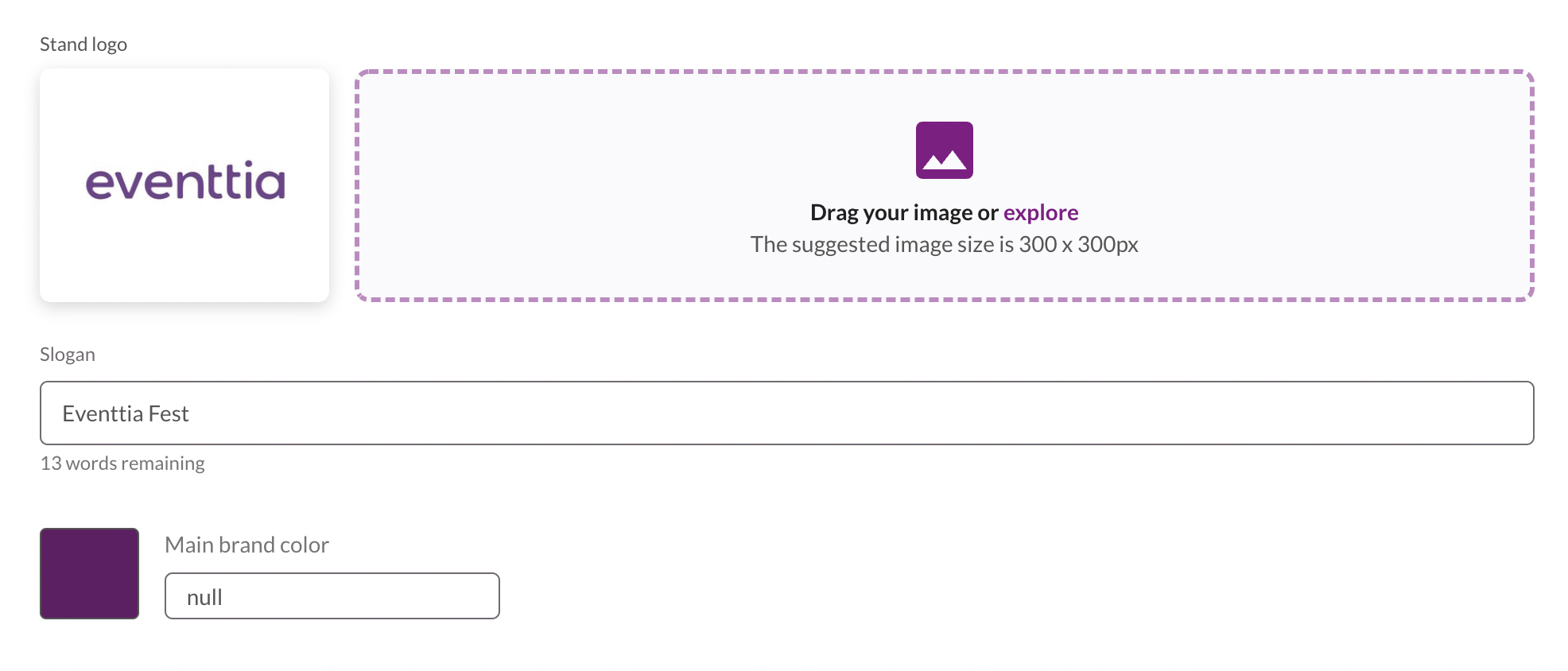
- You can also create "hot spots" on your stand, there are three options available "hotspot with file", "hotspot with video" and "hotspot with link"
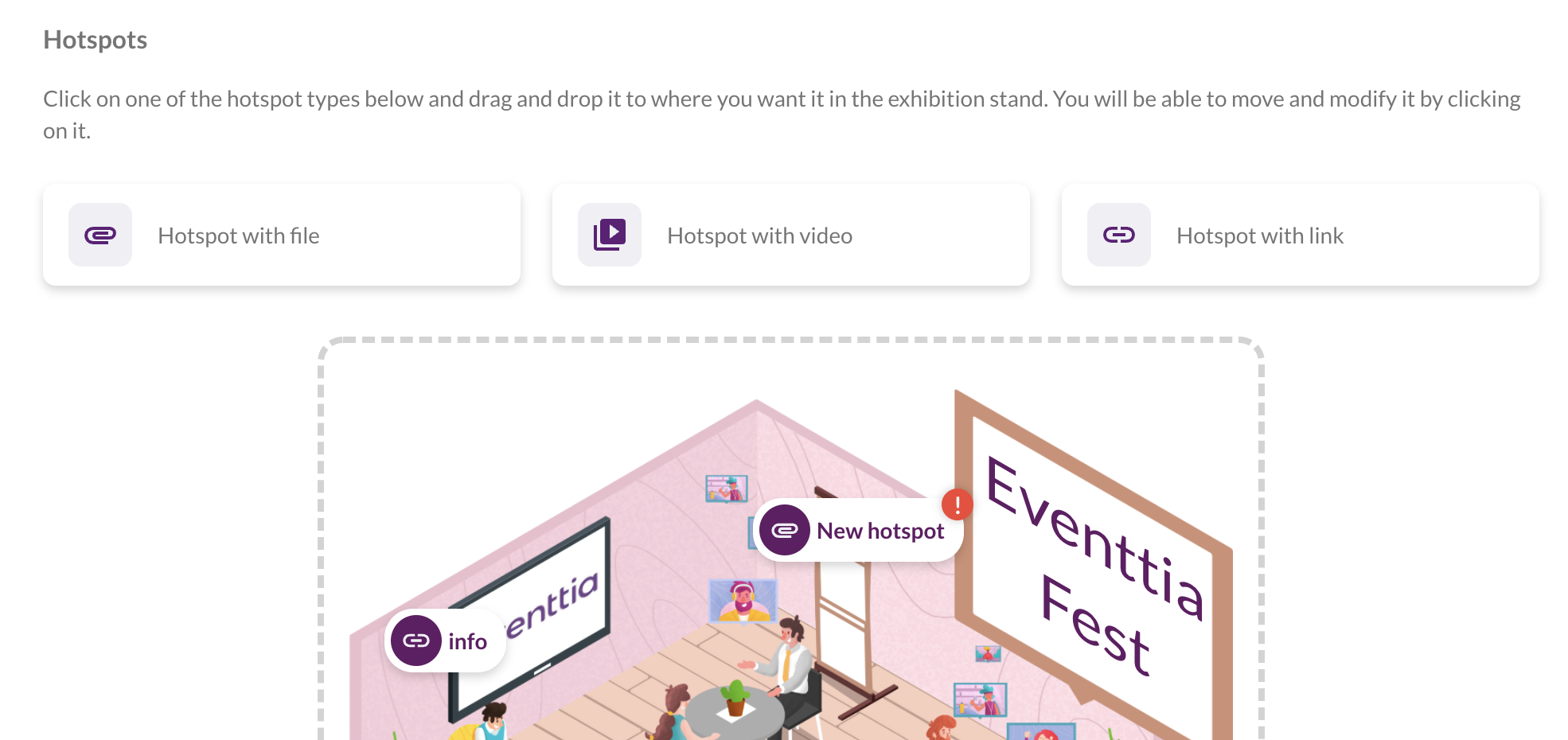
8. Products:
- You can display your products for sale to attendees, and even redirect them to the e-commerce website.
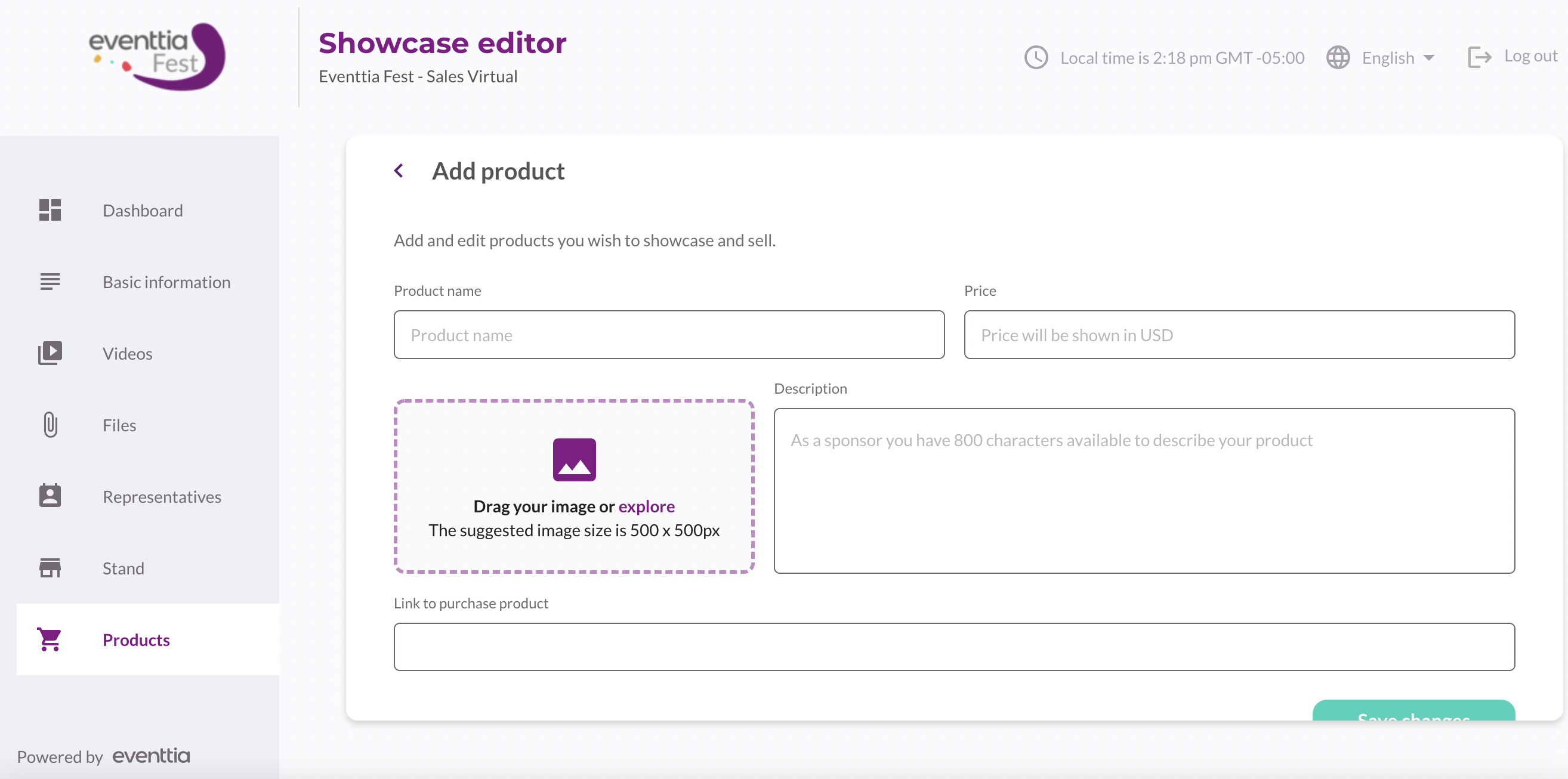
Note: You can display up to 100 products on your stand. In case you would like to exhibit more, please contact us at help@eventtia.com
