For your in-person and hybrid events, we recommend using our On-site app. With it, you can manage check-in not only for the overall event but also for each of your scheduled activities. In this article, we’ll show you how to do it.
Step 1.
- The first thing you need to do is go to your phone's application store and download the "Eventtia On-site" application
-4.png?width=316&height=674&name=unnamed%20(5)-4.png)
Step 2.
- Then, log in to the application with your Eventtia user credentials.

Warning: If you have more than 4 failed attempts to login, the app will block your account and you will have to wait 15 minutes to be able to login again.
Step 3.
- Once logged in, you will see the current events. Click the More options button (⋮) in the top-right corner to filter by past, current, and future events. Finally, click the logo or name of the event to access it.

Step 4.
-
When accessing the event, you will see the logo, event name, and event dates. Then, you’ll find a real-time chart showing the progress of the event check-in.
At the bottom of the screen, you’ll find the tool menu, where you’ll see the option Activities.


Step 5.
- In the menu located at the bottom of the screen, tap on the "Activities" option.
Here, you’ll find the complete list of activities available for check-in during the event. You can search for a specific activity using its name or date to make it easier to find.



Step 6.
-
Within the selected activity, you’ll be able to access the list of registered participants.
You have two options to perform the check-in:-
Manual search: Find the participant by entering their name or email address, then swipe their name from left to right to mark their attendance.
-
QR code scan: Tap the green camera icon at the top to scan the participant’s QR code and automatically register their entry.
-


- You can select "Scan and let me choose," which allows you to scan a participant's QR code, check them into the event, and register their attendance for any activities they signed up for.



Important note: For you to be able to check in participants to specific activities you will need to allow registration to your activities and have the participants registered for the activities.
You can download a report showing you who checked in on an specific activity, here's how you do it :
Step 1.
- You should go to the Program module and then "activities"
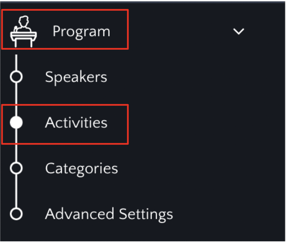
Step 2.
- Click on the activity you wish to obtain the report from
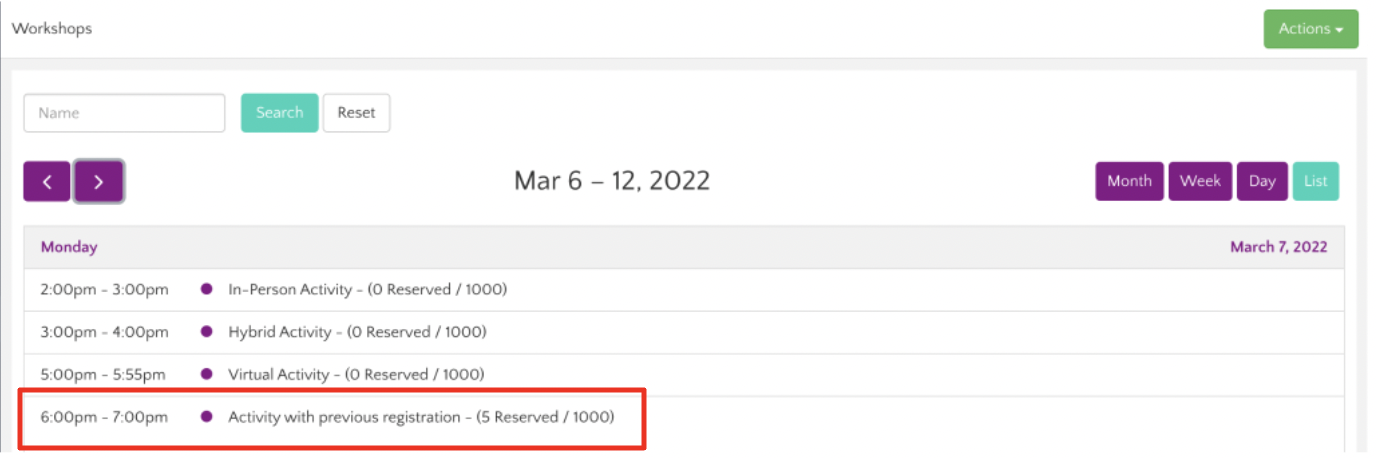
Step 3.
- Once inside click on the "participants" tab and then "advanced options"
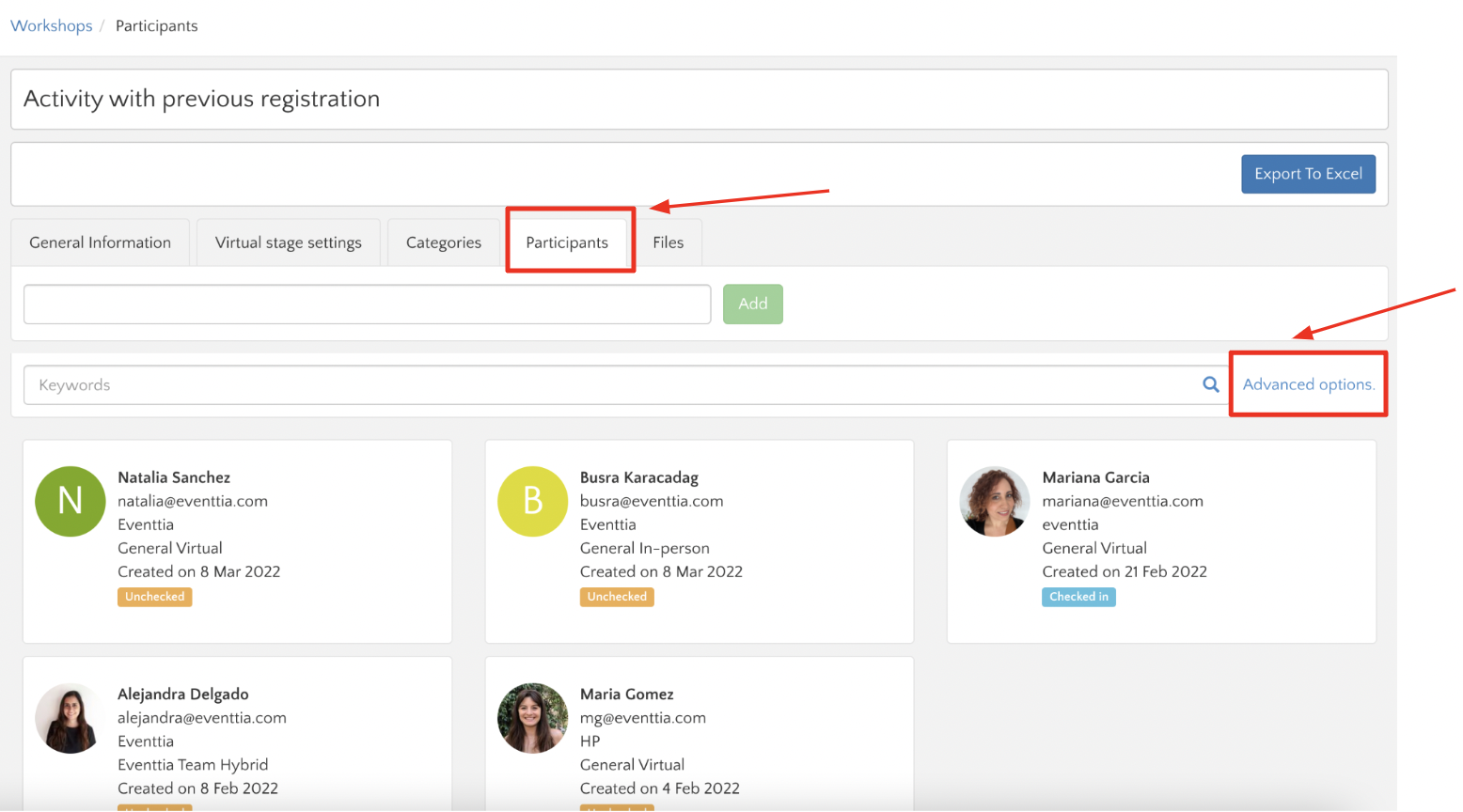
Step 4.
- From the advanced options select the filters you need and make sure you select the option "checked-in at selected workshop" You must select this option to obtain the correct report, then click search
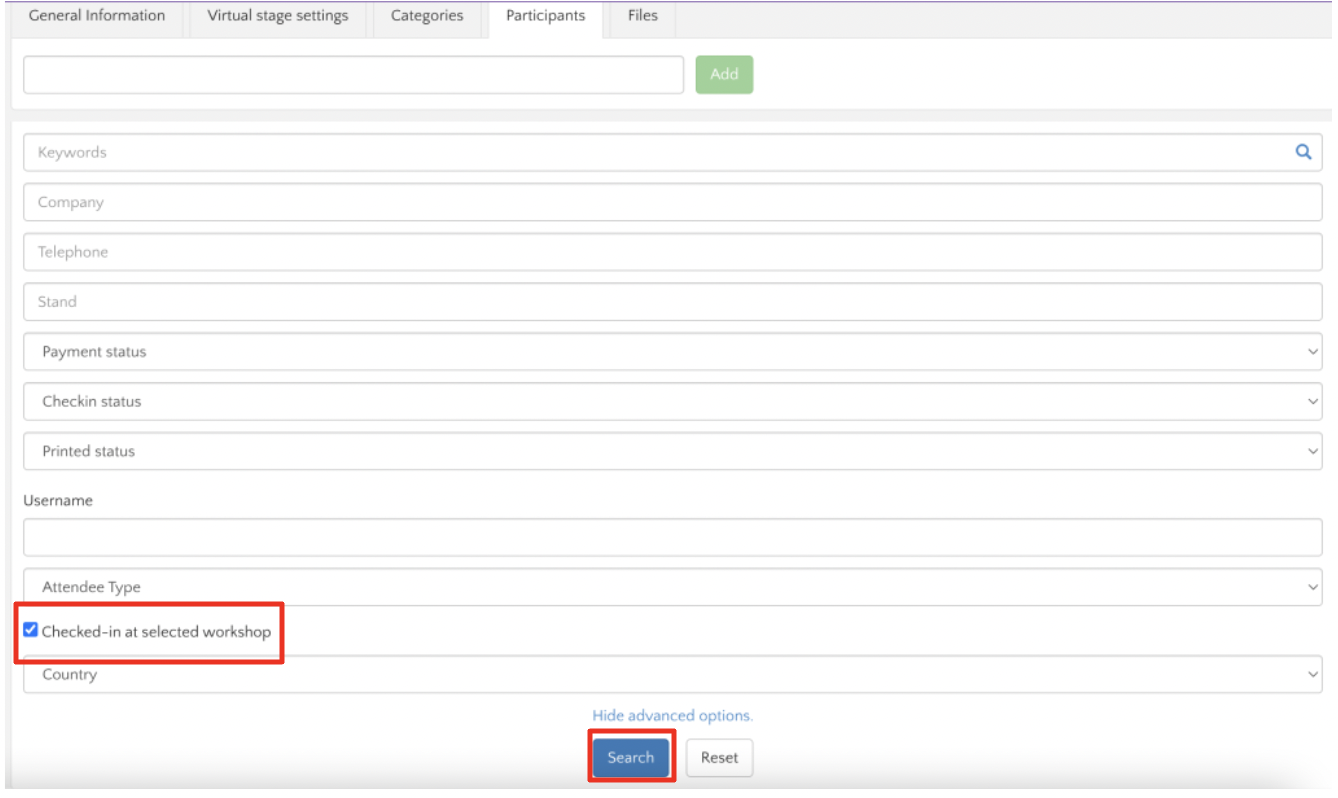
Step 5.
- You can download the report to an excel file by clicking on the button "export to excel"

