We know it is important to transmit your event from the easiest place, so in the following steps we will teach you how to insert your Facebook Live or a video published on your social media to the Virtual Stage.
Here’s how you can do it:
Step 1
- Go to the “Program” module, then to the “Activities” submodule.

Step 2
- Once you have entered the “Activities” submodule, choose the activity you want to transmit from Facebook.

Step 3
- Once you have chosen your activity, go to the Facebook page where you will find a field called “Status” where you will find three options, the option you will chose is “Live video”.
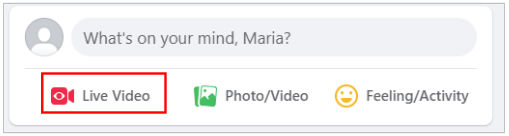
Note: Remember that when you create the live video you must choose the “public” option in order to obtain the link and share it in your activity.
Step 4
- Once the Facebook Live has been created, on the right side you will see three points, when you select, some option will appear, from which you must click on the “Embed” option.
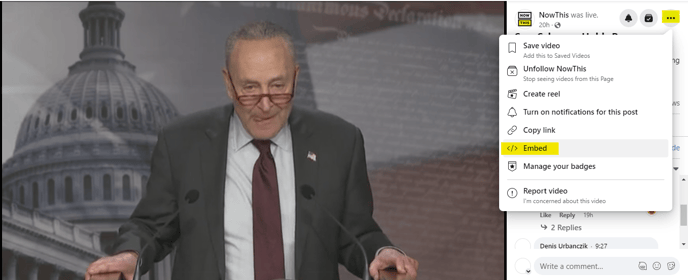
Step 5
- Once selected “Embed” you will see the link of the transmission, you must copy it.
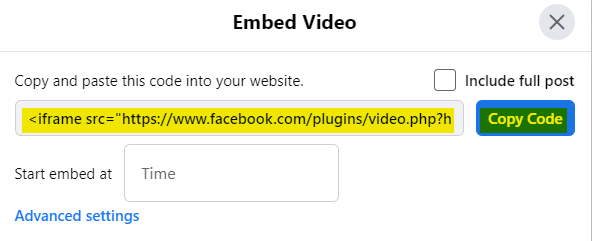
Step 6
- Open the activity and select “Virtual Stage settings” the streaming types will appear, choose “other” and paste the embed in “Embed Code”.

- When you have inserted the transmission code, remember to hit “save”.
- Once all the steps have been followed you will see the transmission on the Virtual Stage the day of your event.

