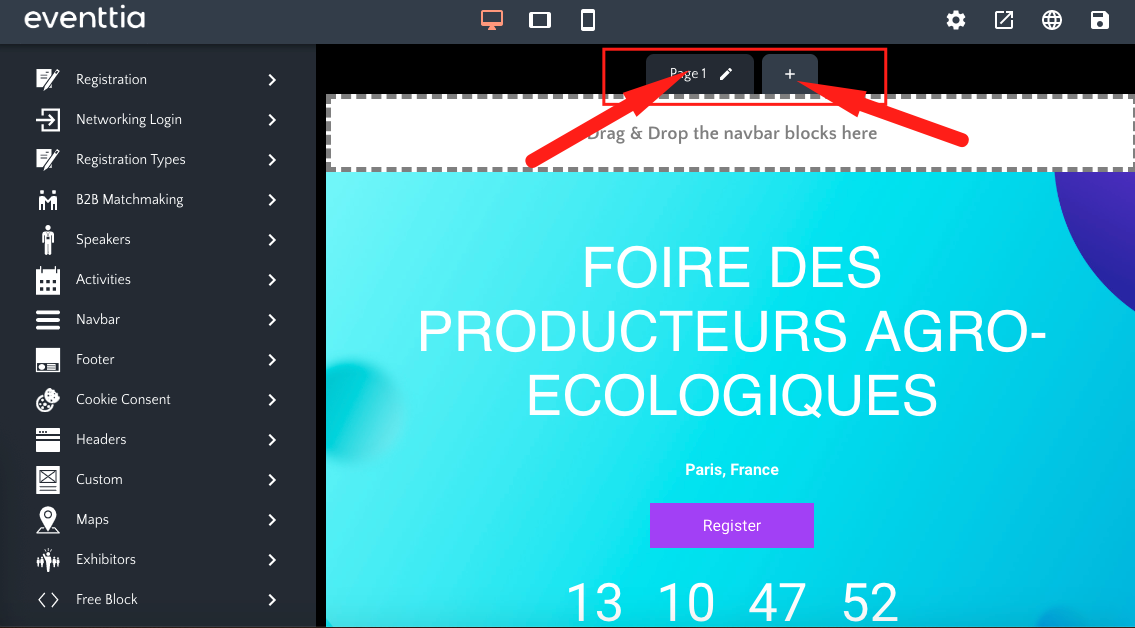Eventtia doesn’t just provide basic, static templates. We offer a feature-rich website editor specifically designed for events.
You can create your website by stacking thematic blocks that automatically fill with event information sourced from the Eventtia platform. Each block comes with its own unique settings and configurations.
Understand the different icons
- At the top right-hand side of the editor, five icons appear. From left to right, these icons allow you to:
- Access the website's global settings (for more info on these settings, read this article)
- Preview the website
- Change the language
- Save your changes
- Publish your website

- In the middle, three icons show a computer, a tablet and a phone. These allow you to test your website for each device.
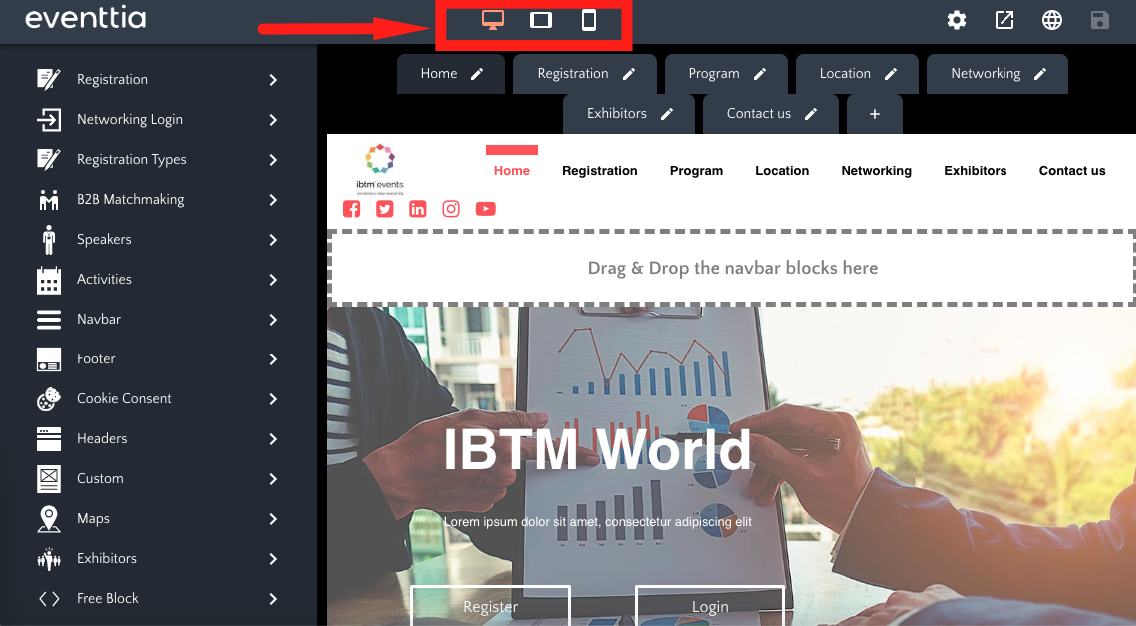
- Just below this, you have the website's tabs. You can create as many pages as needed by clicking on the "+" sign and name it by clicking on the pencil button.
- These pages will appear at the top of your website if you use a navbar block.