The "Global Settings" section of the website editor allows you to configure general settings for your entire website. With this section, you can add a site password, edit your site's favicon, and much more.
Here's how to use these settings:
Step 1.
-
Click on the gear-shaped "Global Settings" icon at the top right of your screen.

Step 2.
-
You will be taken to the configuration page, which allows you to make the following changes:
-
Create a password for the site (useful for private events), don't forget to "Enable site password".
-
Place an age limit on the age of the participants who will attend the event. To do so, simply " Enable age restriction to site ".
-
Change the site's favicon (the icon displayed in the left corner of your browser's tabs). You can insert an image either by entering its URL or by uploading a file from your computer.
-
Note: the favicon should be a .ico file, and we recommend a size of either 16x16 or 32x32.
-
-
Enable search indexing: this allows people to find your website by searching for it in a search engine, like Google, rather than having to rely on the URL.
-
Change the font used on the website. By clicking on "Add font", you can add the font you prefer.
-
Note: only .tff and .woff files can be uploaded.
-
-
Change the site's max width. This decides the maximum number of pixels that your website's content can occupy on a screen.
-
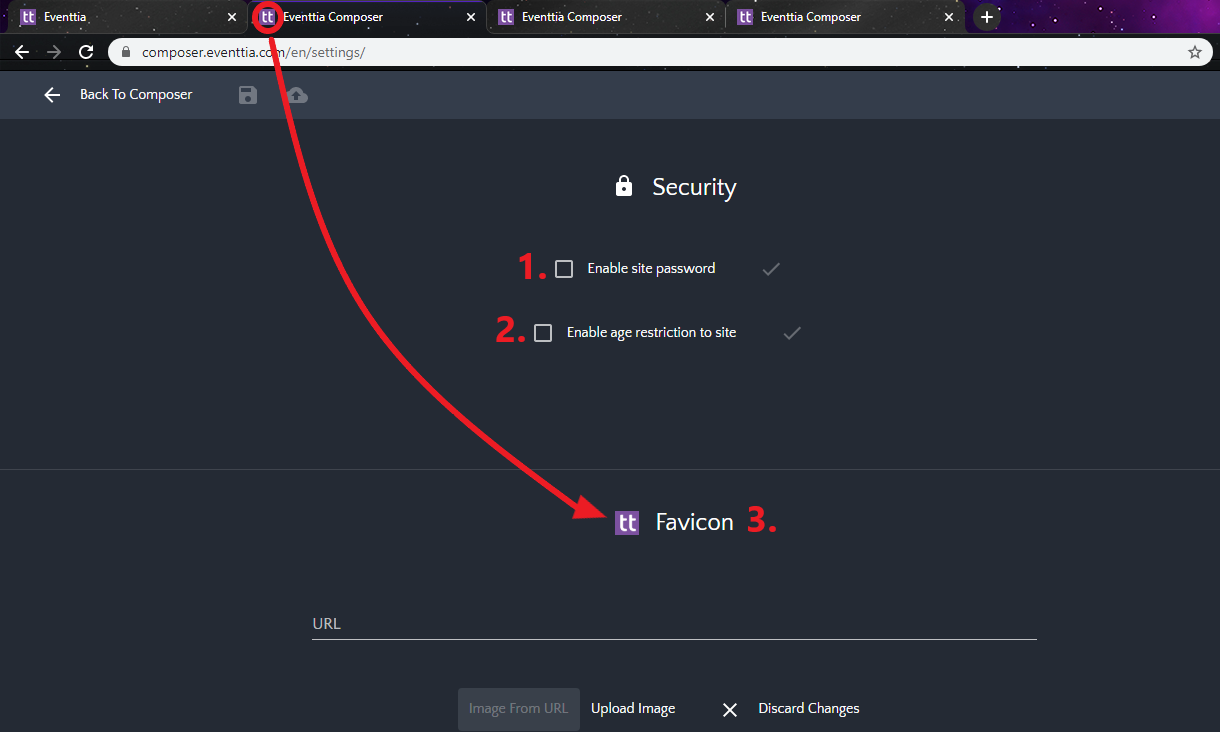
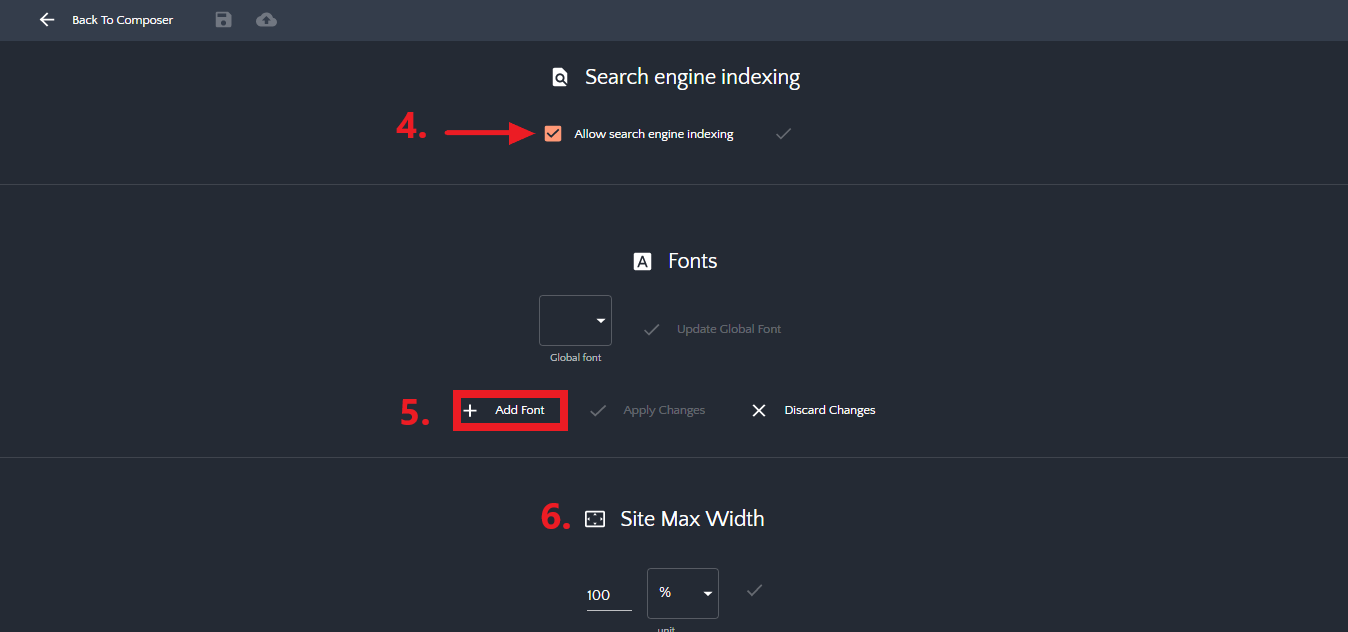
-
Every time you make a change, remember to click on the tick icon to save your changes.
