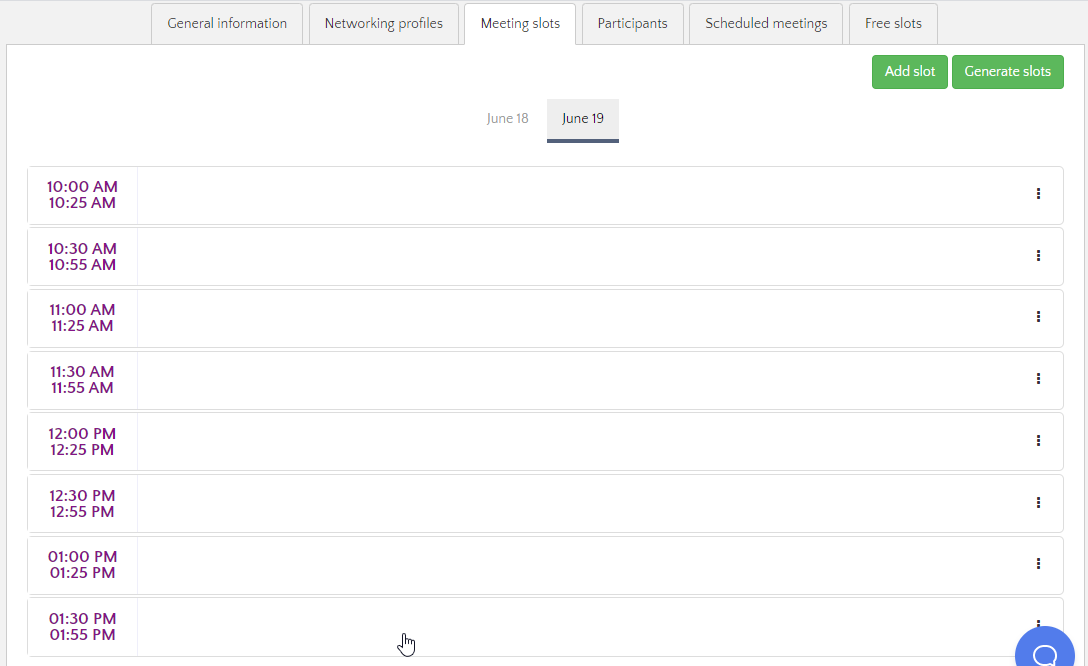Now that you've set up the basic configuration of your networking session, you will have to set up the different meeting slots for your session. We now offer you two ways of doing so, allowing total flexibility. Find below the options and the steps.
Option 1: Creating the slots one by one, manually
Step 1:
- Enter your Networking session and access the Meeting slots tab.
- There, click on Add slot to create on meeting slot.
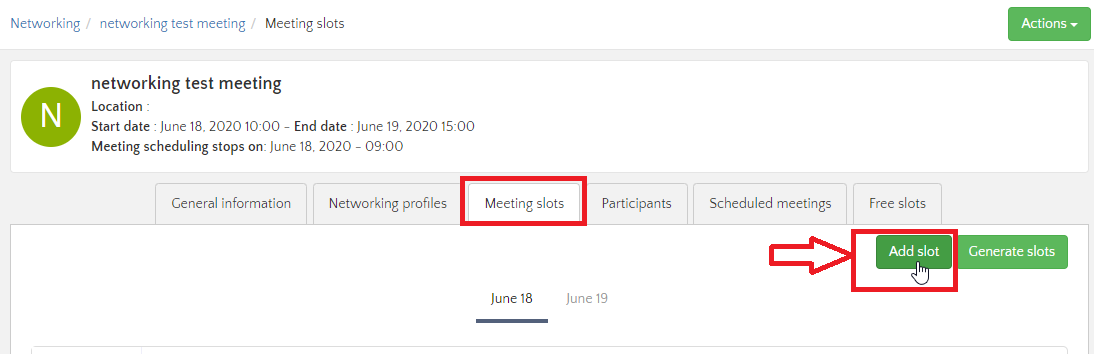
Step 2:
- A pop-up window will appear for you to actually create the meeting slot.
- Select the start date and time of the slot in the From field.
- Select the end date and time of the slot in the To field.
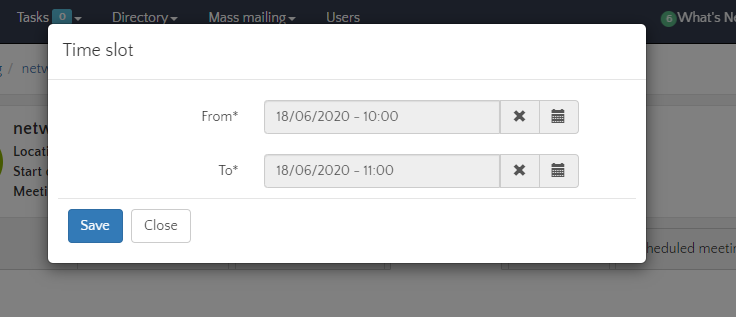
Step 3:
- Hit the Save button. You will start seeing all the meeting slots you have created so far, below. You can Edit or Delete those afterward.
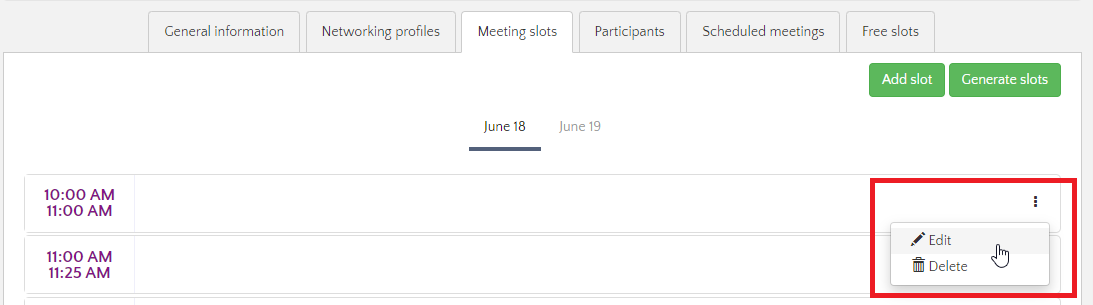
- Remember that you have to create those slots for each day, if the Networking session takes place on several days.
Option 2: Generating multiple meeting time slots at once
Step 1:
- Enter your Networking session and access the Meeting slots tab.
- There, click on Generate slots to generate multiple meeting slots at once.
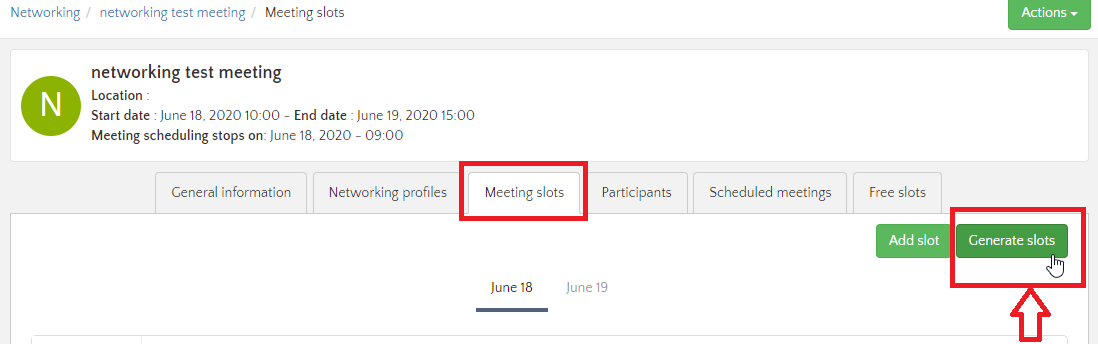
Step 2:
- Select the Start date and time for the first meeting.
- Then, choose the meeting duration (in minutes).
- Next, you need to enter the Amount of Slots for this day
- And lastly, if you wish to add a break time between the meeting slots, you can add it in the Break duration field.
In the example below, we can see that we will generate 10 slots of 25 minutes with 5 minutes breaks in between, starting at 10 AM on 06/18/2020.
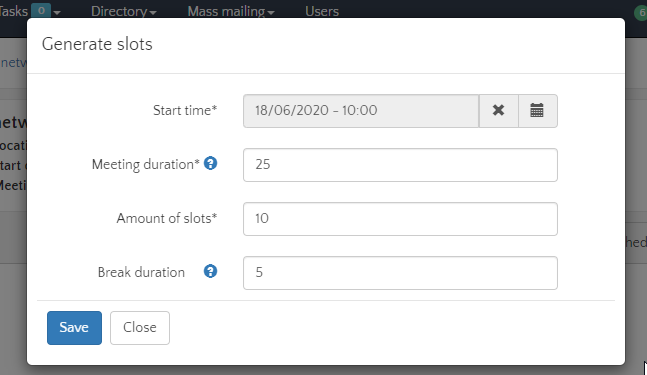
Step 3:
- Once you hit Save, you will see all the meeting slots you've just generated for this day. Then, repeat this process for the other days of your networking session.