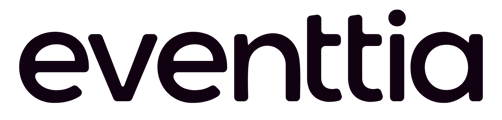A B2B networking event is so much more than just one-on-one meetings between different professionals and brands. A truly valuable and high-quality interaction involves a careful matchup between the networking needs of your attendees.
What does this mean?
- When attending a networking dynamic, your guests have a specific agenda:
- Some want to sell their services and focus on finding promising prospects. Others want to buy certain products, so their goal is to evaluate different brands and choose the one that suits them best. Some attendees may be looking for funding, while others will be searching for potential business partners.
- Although the content and focus of every single event and networking dynamic are different, the core of B2B interactions involves providing a safe environment where the match between the offer and demand integrates your attendees’ interests.
- To make sure you’ll achieve this goal, we have built a matchmaking system that will help you gather important information about your attendees’ networking preferences, categorize them into different business groups, and then empower them to decide their own agenda, requesting meetings with people or brands that suit their needs.
- This option ensures the quality of your B2B networking events or sessions, making the entire process quicker and more pain-free for you, as an organizer.
- However, we decided to take it one step forward and revolutionize the way you match offer and demand at your events, saving you valuable time and effort at the same time.
- That’s why we’re happy to introduce the B2B auto-matchmaking option.
The future of B2B matchmaking is here!
- Compared to the first version, the B2B auto-matchmaking feature is algorithm-based and works by automatically matching the offer and demand, taking into account the data your attendees previously supplied.
- Here’s how the magic happens …
Step 1: Define the attendee types
- As the organizer, you can decide what types of attendees you’ll be matching at your event. You can go conventional and establish two business categories, such as, for example, vendors and suppliers.
- Or you can add some more depth to your event and categorize your attendees by their professional profiles (depending on your event’s topic), such as SaaS companies, blockchain brands, ecommerce businesses, etc.
- You can also organize your attendees by tags, which will help you to later find the necessary information quicker and easier.
Step 2: Configure the rating system
- The beauty of our auto-matchmaking option involves a star-rating system. Normally, when setting up a B2B matchmaking dynamic, you’ll ask your attendees to request meetings with people who interest them the most.
- In this case, however, things work differently.
- Every attendee will have the possibility to rate other guests using a one- to five-star point system, with one star meaning the attendee has very little interest in meeting another attendee, and five stars meaning that he or she has a high interest in scheduling a meeting with a certain guest.
- You’ll decide how many stars your attendees will be able to give.
- For example, you can set up the system so that people will be able to assign one, two, three, and four stars just once, and the five stars rating twice. This will be their way of saying, “I’m interested to meet this person or brand.”
- In other words, you’ll have the power to choose how many stars each attendee type can assign to other guests listed in the networking agenda.
- To do this, go to the "Networking" module and then on the tab "Algorithm Settings":
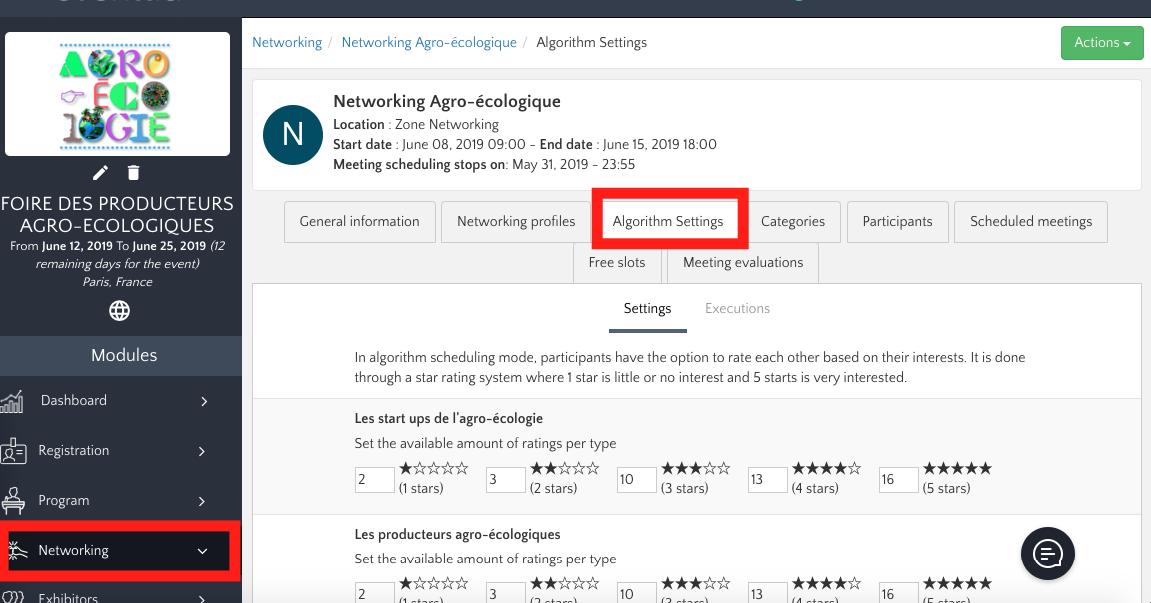
- Your guests aren’t required to use all the stars they have. We specifically designed the progress bar (as you can see in the image below) that helps them know how many stars they can give.
- This progress bar usually will compel your guests to rate using (almost) all the stars they have available.
Step 3: Decide the threshold
- Next, you can click on "Executions" and decide the threshold.
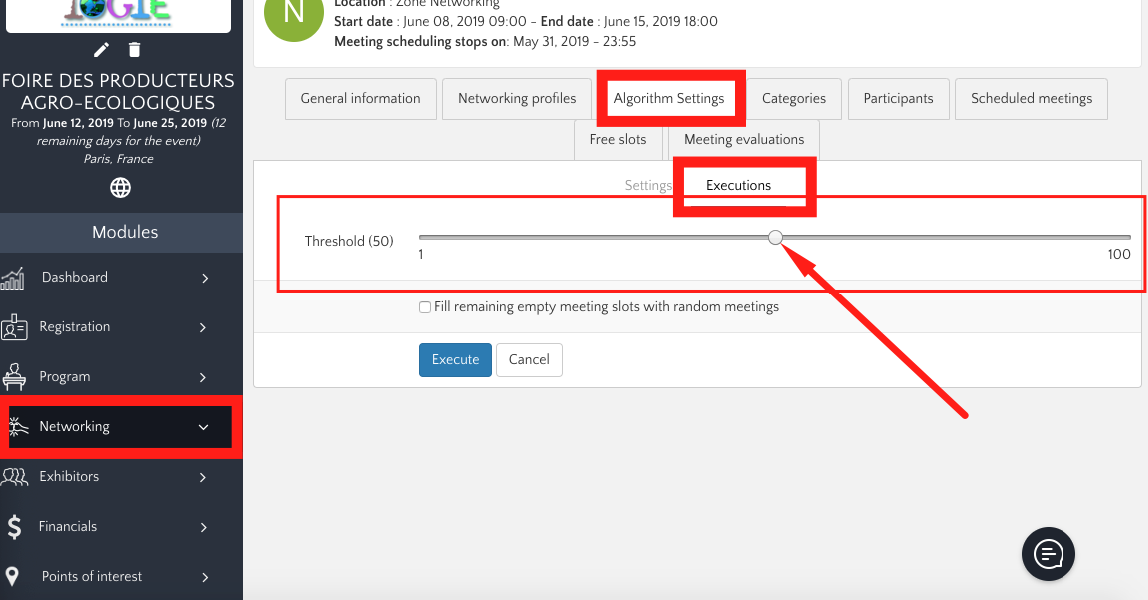
- This means you can generate automatic one-on-one meetings only between people who assign two or more stars to each other.
- What happens if, for example, a buyer gave a supplier three stars and that same supplier gave that same vendor a 4-star rating?
- It’s simple: Multiply 3 by 4 and you’ll get 12 points.
- If you set the meeting threshold lower than 10 points, the system will automatically generate a one-on-one meeting between the two attendees (because they reached the threshold). If you set a higher threshold, then they won’t meet at your event.
- By clicking on "Execute", you can see a running statistic which will say, for a given threshold, how many meetings will be scheduled, and for how many participants.
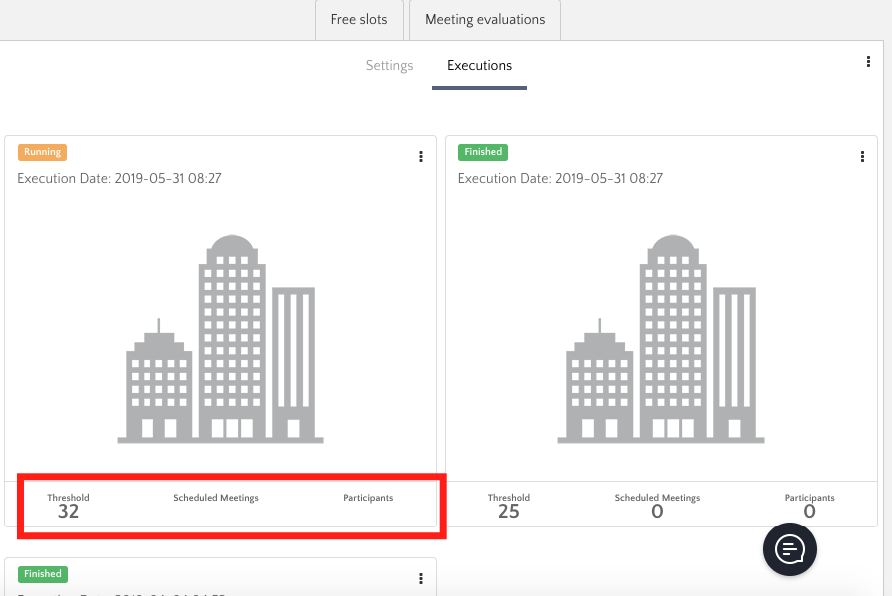
Step 4: Filling the gaps (empty slots)
- After running the algorithm, it is possible that not everyone will end up with full agendas, so we give them the chance to fill the empty slots. This happens by adding random interactions.
- In order to do that, click on the three little dots on the right hand side of the screen and on "New".
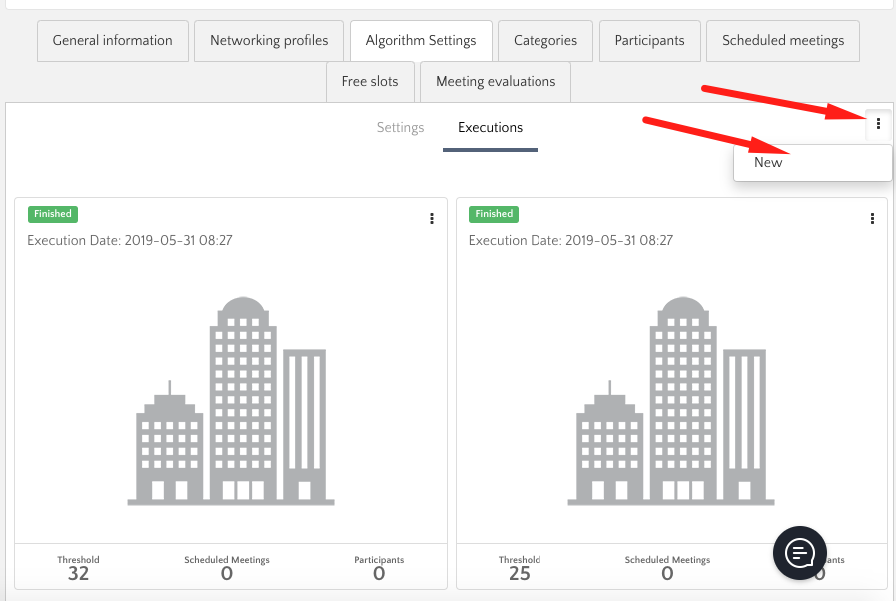
- Keep the Threshold as you liked it but check the option to allow random meeting for empty slots and give priority to one of the participant types.
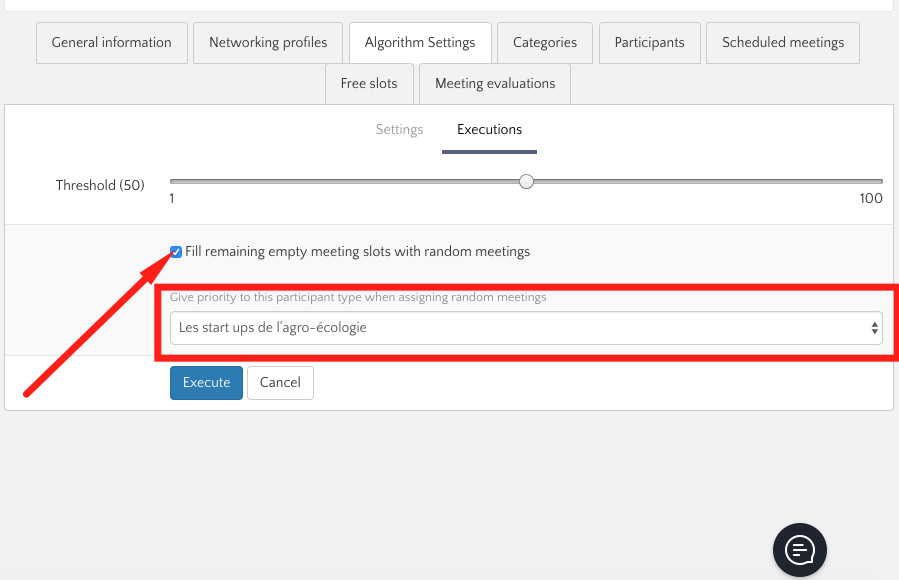
- Don’t forget that you can download a PDF or an Excel spreadsheet with all the one-on-one meetings so you can see the names of the interacting attendees, the time, date, and status of the meeting, and the location (if you previously assigned one).
- To do that, go to the "Networking" module, select a networking session, and then go in the "Scheduled meetings" tab. Click on "Actions" and on "Print Agendas" to get a pdf, or "Export to excel".
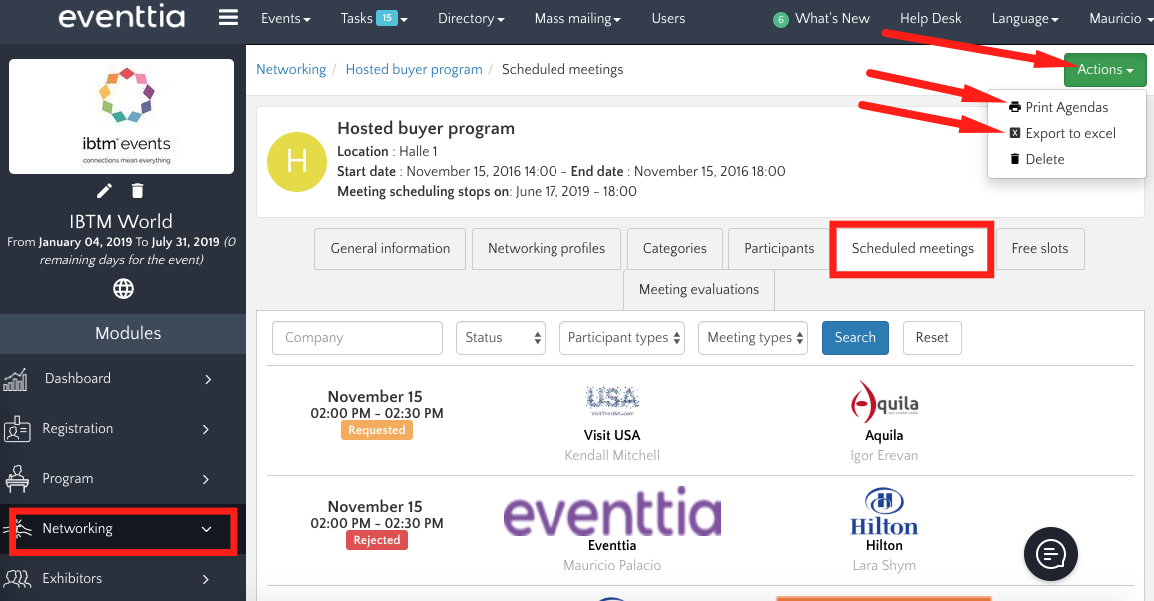
Step 5: Rate the meetings
- The best part of the system is that you’ll finally be able to evaluate the ROI of the networking event or dynamic. To do that, you’ll have to configure the "After-meeting survey", adding different questions.
- Still in the Networking session configuration, go to the "Meeting evaluations" tab and click on the survey.
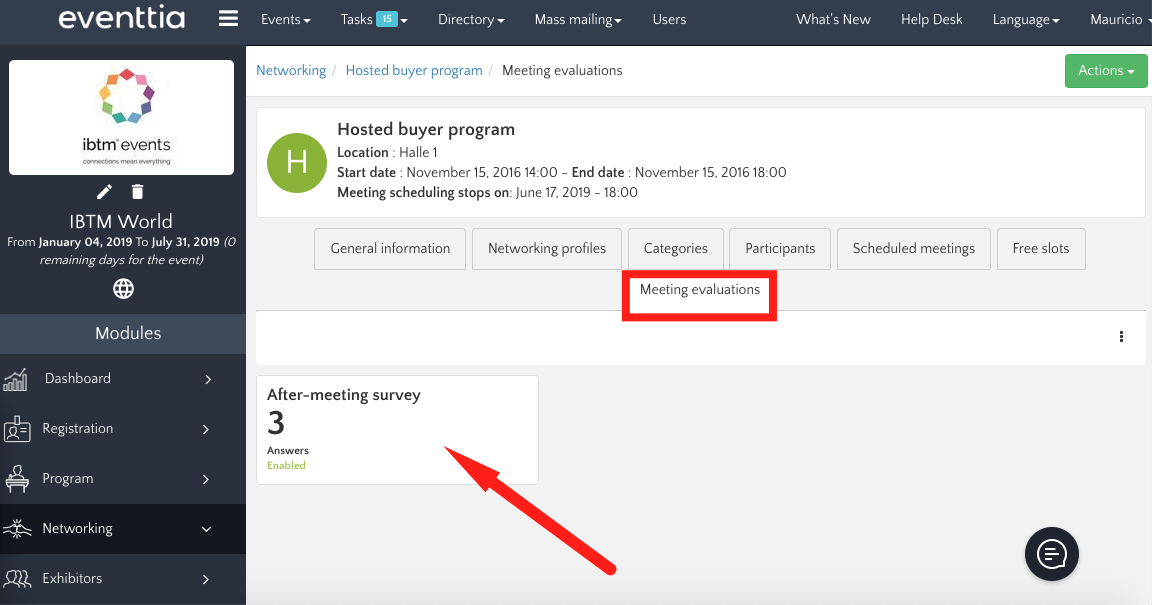
- After configuring the general settings, go to the "Questions" tab. You can edit an already existing question by clicking on the three little dots next to it, or click on "New" to create a new question.
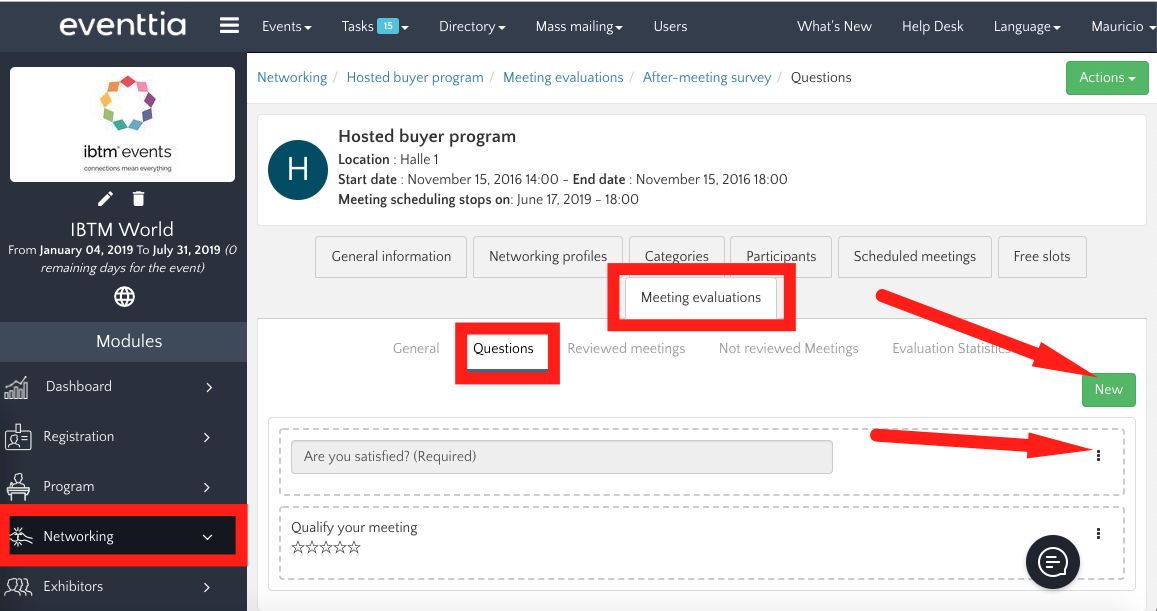
You could ask your attendees to comment on their one-on-one interactions or rate the quality and business potential of each meeting they had. Here are a few questions you could ask:
- Do you plan on doing business together?
- How big is business opportunity? (multiple option: 10k ~ 50k, 50k ~ 100k, 100k ~ 500k, > 500k)
This will give you a good understanding of the process, and you’ll know exactly how valuable your event was for your attendees.
If you want, you can even ask your attendees to sign their evaluation in the first tab ( "General"), by checking the box "Enable signature".
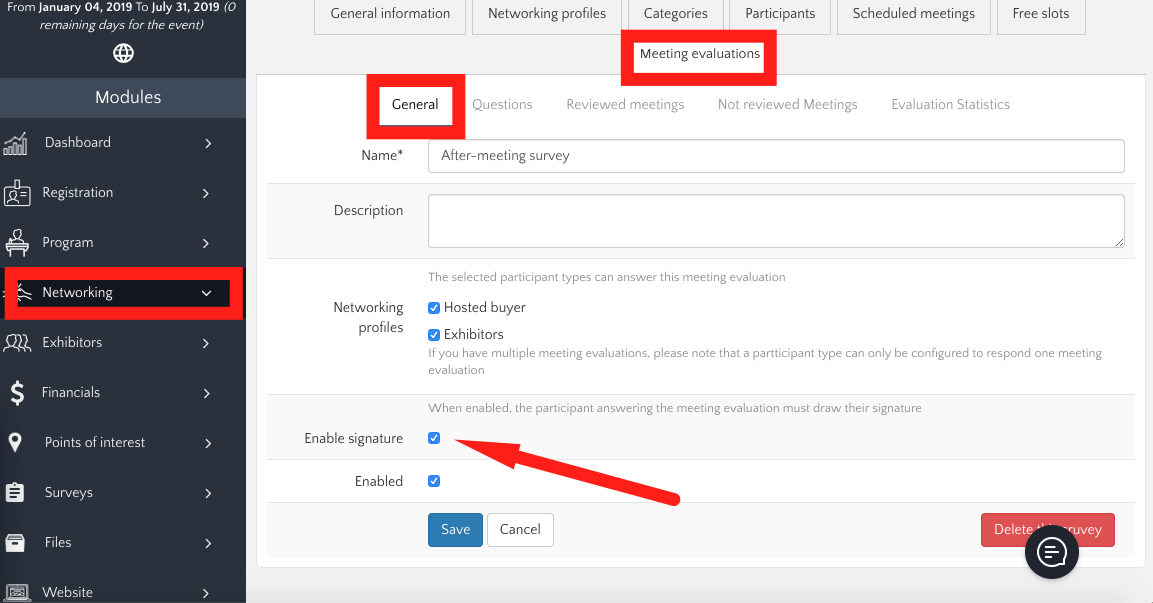
Give it a try!
- One of the reasons why we decided to design this option was to simplify your work and automatize some of the planning processes.
- However, we soon discovered the potential that lies under the simple layer of automation and how we could use intelligent algorithms to actually provide an even more accurate matchup to improve the quality of your attendees’ networking experience.