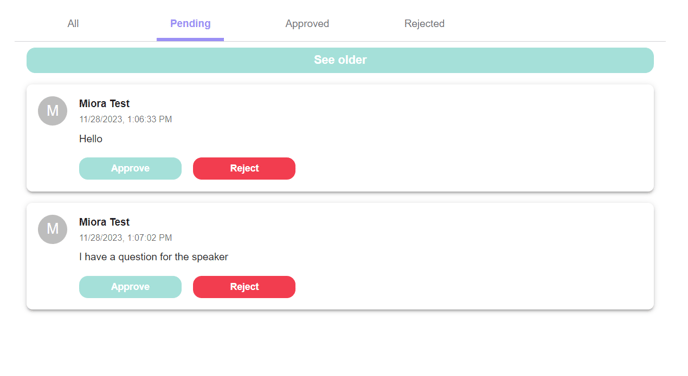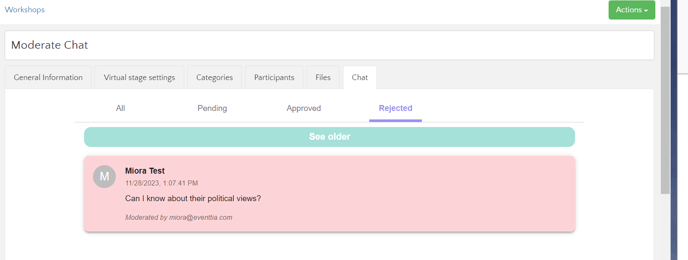For your virtual activities, you might sometimes want to be able to moderate messages that participants are writing in the chat.
Step 1
First thing you need to do after creating your activity, is to enable the moderate chat in the “Virtual stage settings” tab.
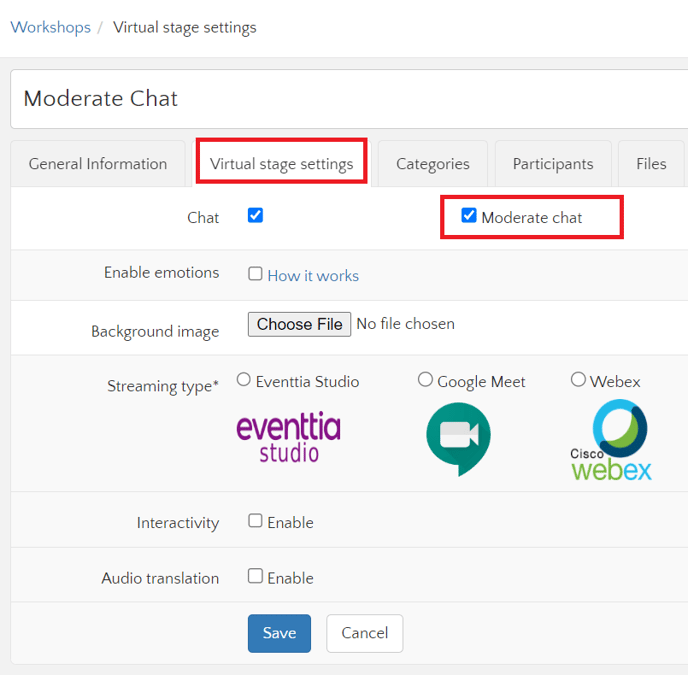
Once you have done so, a new tab named "Chat" will appear. In this tab, you will be able to see all messages participants have sent through this activity's chat section.
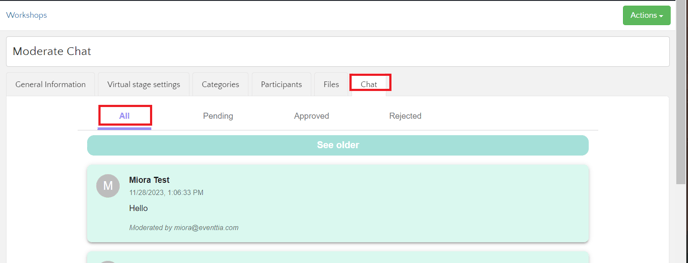
When a participant sends a message on the virtual stage, they will be notified that the message has been received and is waiting approval or rejection from the organizer.

Step 2
Now it's time to moderate all the messages you have received in the "Chat" tab.
- The first tab "All" contains all messages that have been sent through that channel.
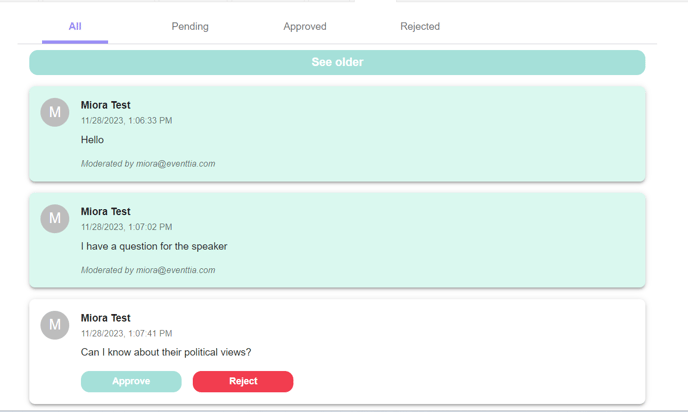
You can either "Approve" or "Reject" the message, as well as click on "See older" to retrieve older messages.
- Approved messages will be in the corresponding tab.
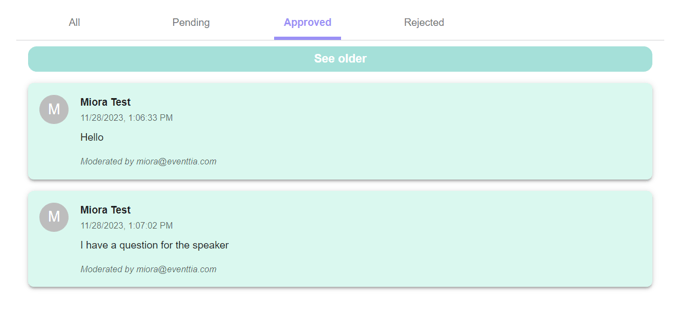
- Same for those you have rejected and those that are still pending for action.