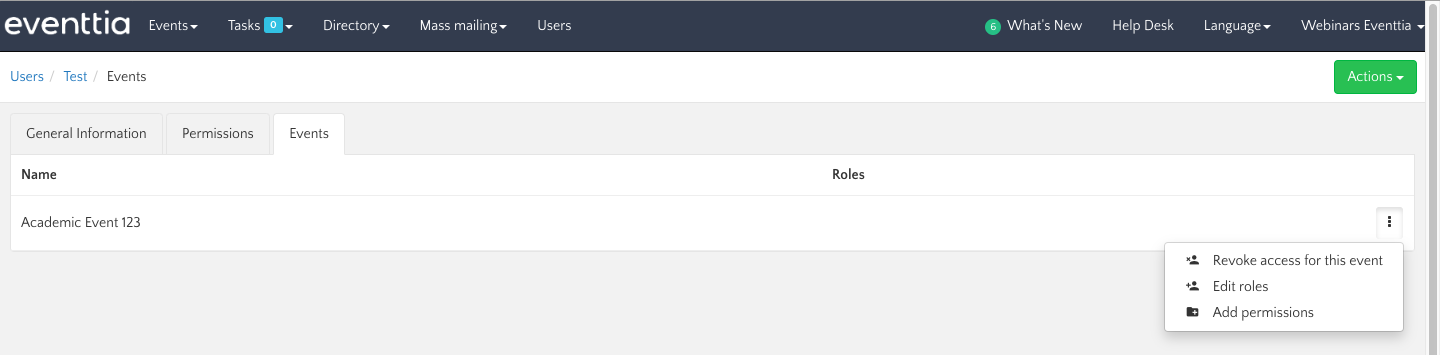Once you have created a new user, you will need to assign him or her access to events, as well as several user permissions.
Here's how to do it:
Step 1.
- Under "Users", select the user you want to manage.
- Click on the "Permissions" tab. If the user has the right to create events, tick the "Create" box. Assign the other permissions according to your needs.
Warning: A user who has the right to create events will have general rights to the event he or she creates (access to all information and all functions).
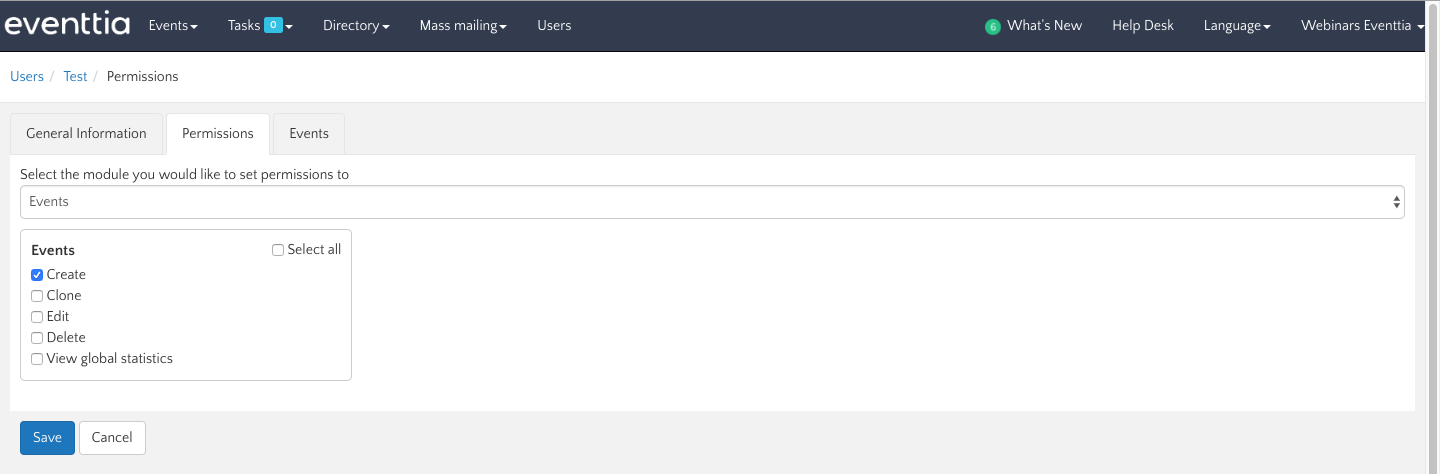
Step 2.
- Click on the "Events" tab to assign permissions to the user on specific events.
- Click the green "Add Event" button and select an event from the list of existing events.
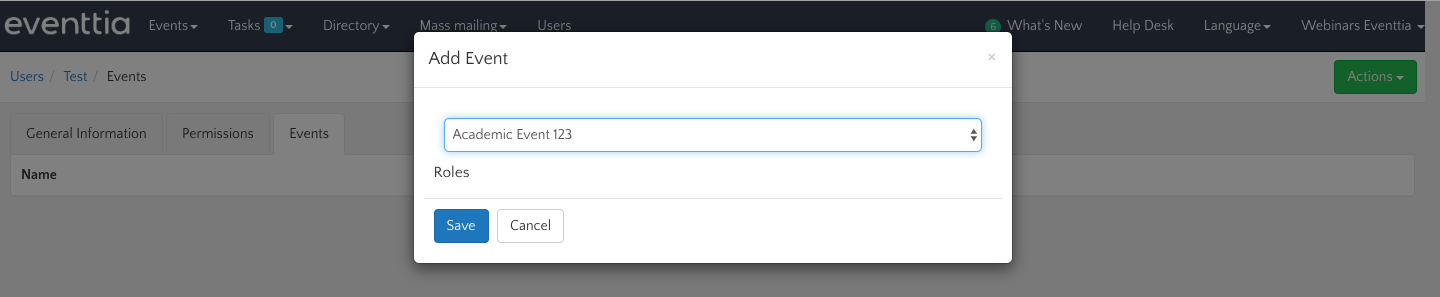
- You can then grant the necessary permissions for this user and "Save".
Step 3.
- You can return to a user's card at any time to modify his or her permissions. You can even revoke access previously given to the user on an event. To do so, just click on the three dots on the upper right-hand side and select "Revoke access for this event".