On your event's Dashboard module you will find the button "Launch Event Commander" here you would be able to see real time date on the date of your event
From the Dashboard on the upper right side of the screen:- Click on the "Launch Event Commander" green button, when you click on it you will be able to see real time information while your event is live.

- First you will be able to see the number of registered attendees,
- The number of online attendees on the virtual stage
- On The "Live Activities" you can see how many attendees are inside each activity.
- You can view the graphical representation of the "Active Attendees."
This information is updated on a daily basis.
We recommend keeping the Event Commander open throughout the day of the event. This way, you can capture a screenshot of the graphic at the end of the day, allowing you to analyze participant behavior during the event.

On the other hand, at the bottom of the screen you will see:
- Live Announcements: This is where you can send live messages to all your participants on the Virtual Stage at the moment. People will be able to see your message on their respective screens inside the Virtual Stage.

- Networking: Here you will have an overview of what is happening in networking session, how many meetings are live in "Meetings live now" and likewise, how many participants are in meetings in "Attendees in meetings".

- By clicking on "View live meetings", you will be able to access much more detailed information about the meetings "In progress" and also, in which of them there is a need for at least one participant "Waiting for attendee."
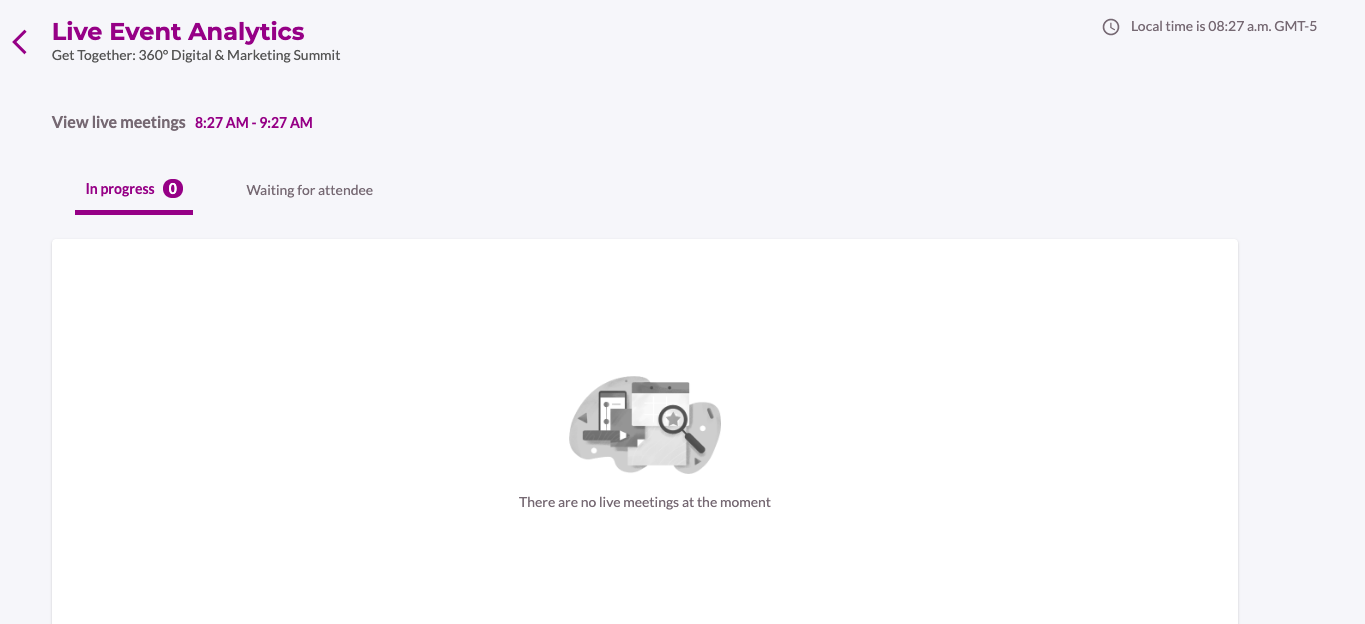
These quick views are always updated in real time, which is very important when organizing events, as all numbers can change in seconds.
