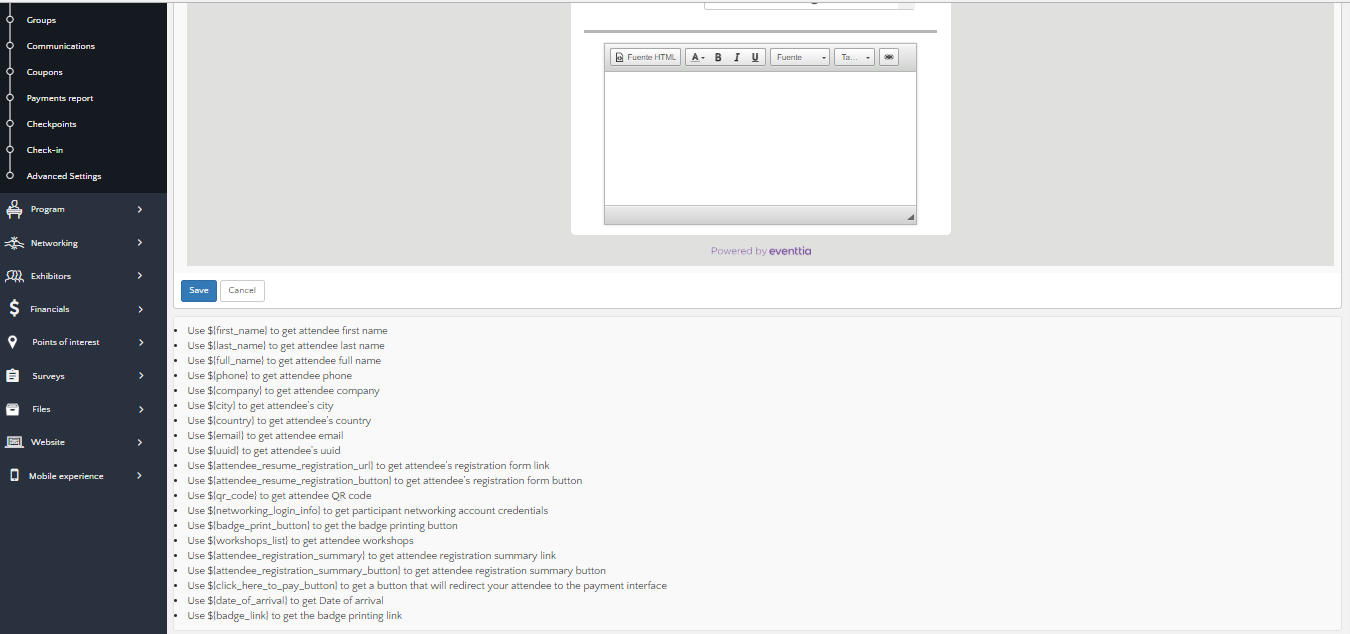Eventtia allows you to set up automated messages that will be sent to your participants at each stage of the registration process. You can find this option under the "Messages" tab.
To finalize configuring your participant types, Eventtia allows you, through the "Messages" tab, to configure automatic messages to be sent to your attendees at each step of their registration process. There are three main types of messages on Eventtia for which a predefined template is available. It is also possible to customize them or if you wish, to start a new one from scratch.
The 3 types of messages to configure are the following:
- Successful registration message: This message will appear on the participant's screen once the registration is finalized. In case the event has a fee, and you only allow online payment, this message appears after the registration form is filled, before completing the payment. You can use this section to encourage participants to finish the payment process.
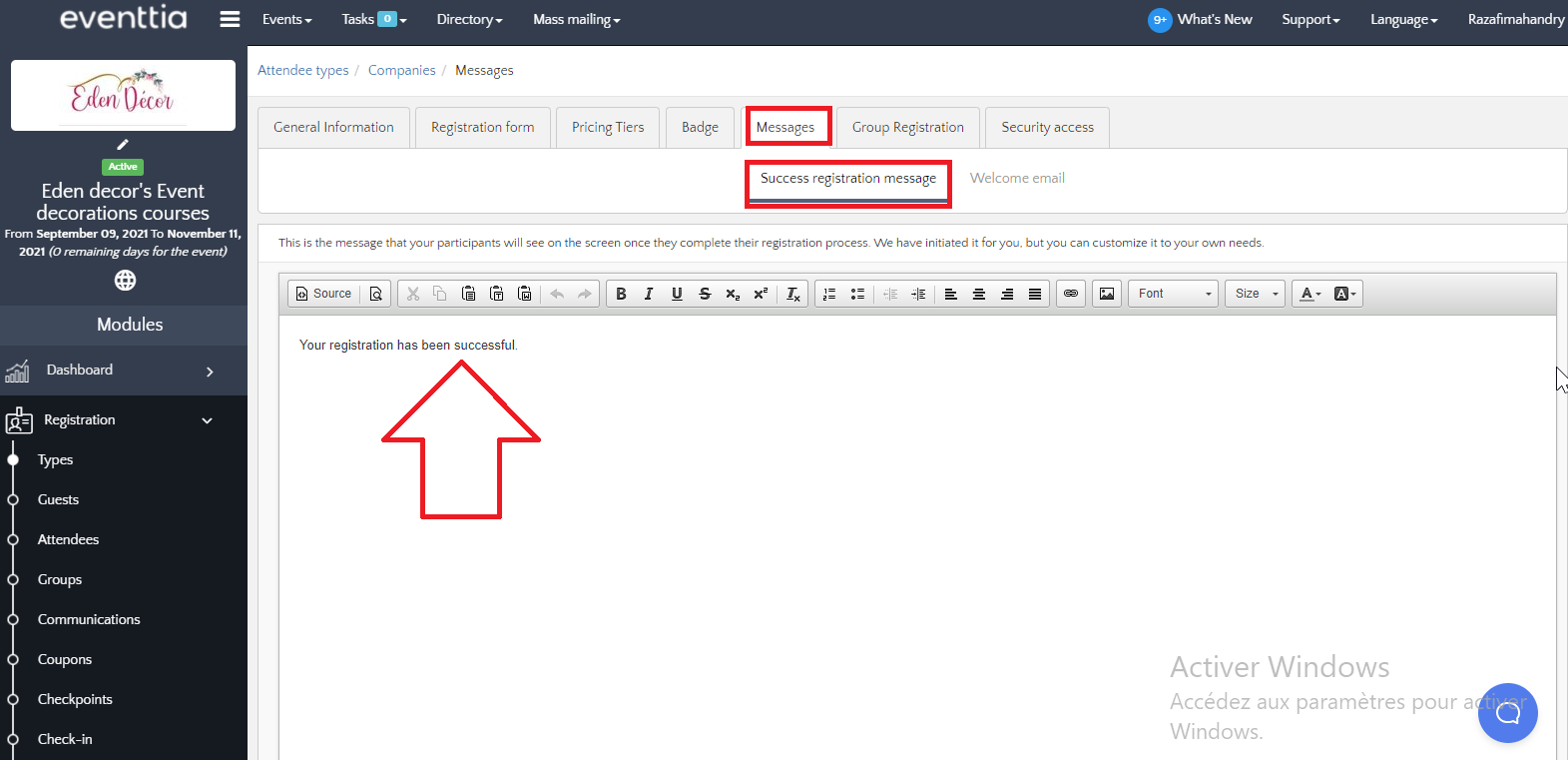
- Welcome email: This email will be sent automatically to the participant once he or she has successfully completed their registration form. However, if you have selected the option "Requires validation after registration" then this message will only be sent after you confirm his or her registration request. See here how to configure and validate participants.
- You can disable the sending of the confirmation email by unchecking the box "Send welcome email upon registration".
- The welcome email offers to add to the message an invitation file so that the participant can include it in his calendar (Outlook, Gmail...).
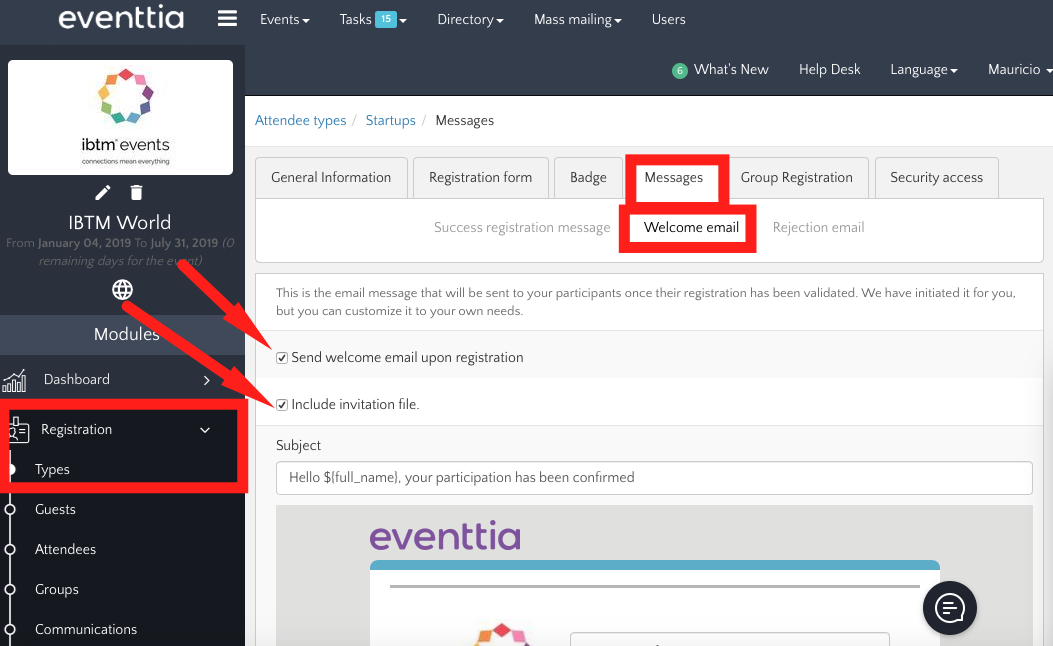
- Rejection Email: This message is offered in the configuration only if you have selected the option "Require validation after registration". It is automatically sent to the candidate in case you reject his or her participation.
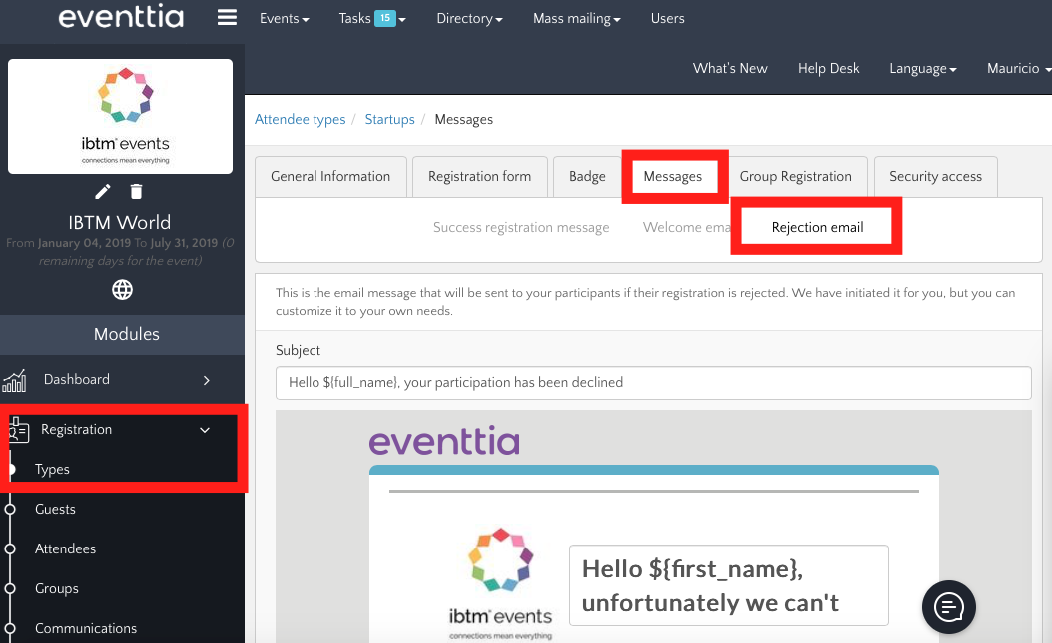
PS: Eventtia provides you with tags that can help you personalize the messages you configure. Simply copy and paste the tags into your message in order to customize the messages/emails sent automatically to each participant with his or her personal data.