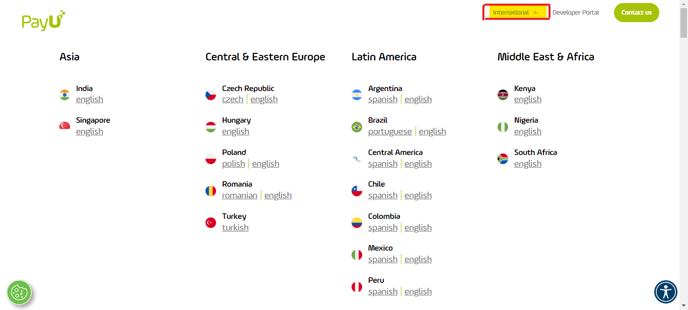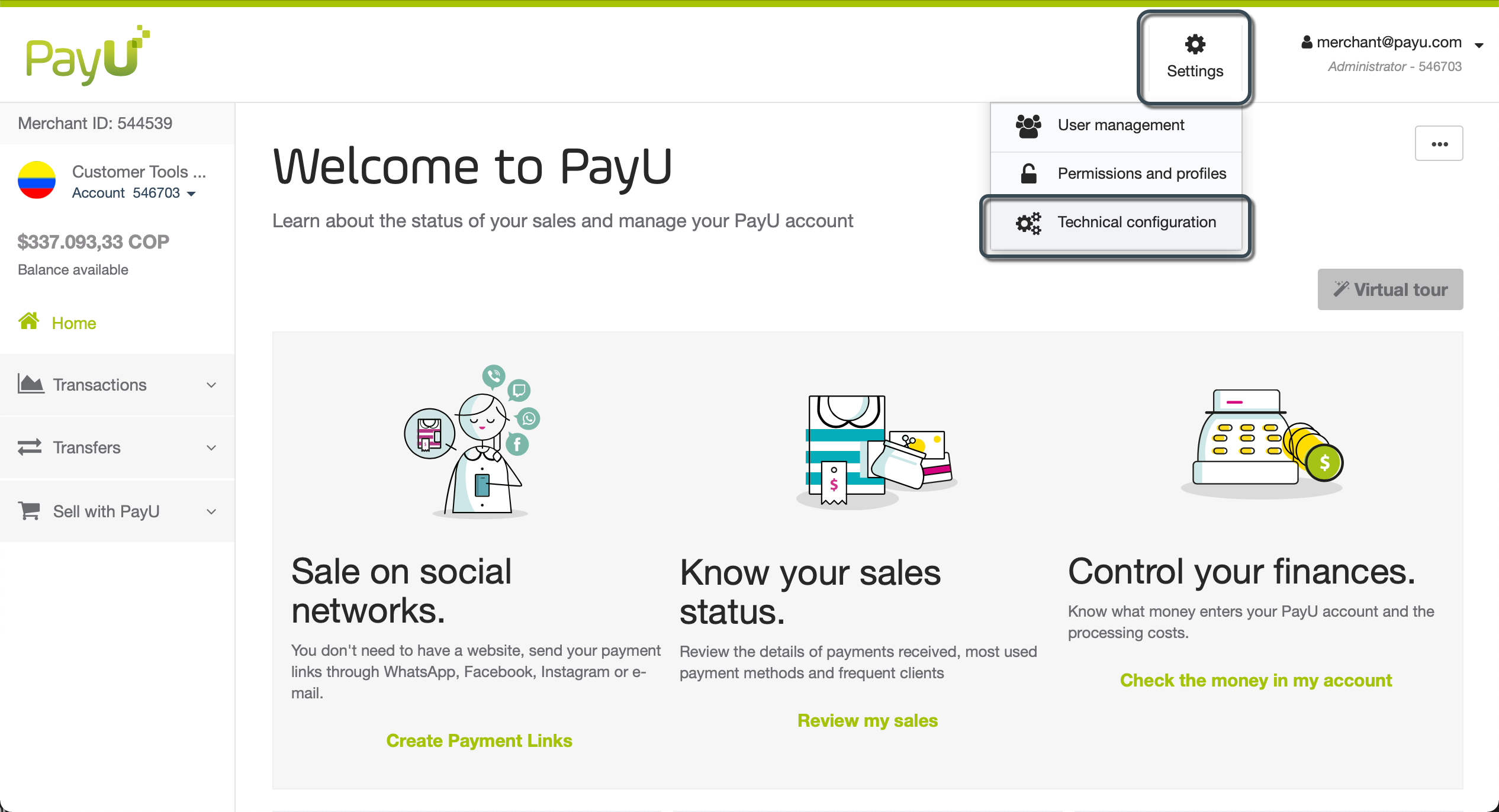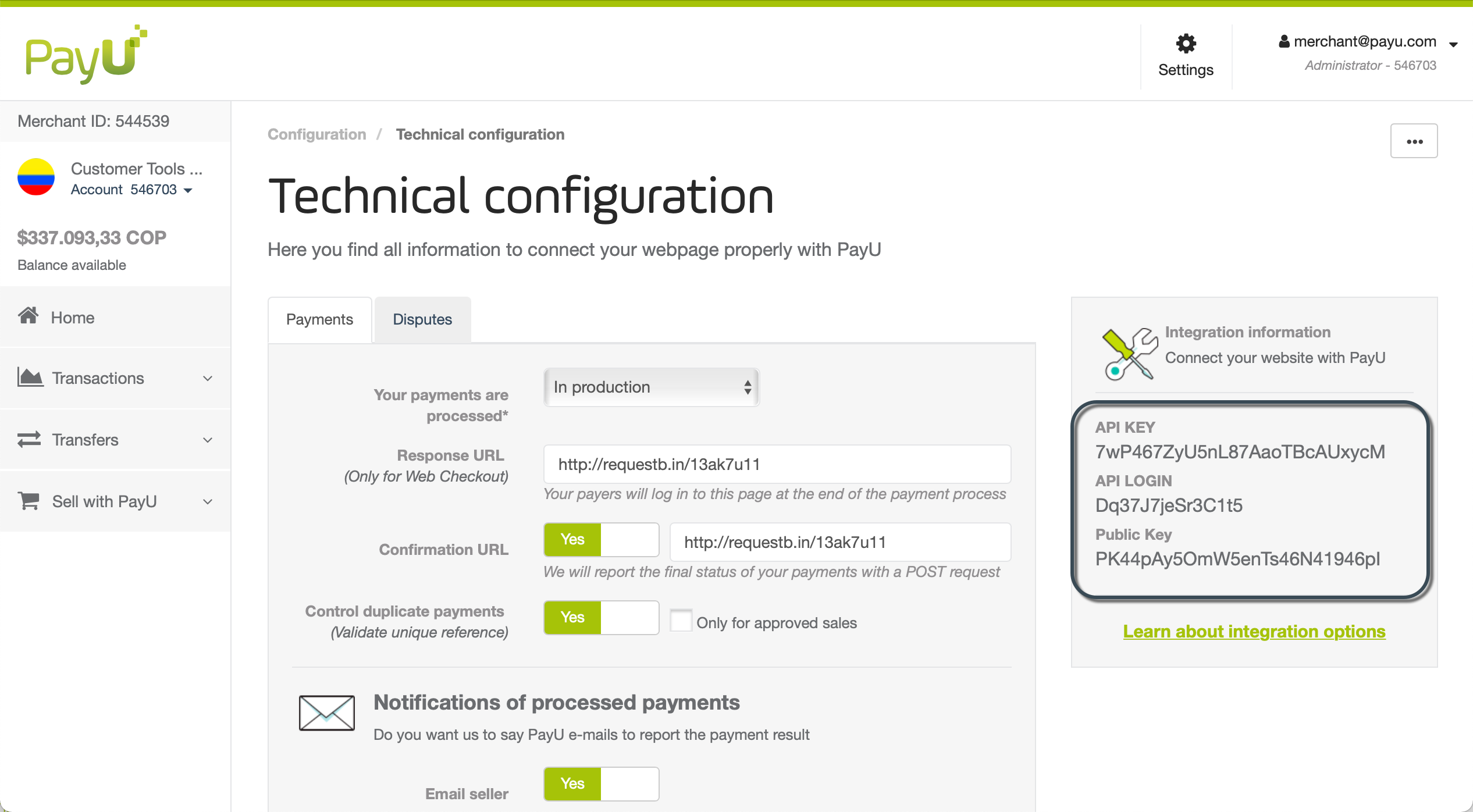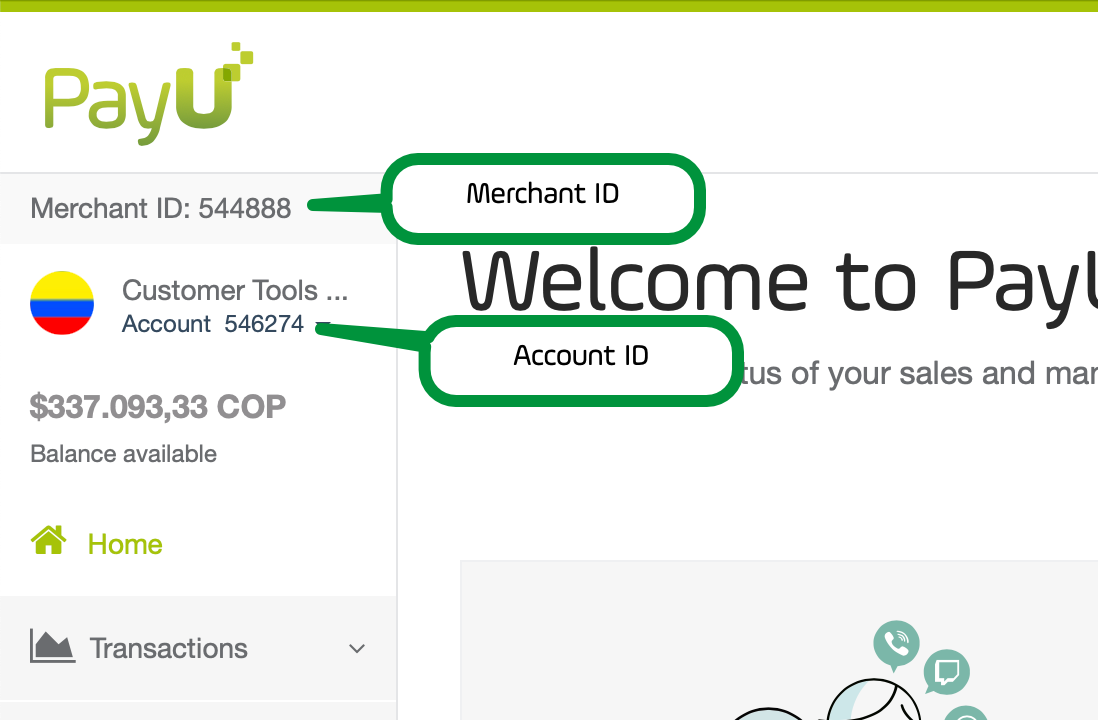How to connect Eventtia with PayU
You can receive payments by connecting Eventtia with PayU. To receive payments, you need an active PayU account.
Here's how to connect Eventtia with PayU:
Step 1.
- Click on this link to choose your region and log in with your PayU account.
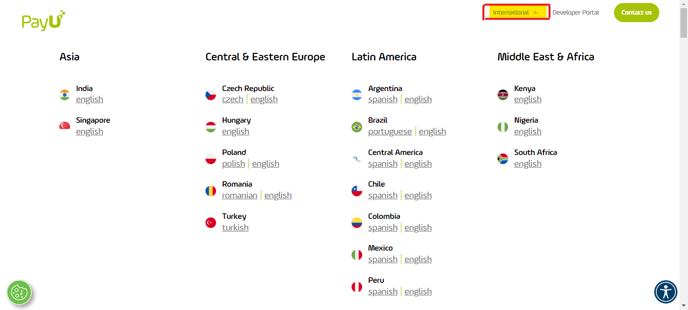
Step 2.
- In the PayU module, click Settings and then select Technical configuration.
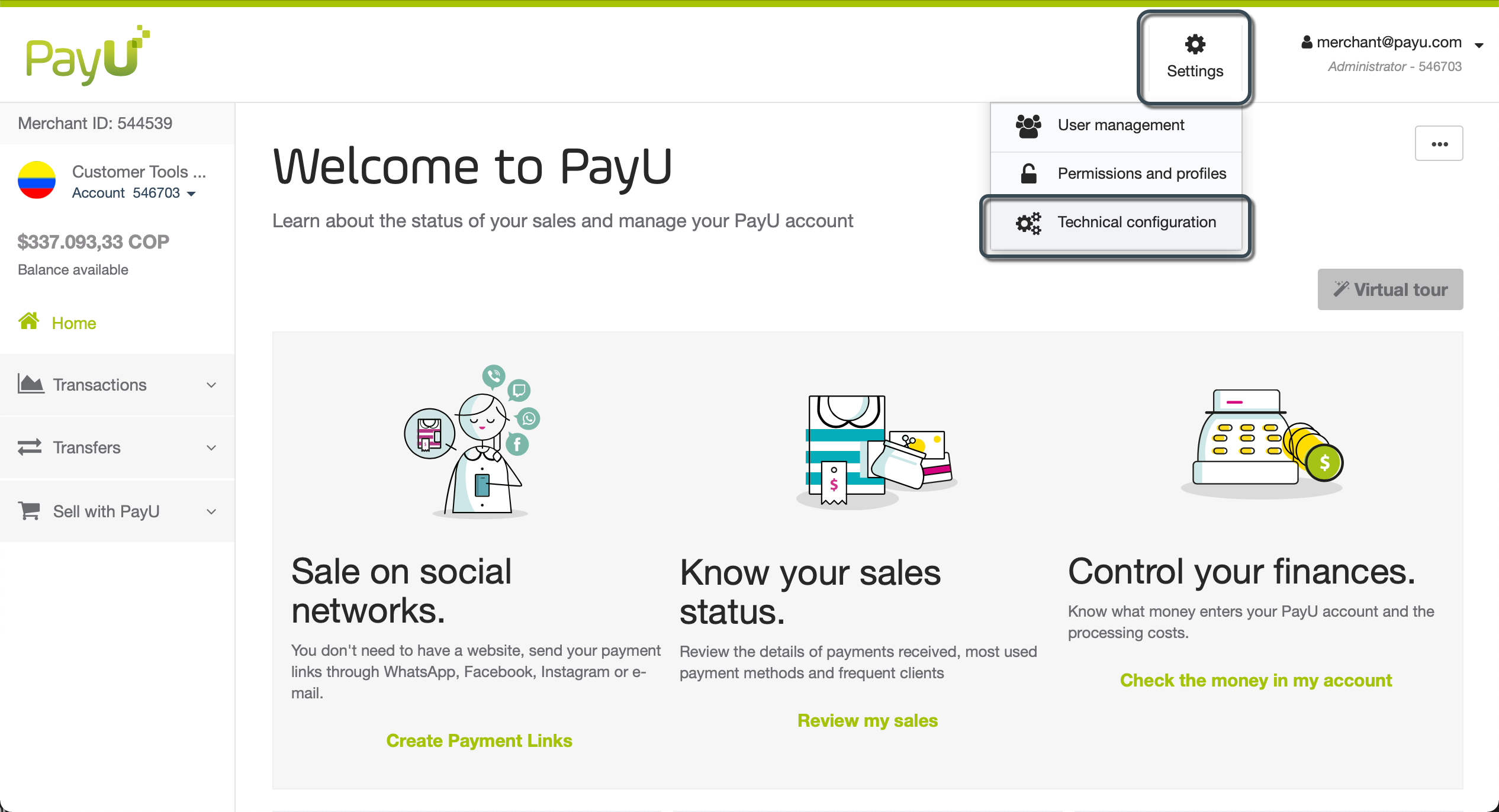
- In this window, you find both the API key and API Login, copy those values individually.
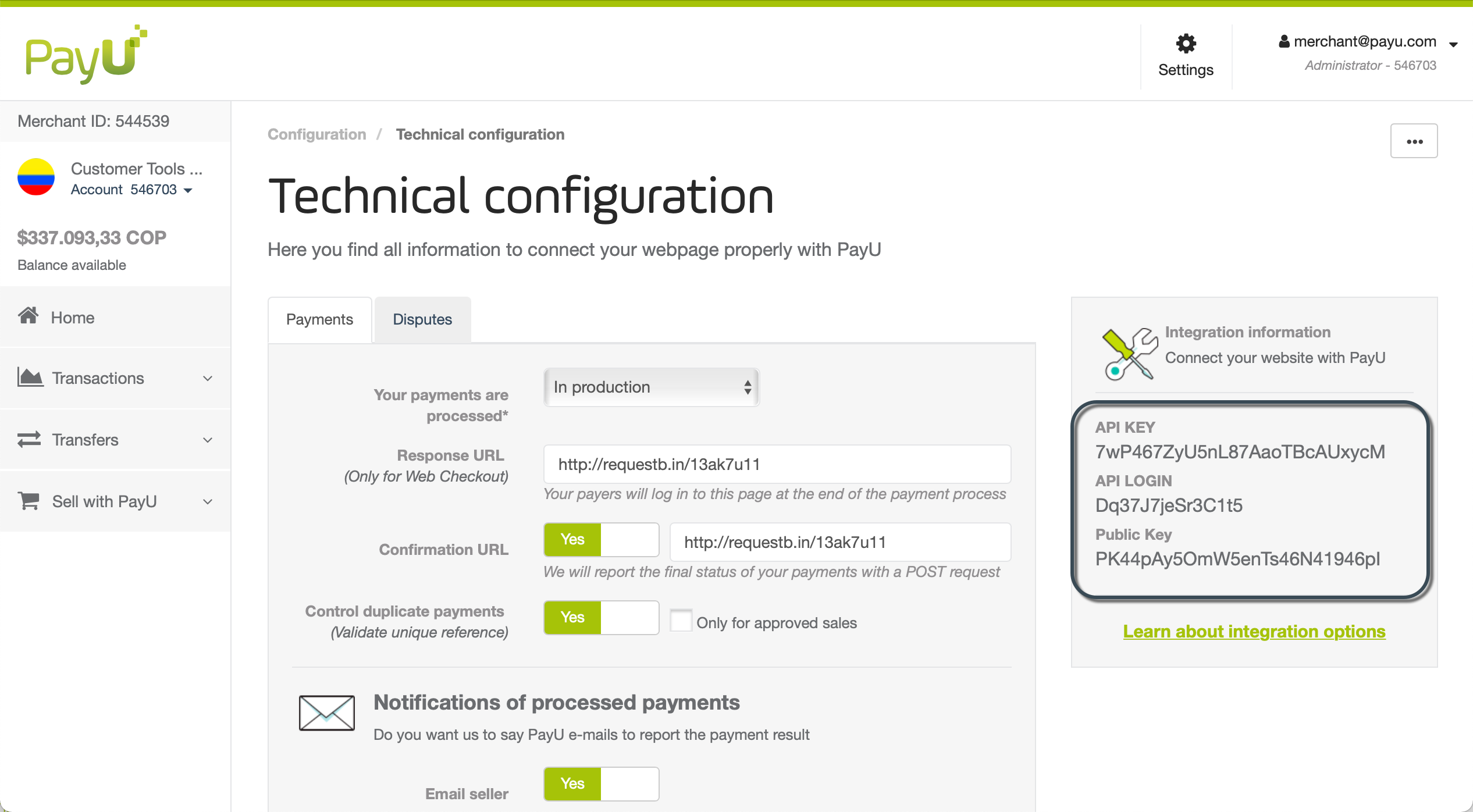
- And paste each one in the "Api key" and "Api login" box of your Eventtia account.


- When you log in your PayU module, both Merchant and account ID values are accessible in the left panel. Copy those values individually.
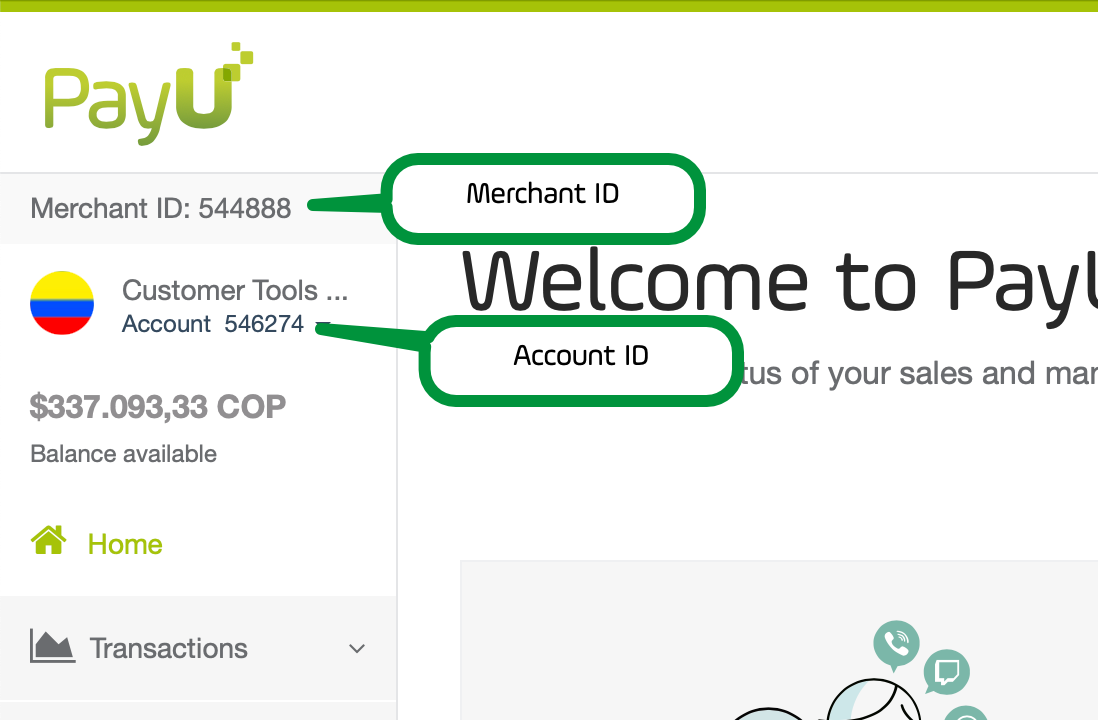
- And paste each one in the "Merchant id" and "Account id" box of your Eventtia account.

- Please don't forget to "save" once you are done.
Log in to PayU now and start collecting payments online with Eventtia!