In this section, you will learn how to customize the color scheme of your Virtual Stage.
To use the colors for my Virtual Stage, follow these steps:
- Go to the module “Virtual Stage” and click on the "Virtual stage settings”section.
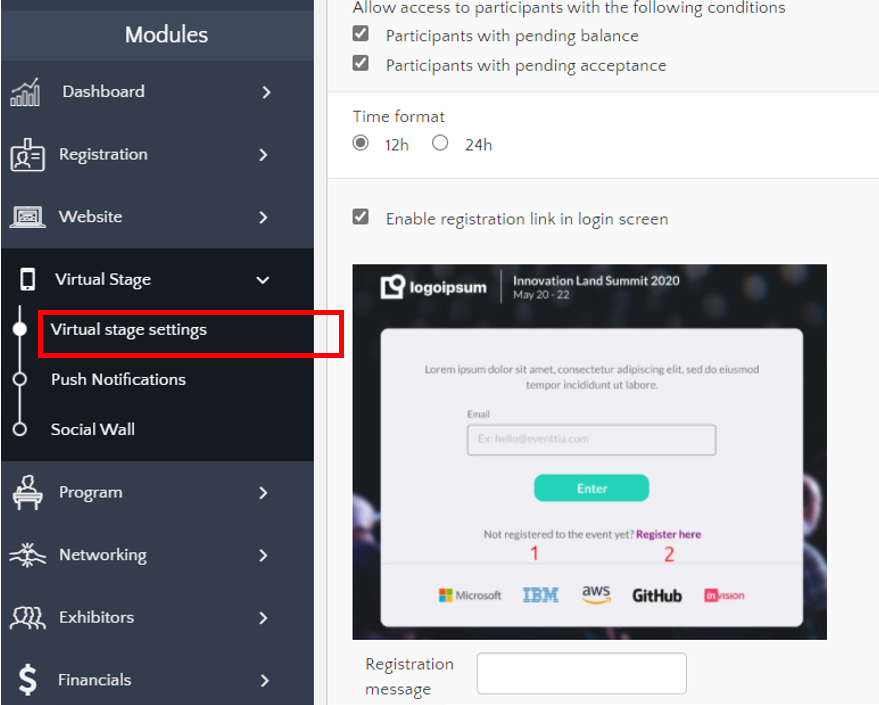
- Then go to the section "User interface" and at the bottom you will find the option “Colors”.

- The primary color is the most used in the Virtual Stage; it is found in the navigation bar, the acceptance buttons, active elements in the lateral bar, etc.
- The secondary color is mainly used in the cancellation buttons and other minor details.
- The color of the navigation bar is the one used for the left bar in the Virtual Sage.
- You will be able to choose the color of your preference and that fits your event by clicking on the arrow to visualize the colors available.

