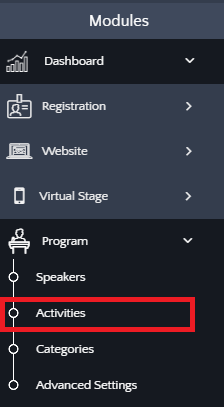In this article you will learn how to set Microsoft Teams as the Streaming platform for your activity, whether it is for a webinar or a meeting, it is an excellent alternative for a live broadcast.
Keep in mind that this option gets your attendees outside of the virtual stage of the event during the activity. It will open the Teams app on your participant's device.
Step 1.
- Go to the "Program" module and then the "Activities" sub-module
Step 2.
- Select the activity for which you want to use Microsoft Teams.
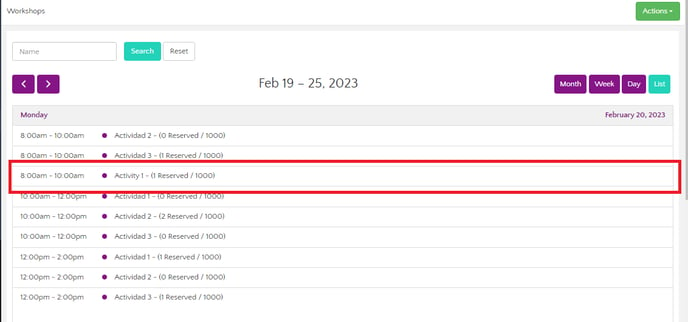
Step 3.
- Once you've selected your activity, you will see tab named "Virtual Stage settings":
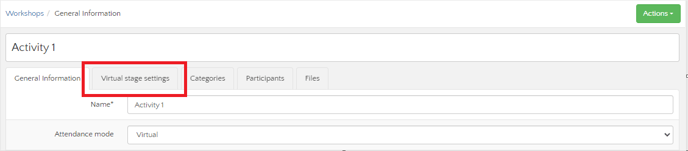
Step 4.
- In this tab, choose Microsoft Teams as your transmission platform.
%209.06.56%20a.m..png?width=688&height=402&name=Captura%20de%20pantalla%202025-07-25%20a%20la(s)%209.06.56%20a.m..png)
Step 5.
- Once you've chosen Microsoft Teams as your streaming platform you now need to create the activity in your local Teams app, in order to get the link that will be used to broadcast.
To obtain this link you must follow the following steps:
- Sign in to Microsoft Teams. It will give you two options "Meet now" or "New meeting", use the one that best suits your needs.
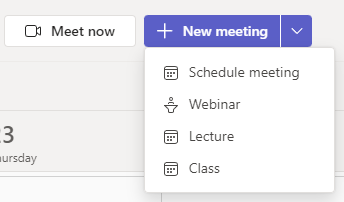
- Once your meeting is scheduled, you will find an option to copy the meeting URL
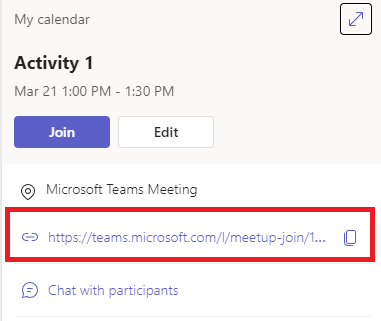
- Paste the meeting URL inside Eventtia, in the "transmission url" field
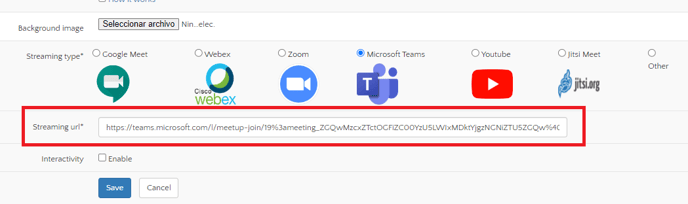
- "Save"
Now you know how to set up your activities to stream them with Microsoft Teams!