One of the major objectives of Networking session organizers is to enable the creation of professional opportunities for registered participants.
Eventtia has developed a B2B meeting assessment tool, which will be described below.
Step 1.
- Go to the "Networking" module and select the session concerned.
- You need to activate the Meeting evaluation in the Advanced settings of your session and click on Save.

- First, you need to enable meeting evaluation in your session's Advanced Settings.

- Once saved, a new Meeting Evaluation tab will appear and you can access it.
- Once in this tab, click on the New meeting evaluation button.

- Or in the three little dots on the right hand side of the screen and then on New

- Fill in the basic information specific to the evaluation (Name, Description, Networking Profiles, Enable Signature, Enable Evaluation).
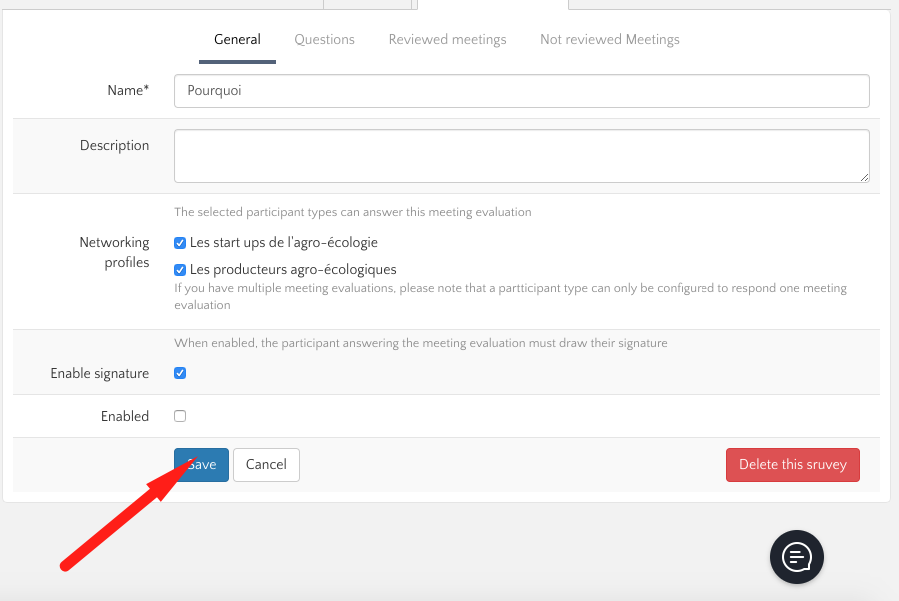
- Then, click on Save.
Step 2.
- The questions tab opens itself. You can click on New Question to start creating your meeting evaluation.
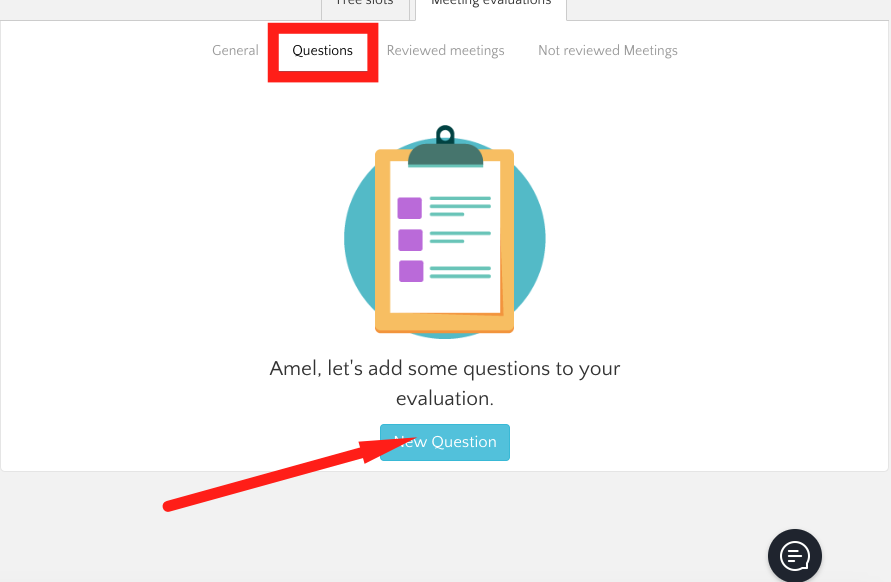
- Write your question, determine the type of field and if it is required or not. Then save.
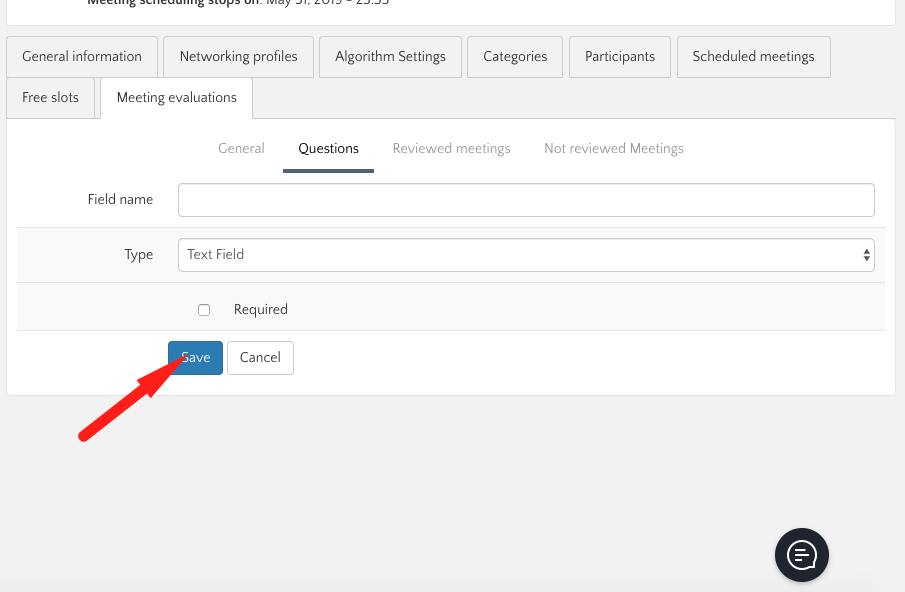
- Your question is now created. You can then click on the three little dots next to the question to edit it or click on New to create a new question.
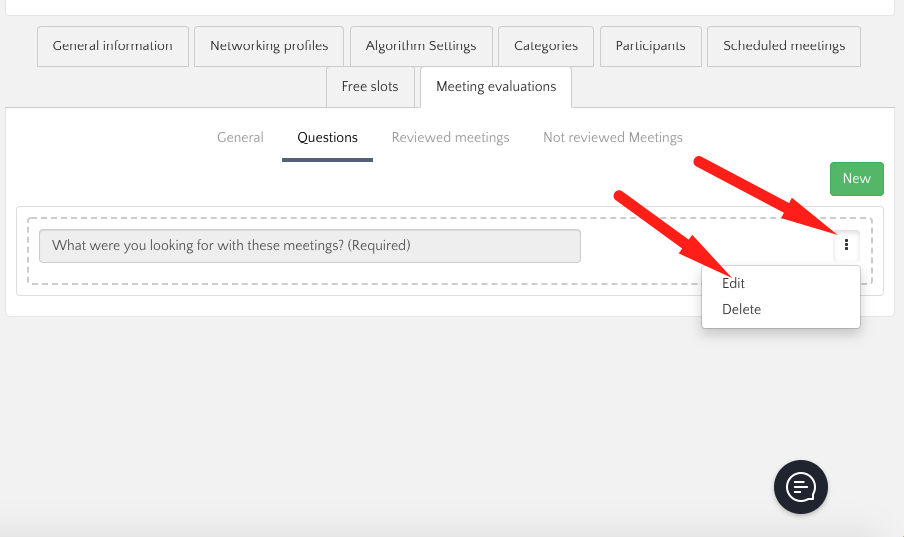
Step 3.
- Back in the general tab of your survey, you can activate the survey when it is ready by clicking on Enabled.
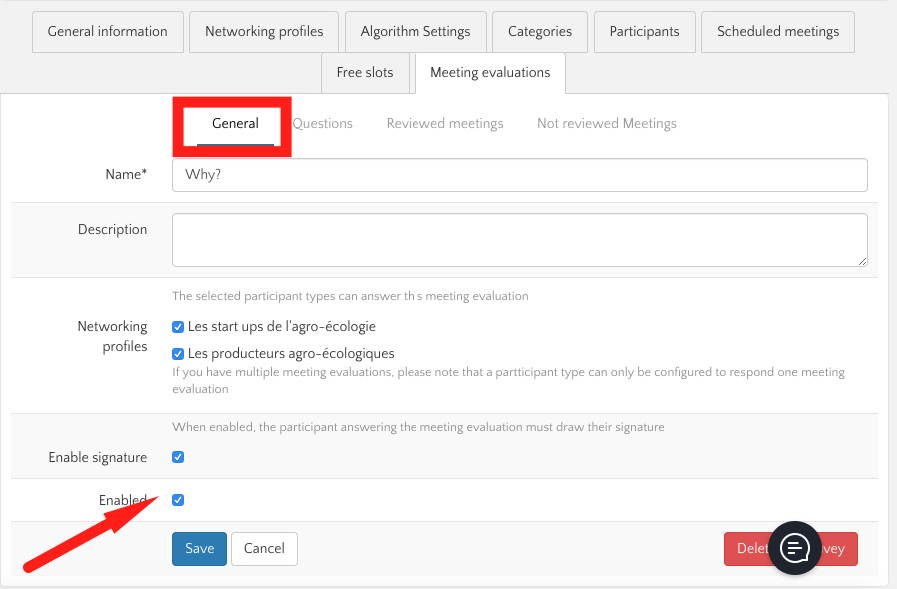
- Once your evaluation form is activated and with replies from the participants, a new tab Evaluation Statistics will appear, in which you will find all the information and statistics specific to the participation of your Networking meetings.
Note: The evaluation of meetings is done on the mobile application of the event. Once a meeting is over, participants can find the meeting review form directly on their Networking calendar within the app.
Also, the evaluation sheets created can only be filled in by the participant profiles selected in the General section.
