Communicating with the attendees of your events is a priority, from Eventtia you can send directly to the mobile phones of your attendees with the Massive SMS option in the Communications module.
Note: The SMS sending service has an additional cost, it must be requested to your CSM to be enabled in your account, if it is not enabled you will be able to create messages but you will not be able to send them.
Step 1
Go to the Registration Module>Communications
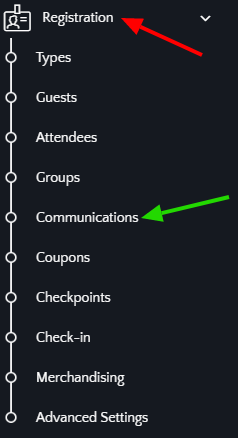
Step 2
Choose the option of "Mass SMS"
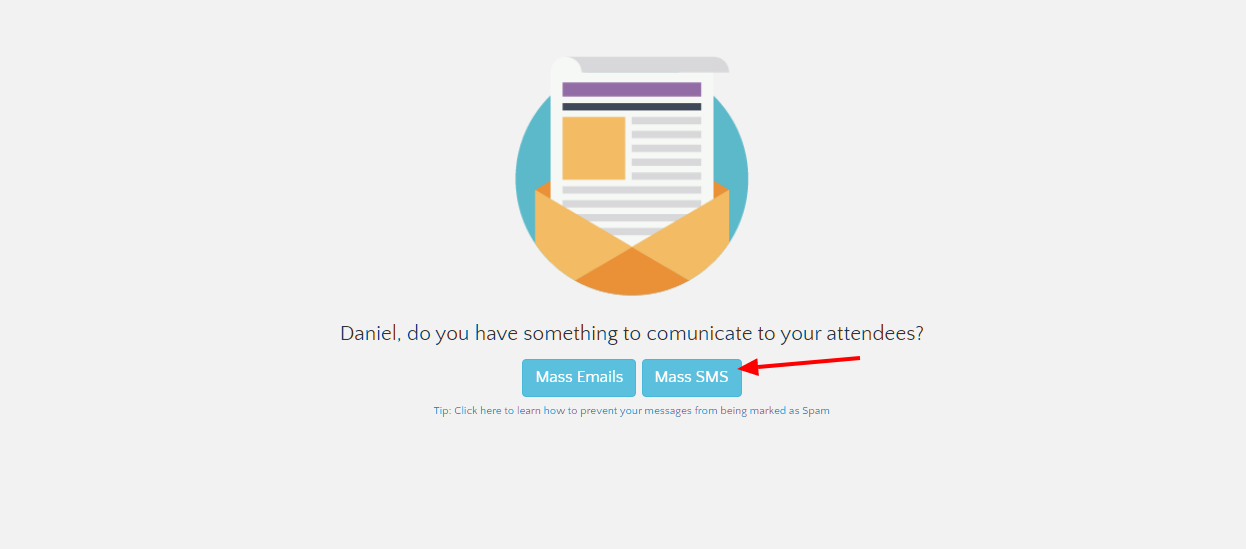
Step 3
Select the options that suit you best for sending your SMS:
- Recipients: Choose between guests and attendees as the recipients of your message.
- Attendee Type : Select the type of participant to whom you want to send the SMS.
- Networking : Select this option if you only want to send the SMS to registered participants of the business or networking meeting.
- Workshops: In case you want to send SMS only to registered participants of a particular workshop.
- Categories: Select this option if you only want to send SMS to the participants of a category. If you do not know how to create categories we invite you to review this article: How to assign a category to your participants.
- Payment status: If you want to send the SMS only to those who have paid or to those who have yet to pay.
- Check-in status: If you want to send only to the participants accredited to the event (who have already checked in) or to those who have not been accredited.
- Printing status: Refers to the printing status of badges.
- Creation on: If you want to send only to participants who were created in a particular date range.

Step 4
- Create the message you want to send, remember that you can use the labels to personalize your messages for your participants.
- Don't forget to click on "Save".

Step 5
- Once you have selected your options you will be able to view the estimated audience to receive your SMS, you can edit, clone, delete the message, schedule the sending or send at the moment.

- To schedule the shipment click on the "Send Delayed" button, a new section will appear where you must select date and time of shipment, click on the calendar icon to select date and time and then click on "Send Delayed".

Now you know how to send Mass SMS with Eventtia!
