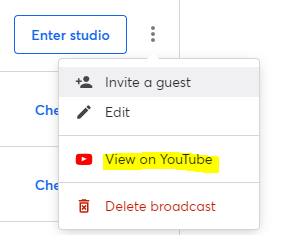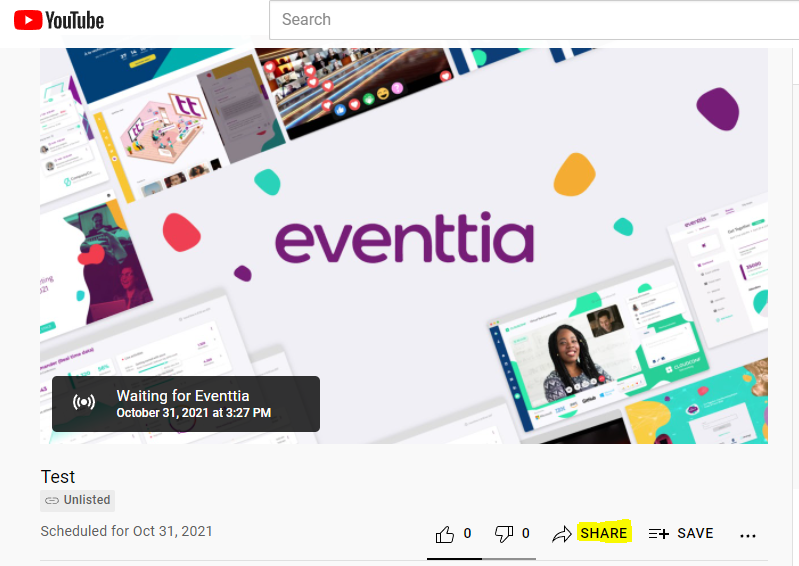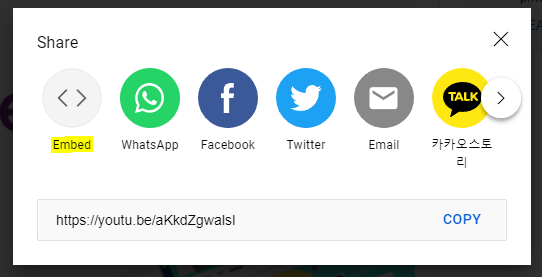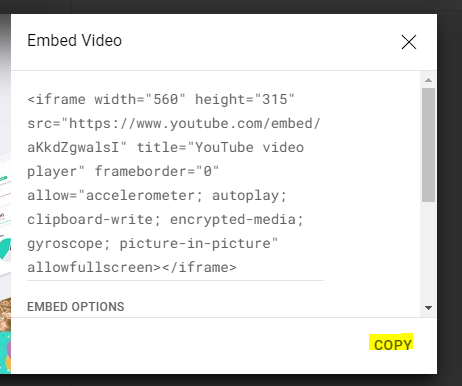How to obtain your YouTube Iframe code from StreamYard
You can retrieve the iframe of your YouTube video directly from StreamYard while you're working on it.
- Go to your StreamYard Account
- Go to the broadcast that you have already created in StreamYard. Click here in case your want to know how to create a broadcast.
- Click on the 3 dots at right hand

- Select "View on Youtube" option
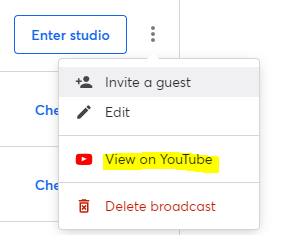
- Go to the tab that is going to open on YouTube and click on the "share" button
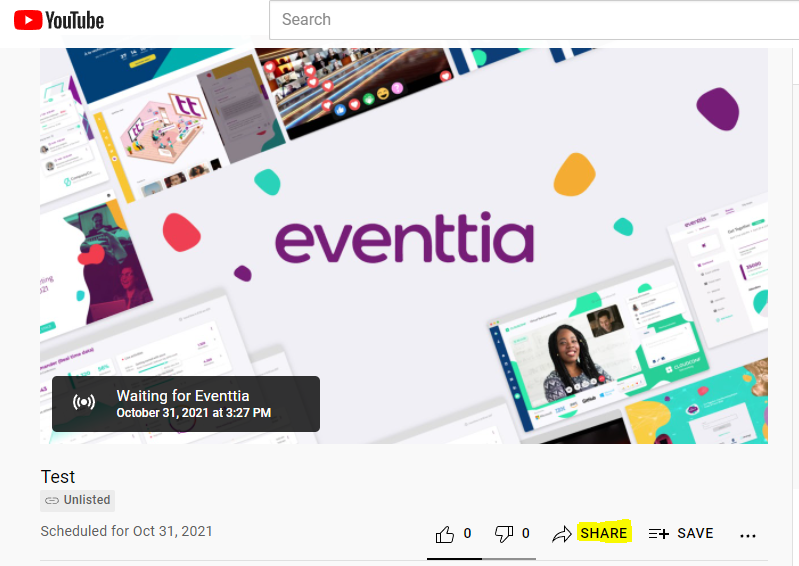
- Click on the "embed" option
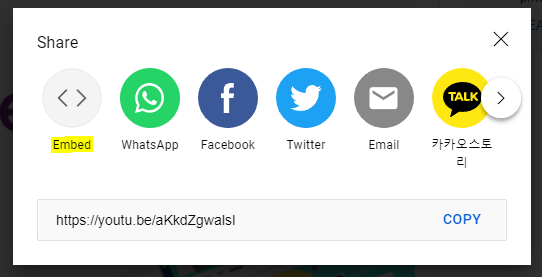
- Copy the embed code
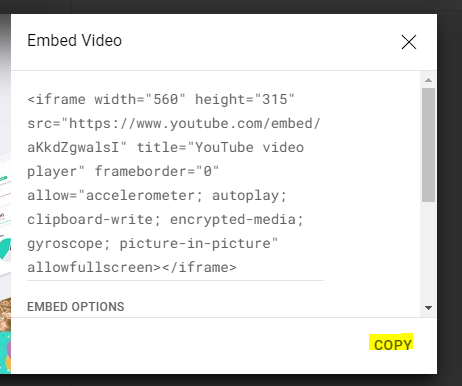
- Go to your Eventtia activity, then to “virtual stage settings" section. Select the YouTube platform and paste the code.

Now you can easily integrate your live streams into other platforms.