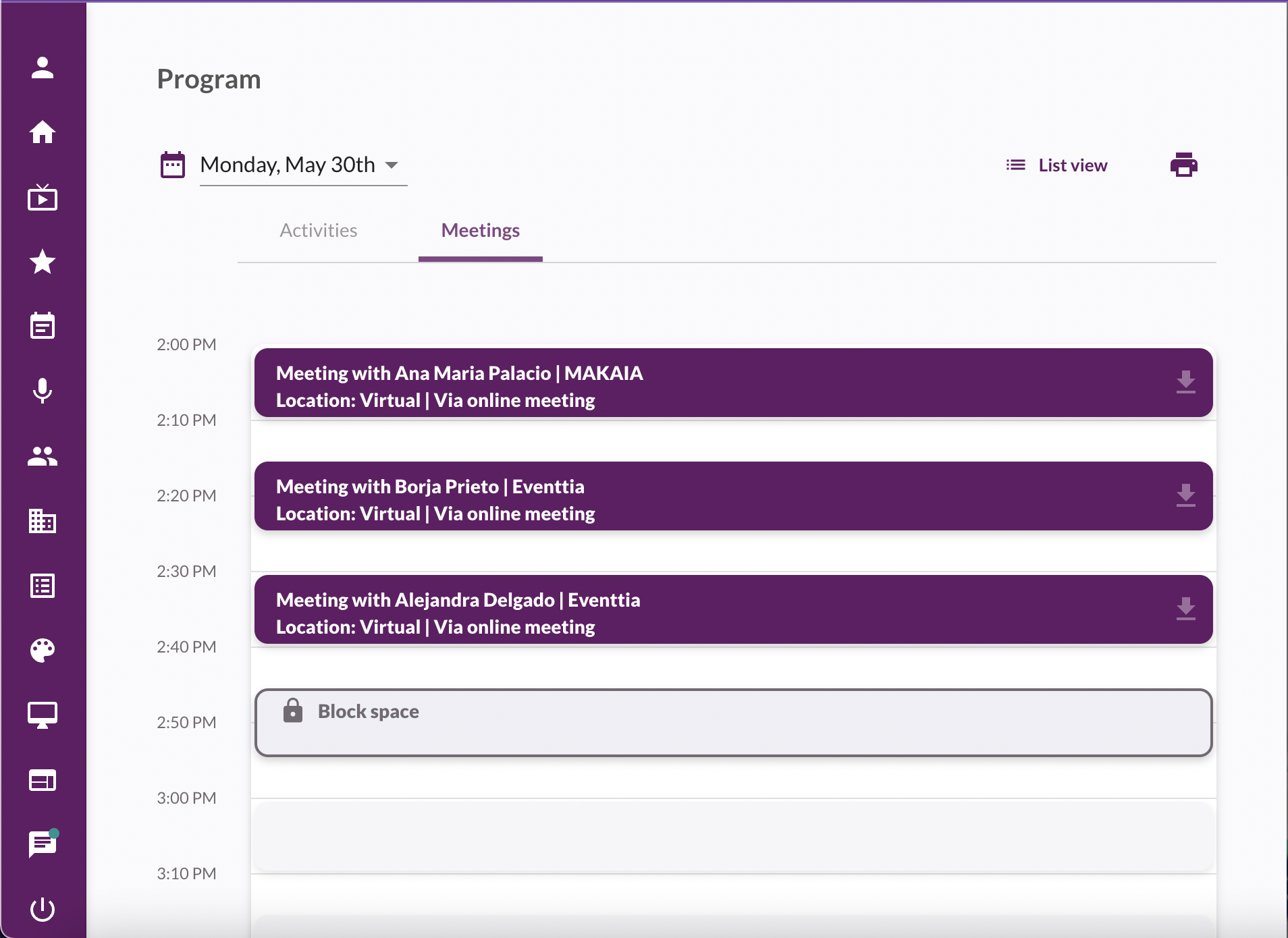Time restrictions during networking sessions prevent participants from scheduling meetings during certain time slots.
It is important to define these restrictions before launching your session, as you will not be able to alter them or add more once a meeting has been scheduled.
There are two different kinds of time restriction which may apply during your networking session:
- Global Time Restriction: A restriction imposed by the event organizer on all participants of a certain networking profile type, for example if there is a compulsory conference or workshop at a certain time.
- Personal Time Restriction: Restrictions created by participants which only apply to themselves, meaning that no one will be able to request a meeting with them at that time.
1. Global Time Restrictions
- To create this kind of restriction, go to the "Networking" module, then to the "Networking profiles" tab. Select the profile type for which you want to create the restriction.

- Then go to the "Time Restrictions" section, and click on the green "New Time Restriction" button.

- Define the time period you wish to restrict, and click on "Save".

2. Personal Time Restrictions
- To create a personal restriction for one of your participants, go to the "Participants" tab of your networking session. Select the participant for whom you want to create the restriction.

- You will see the participant's agenda, including any meetings they have scheduled. To restrict a time slot, simply click on the button next to "Available" to change it from "Yes" to "No".

- If this is correct, click "Yes".
 The slot will be grayed out, and no one will be able to request a meeting with this participant at that time.
The slot will be grayed out, and no one will be able to request a meeting with this participant at that time.- It is also possible to let participants create their own time restrictions from the "My Agenda" section of the app.
- To enable this option, go to the "Networking profiles" tab of the relevant networking session, then to "General Information". Activate the "Can block time slots" option.

- When you have activated this option, participants can go into the Virtual Stage, to the "Program" module, and to the "Meetings" section and block time slots.