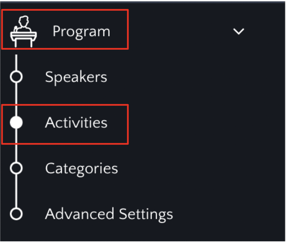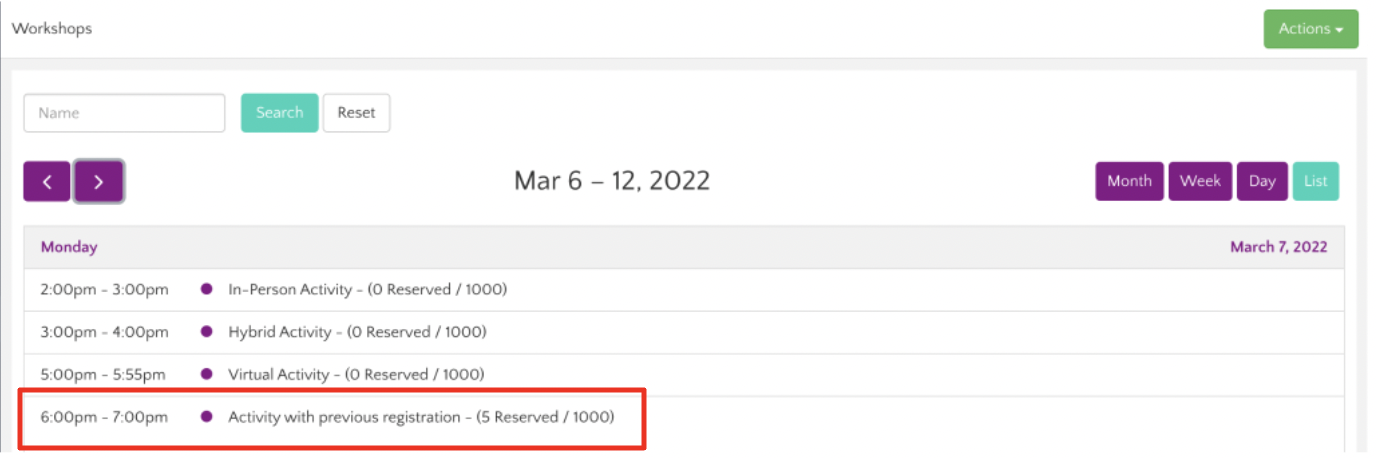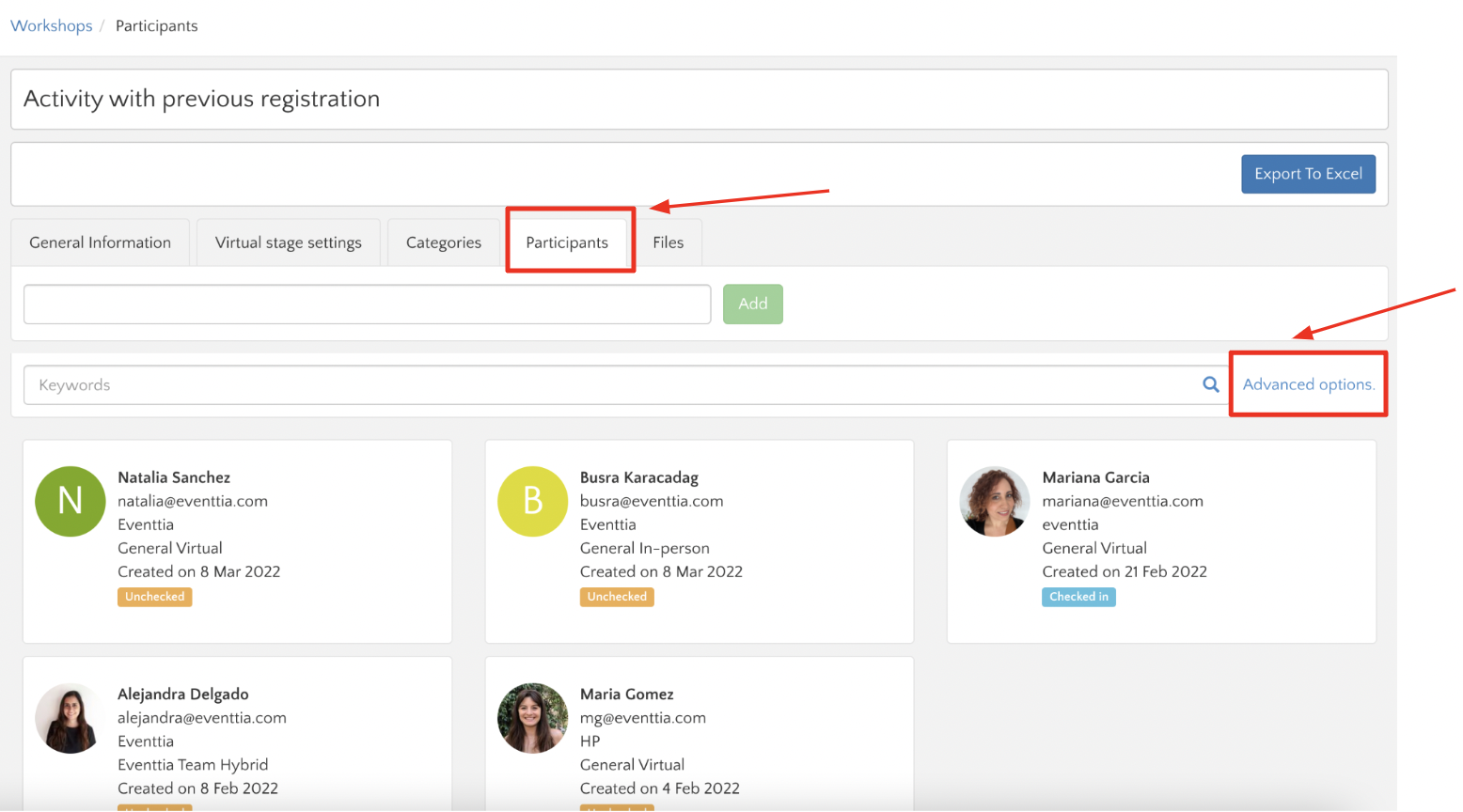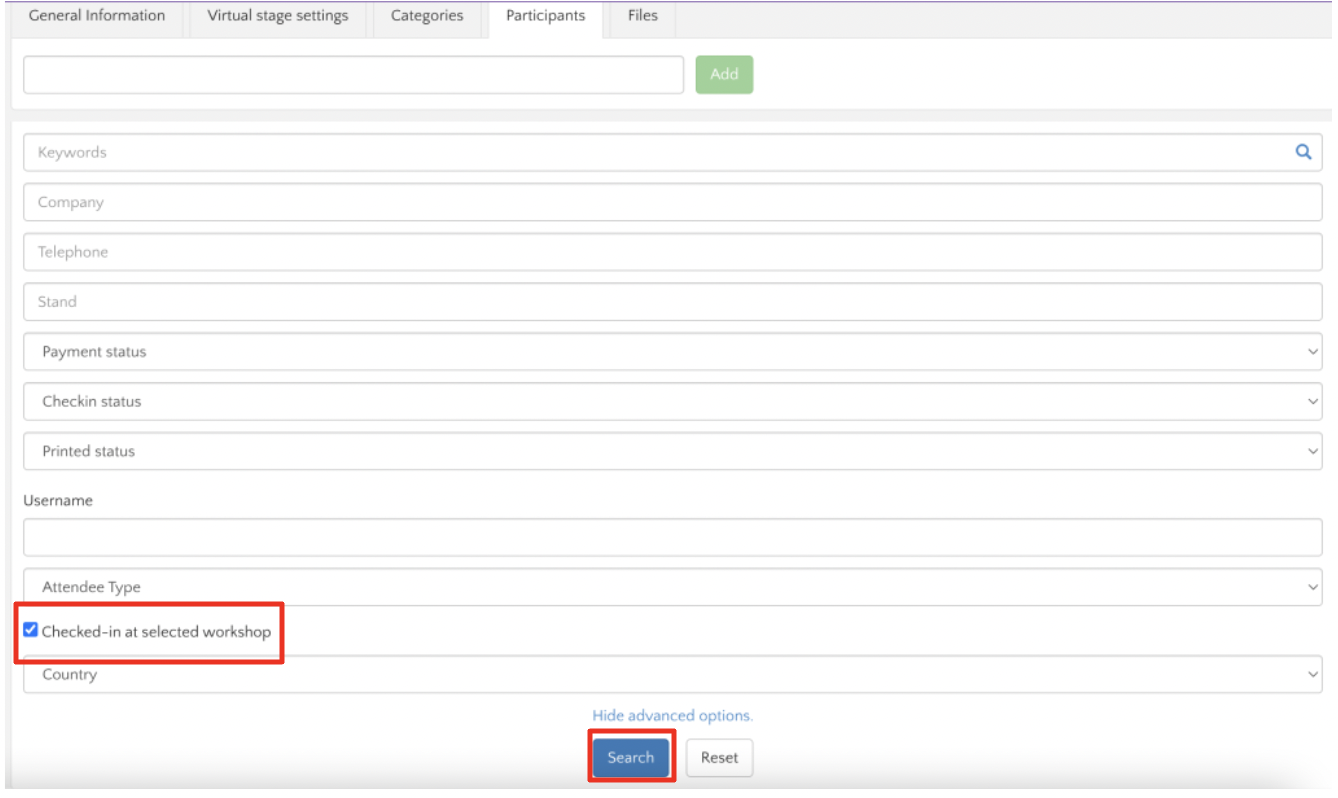How to download a report with the checked-in participants to my activities
You finished checking in your participants using the check in app for your in-person event, here we will show you how to download the report for each activity
You can download a report showing you who checked in on a specific activity, here's how you do it :
Step 1.
- You should go to the Program module and then "activities"
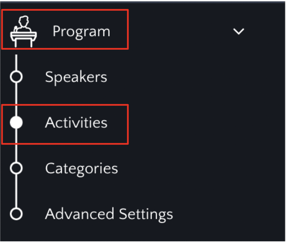
Step 2.
- Click on the activity you wish to obtain the report from
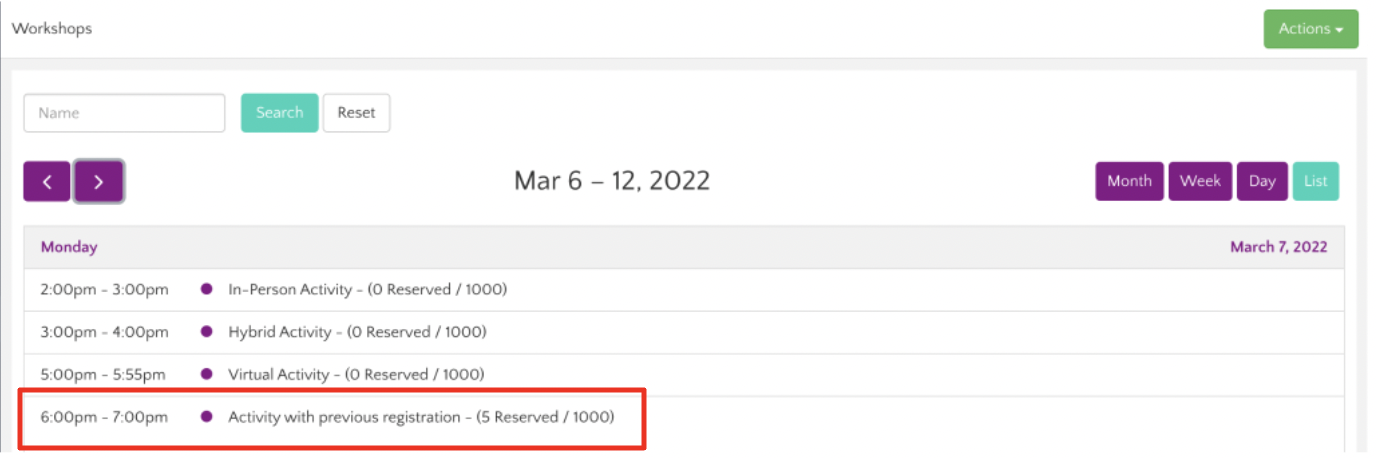
Step 3.
- Once inside click on the "participants" tab and then "advanced options"
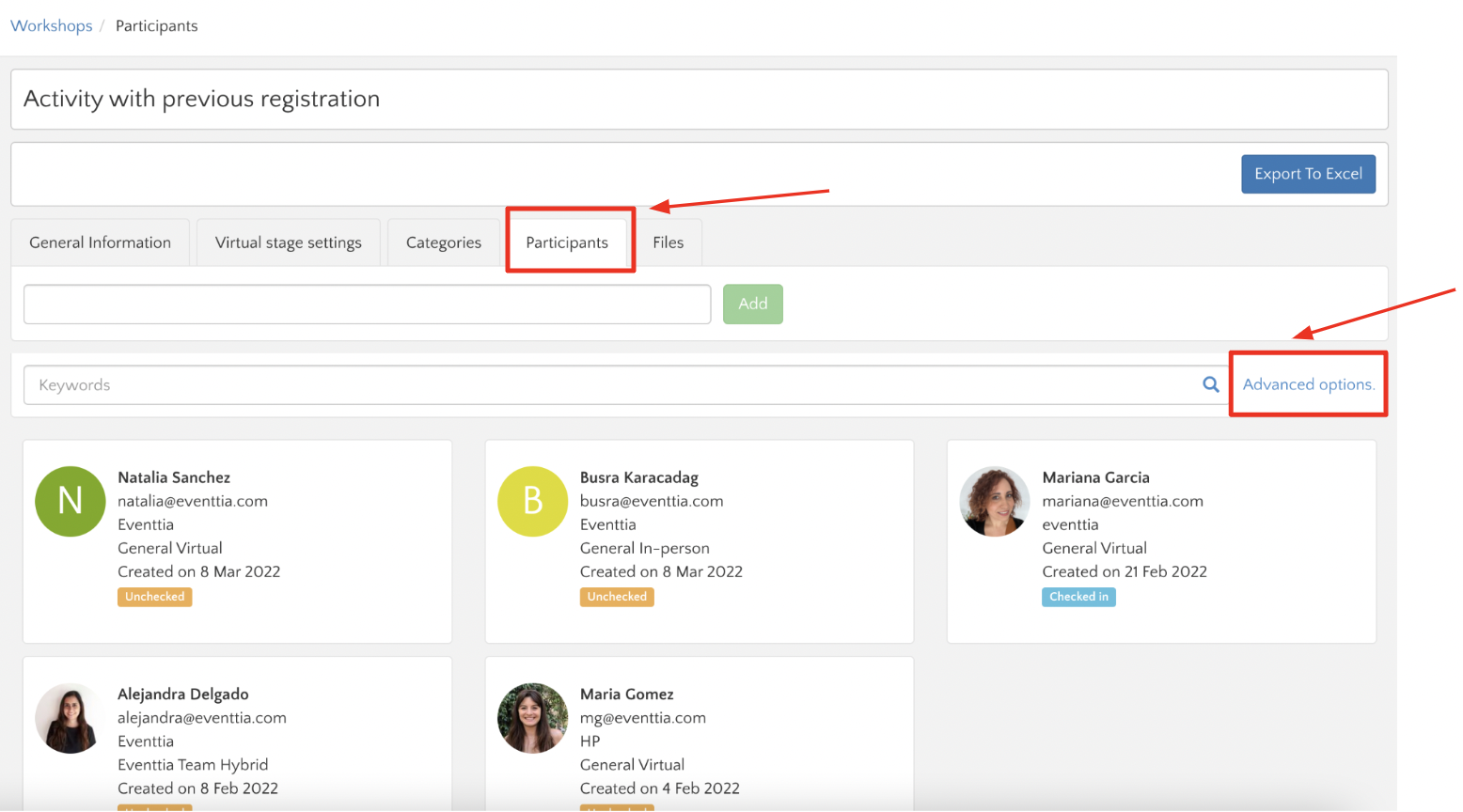
Step 4.
- From the advanced options select the filters you need and make sure you select the option "checked-in at the selected workshop" You must select this option to obtain the correct report, then click search
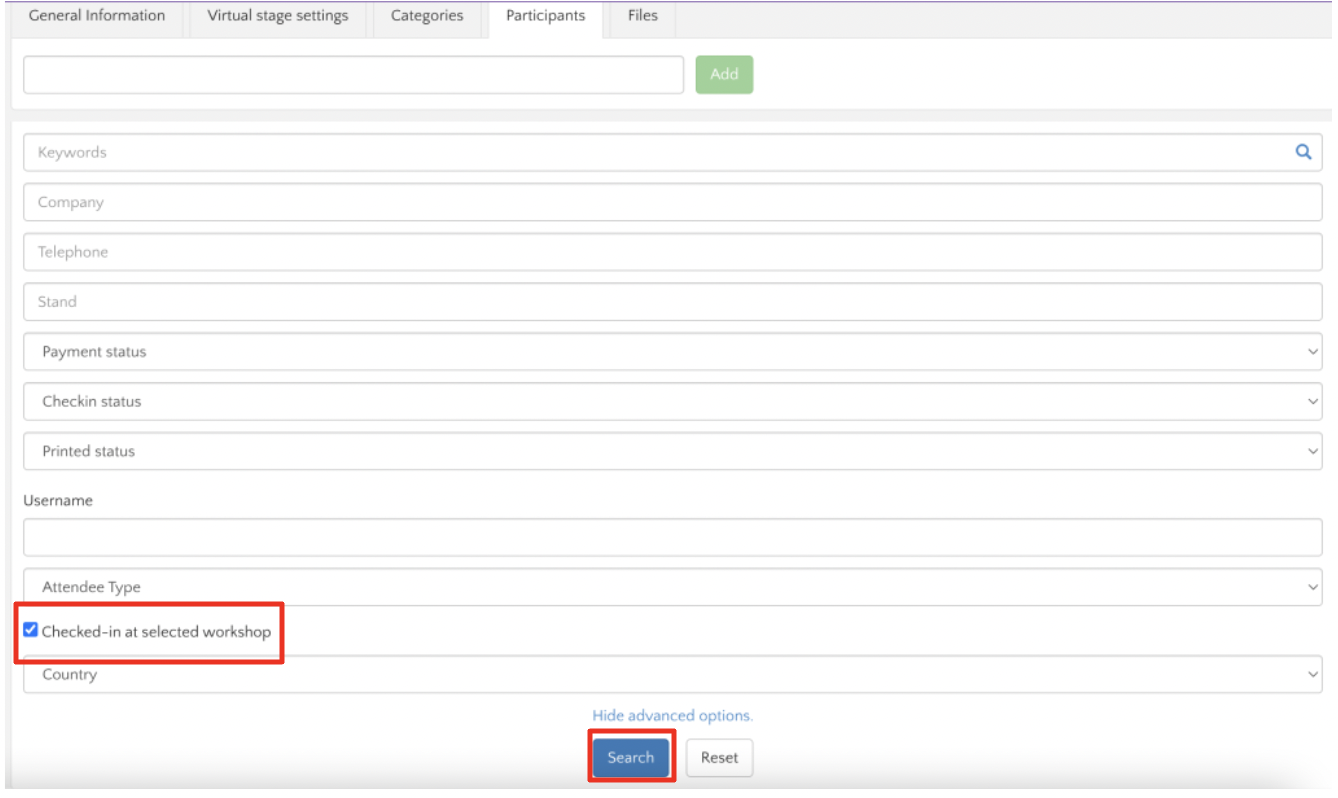
Step 5.
- You can download the report to an excel file by clicking on the button "export to excel"

That's it! Just make sure to download the report for each activity