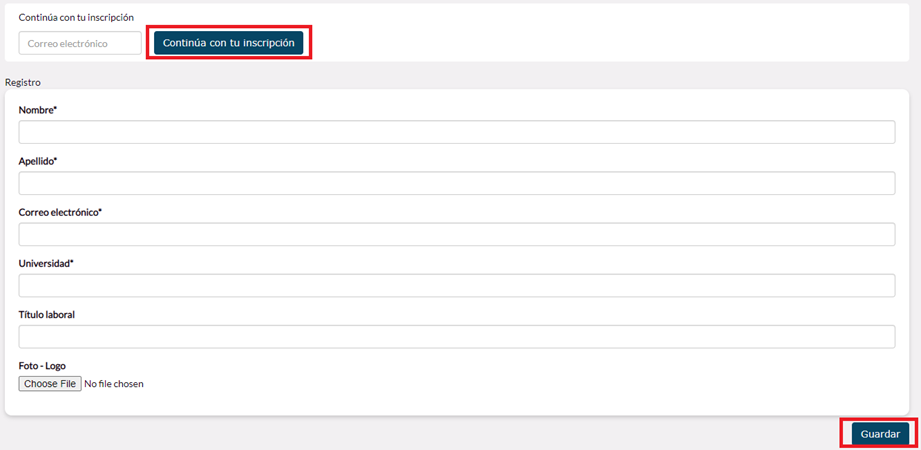This feature allows you to modify the color of the buttons that the registration form has by default to match the colors of your event.
 We explain how to do it here:
We explain how to do it here:
Step 1.
-
Download the following file and save it as CSS type (cascading style sheet)
Step 2.
-
Open the file, modify the color codes (#HEX), font size and font color to the ones you prefer and save the changes.
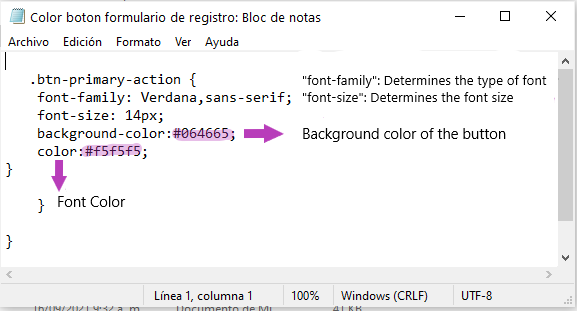
Step 3.
-
From your event, go to the "Registration" module and click on the "Advanced Settings" button:
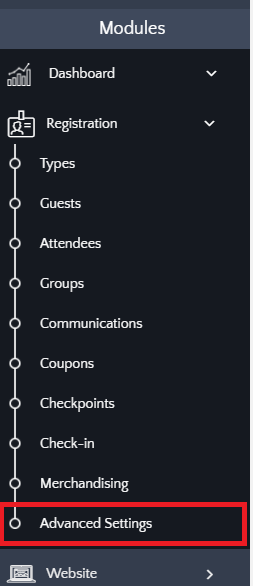
Step 4.
-
Now go to the "Custom CSS and JS file" section. There you must insert the file you initially modified and save the changes:
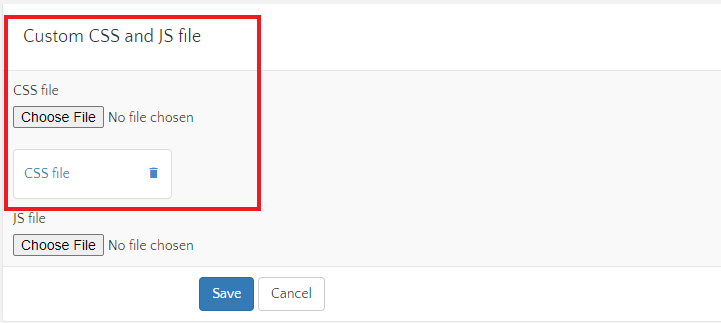
And that's it. Now you have the registration form with the colors of your event.