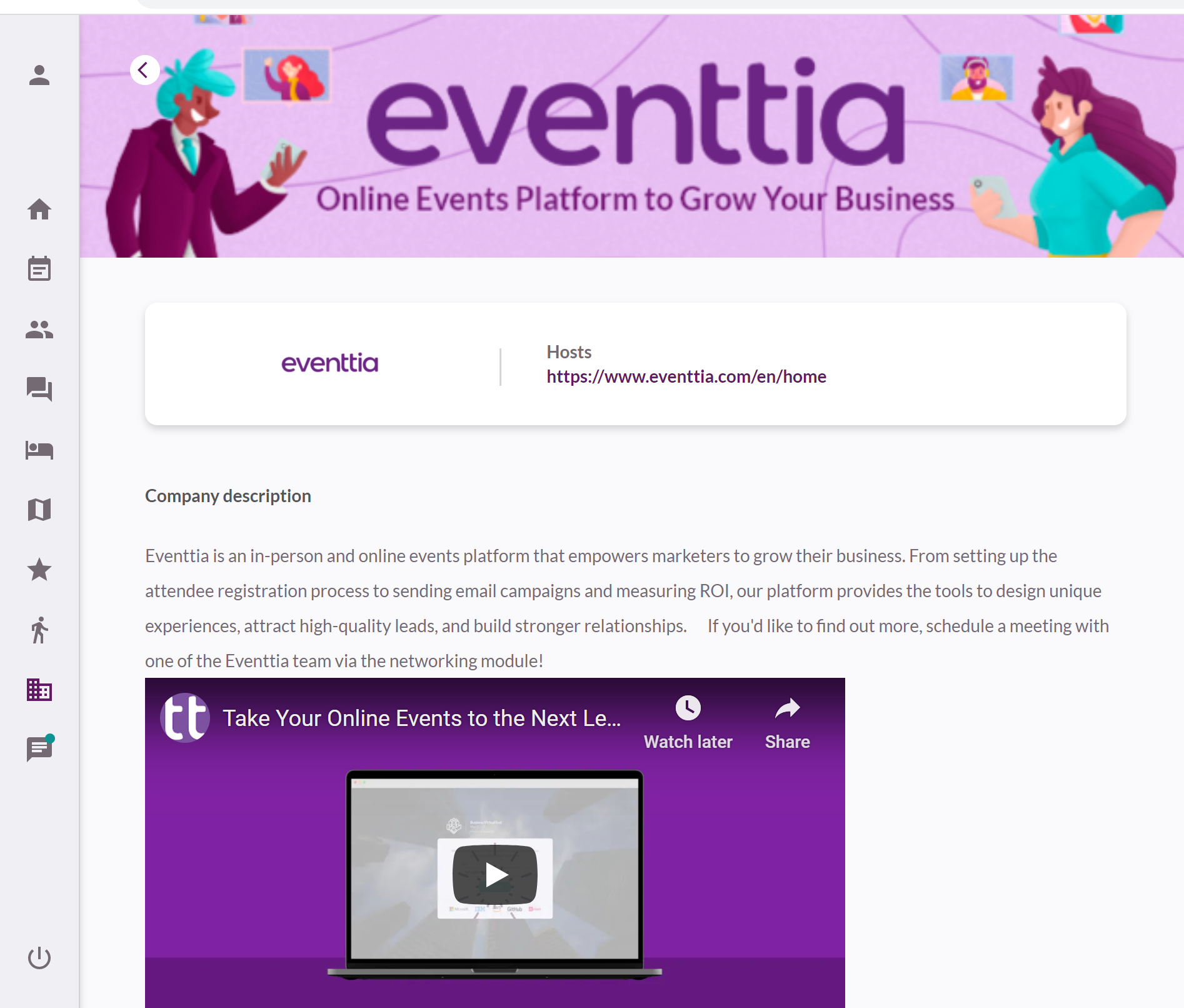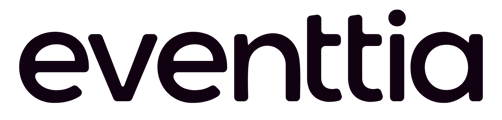To give your sponsors visibility during your virtual event you can display their logos in the Virtual Stage.
Here's how:
Step 1:
Go to the Sponsors module on the left menu bar.
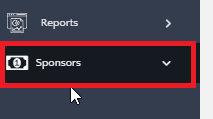
Step 2:
Start adding the different sponsors by clicking on the green Actions button, selecting New, and entering the information and logo image. You'll also be able to choose where do you want to show your sponsors.
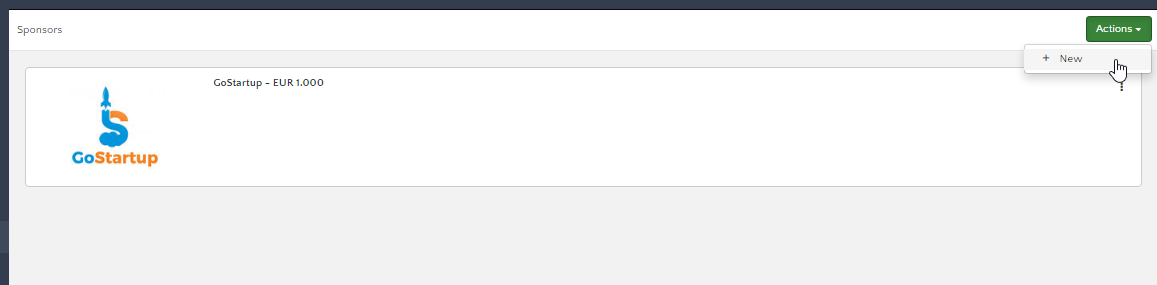
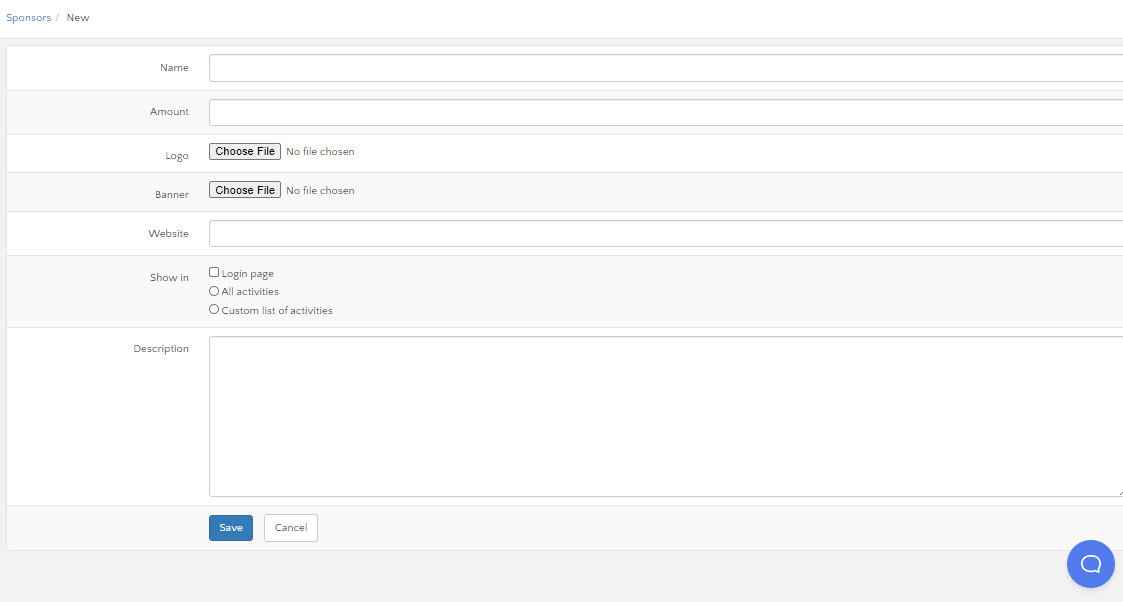
Step 3:
The sponsor logos will appear on the Virtual Stage login page. If you have more than 5 they will rotate continuously to show all of them. By checking the different boxes you'll be able to choose where you want sponsors' logos to be shown on your Virtual Stage.
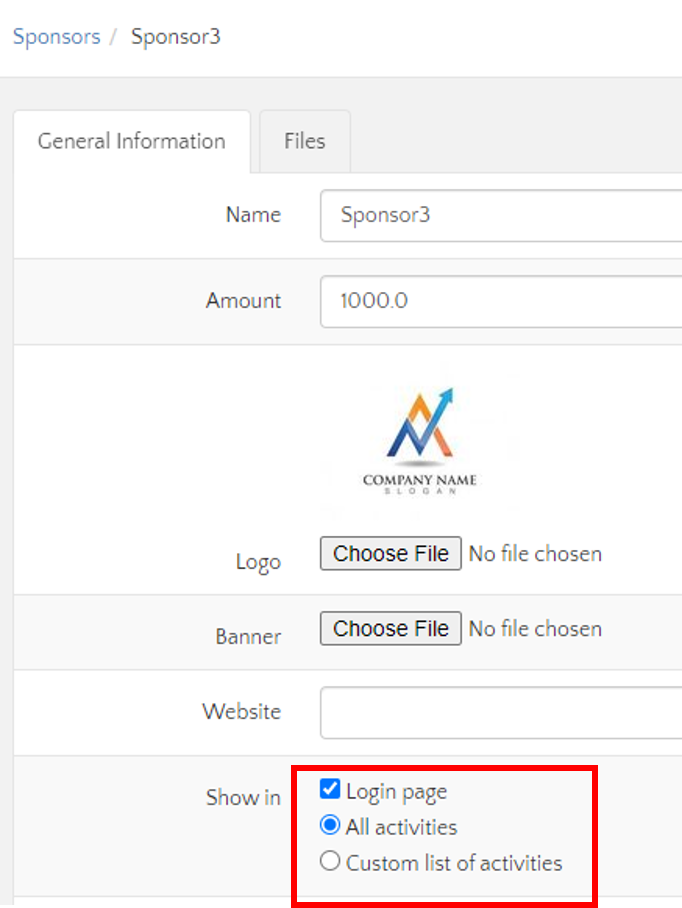
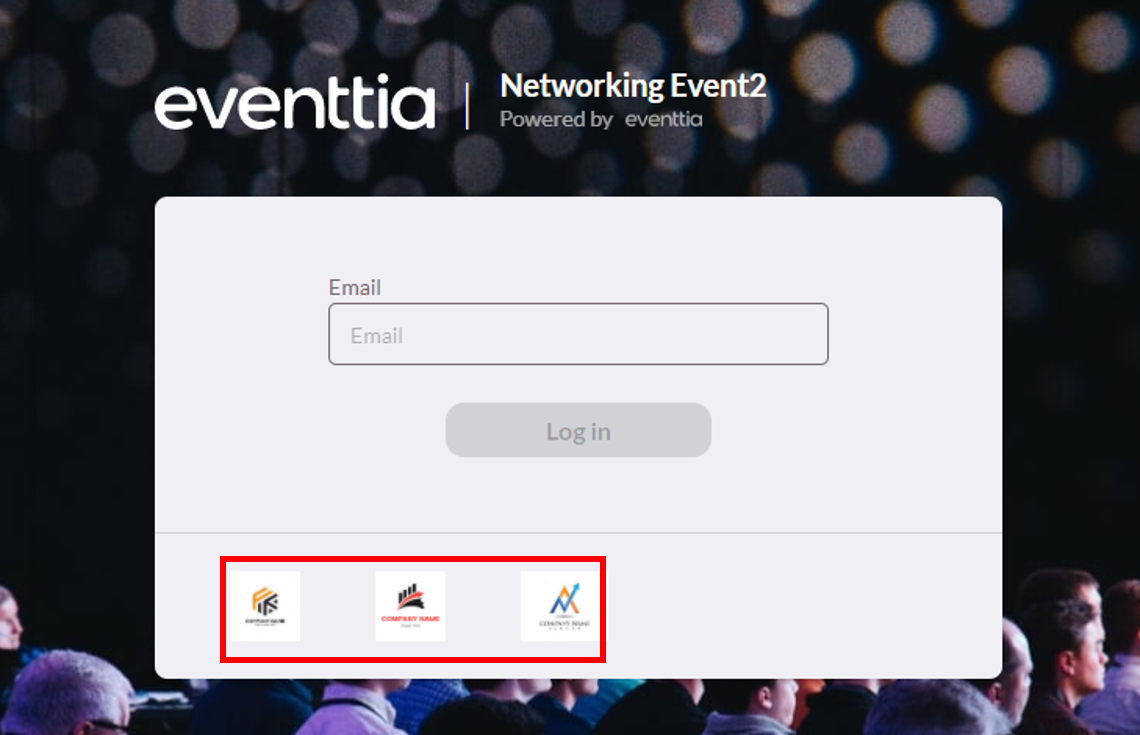
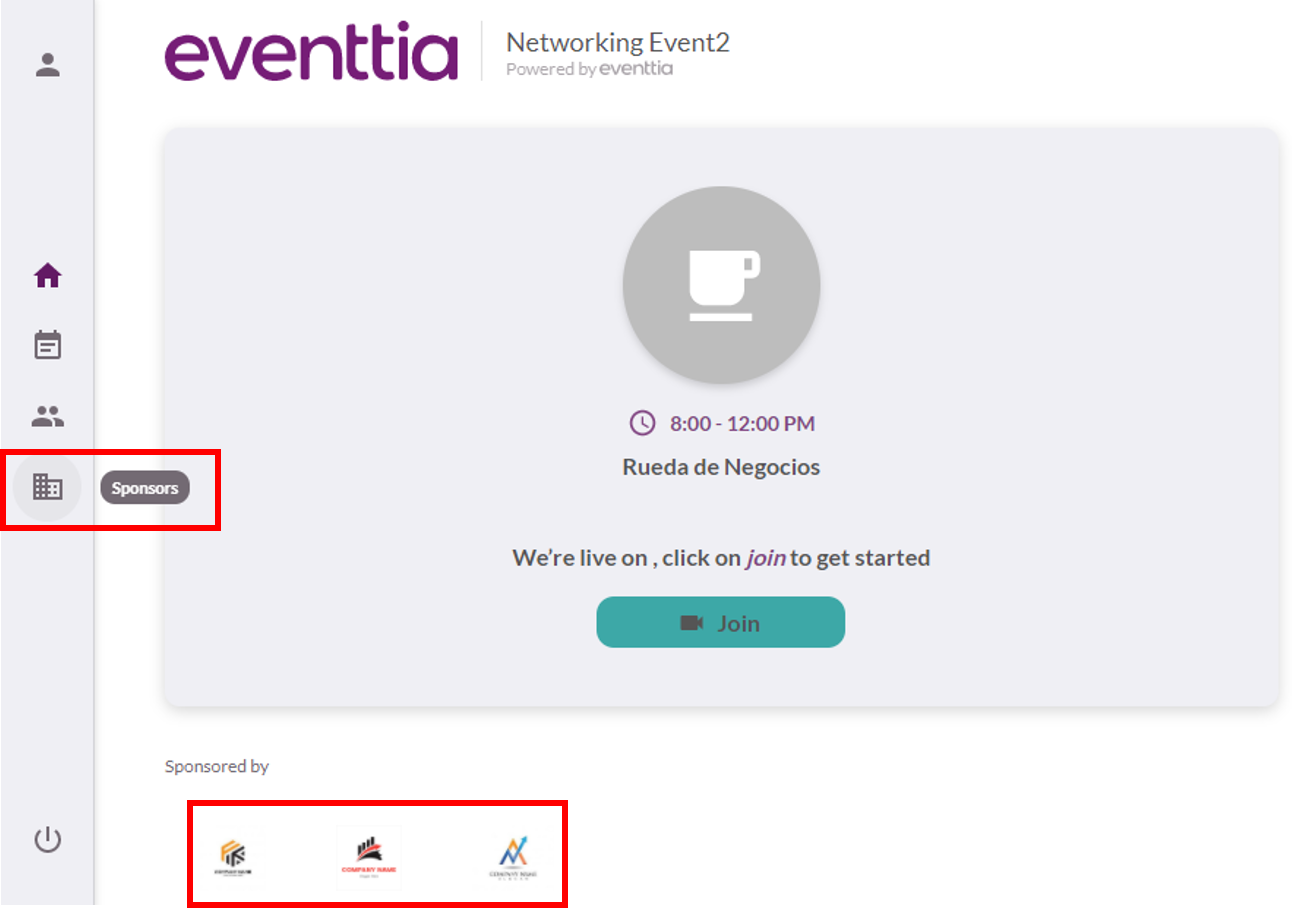
Step 4:
With our new "Categories" feature you'll be able to group your sponsors how you see fit. Following the same instructions as Step 1, you'll click on the "Actions" button and select "Manage Categories.
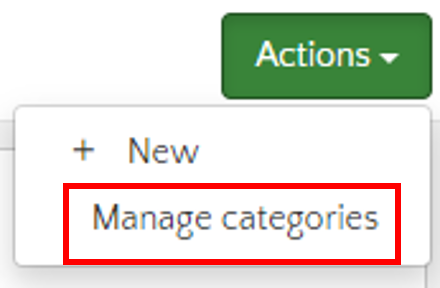
Step 5:
Once in here, you'll need to go to the "Actions" button one more time and click on "New". This will open up a form that you can fill with the information you want to include and this way better organize your sponsors.
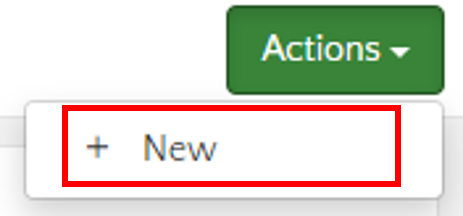
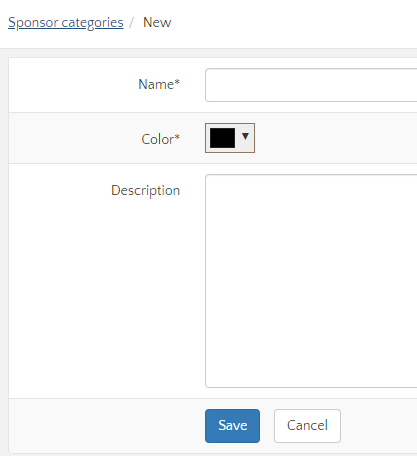
Here's what your sponsors will look like on the Virtual Stage, once the module has been correctly configured:
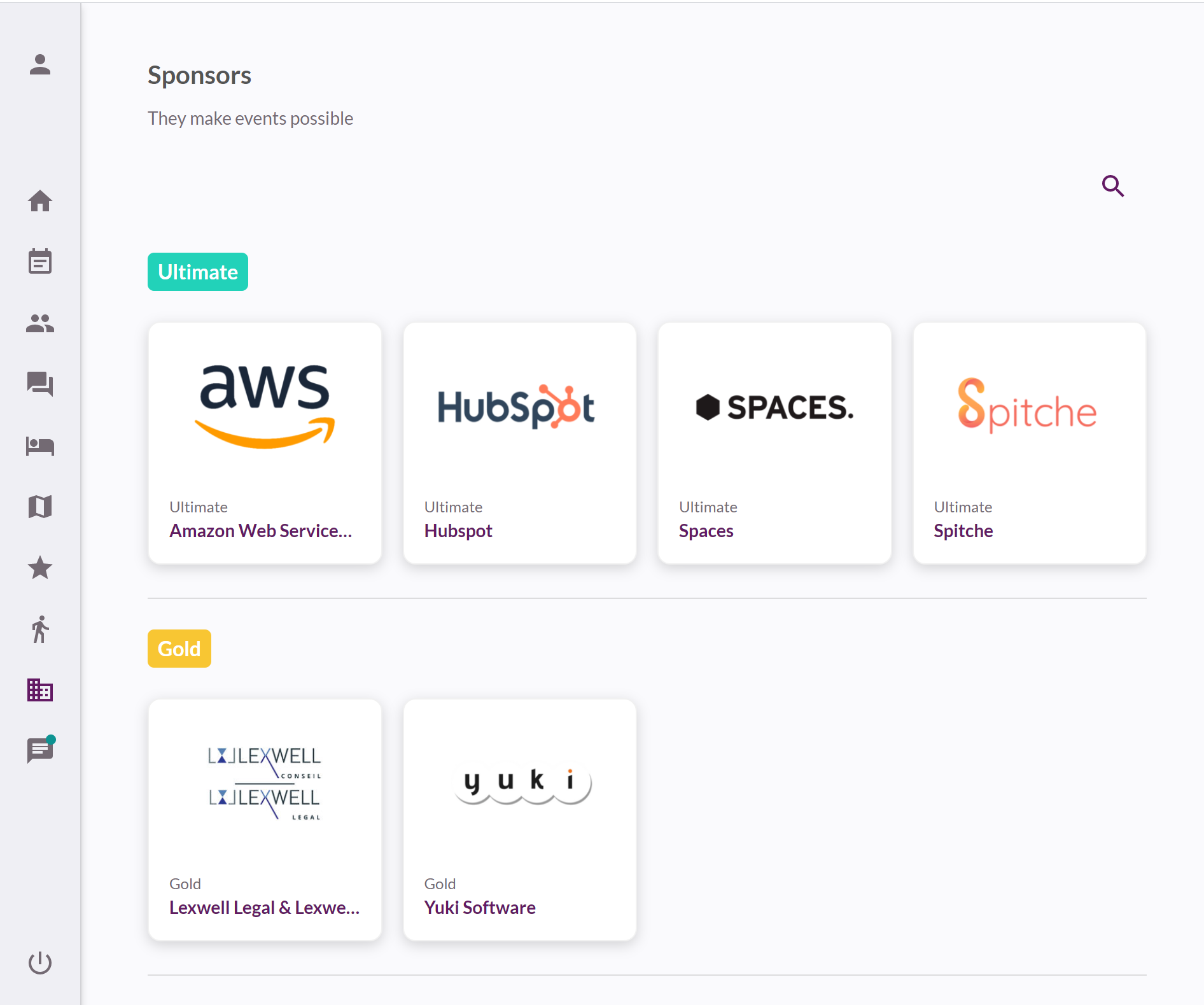
Upon clicking on a sponsor, their sponsor page will appear as follows: