On Eventtia, you can now add more fields to be displayed when the organizer's staff scans the participants' QR Code during a physical or hybrid event. Below are the steps.
Step 1:
- Go to your event and there, go to Registration, then Types. Click on the card of the attendee type you would like to edit and then, go to the Registration form tab.
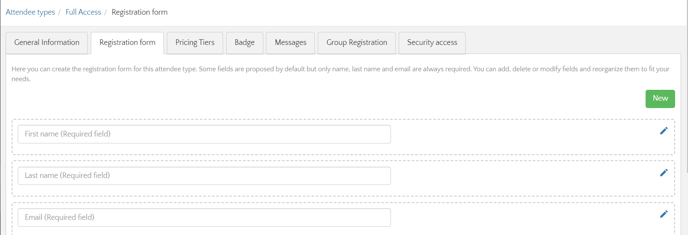
Step 2:
- Create the field you want to display on the Check In app when scanning the QR codes by clicking on New.

- And on the field creation page, make sure to select the type of answer Text field or Text area.
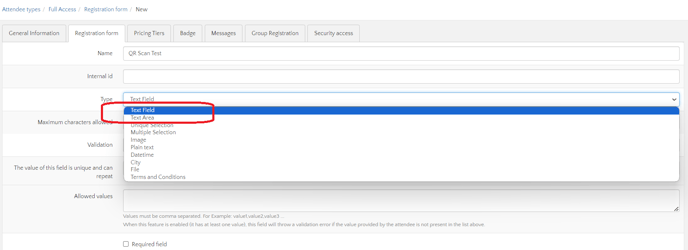
Step 3:
- Once you select Text field or Text area as type of answer for your new field, you will have the option to add this field as information to display on the Check In app. This option is the last one : Display this field value when attendee is checked in to the event, activity or checkpoint using it's QR code via the On-Site App. Check the box to display this field upon checking the participant's QR Code.
NB: There are three options that need to be activated in order for this to work :
- Show in public registration form,
- Available in public listings
-
Display this field value when attendee is checked in to the event, activity or checkpoint using it's QR code via the On-Site App.

- Once all the options are correctly set, hit the Save button to create the field.
- After that, you can proceed directly with test registration and try the Check In app to see the result as below :
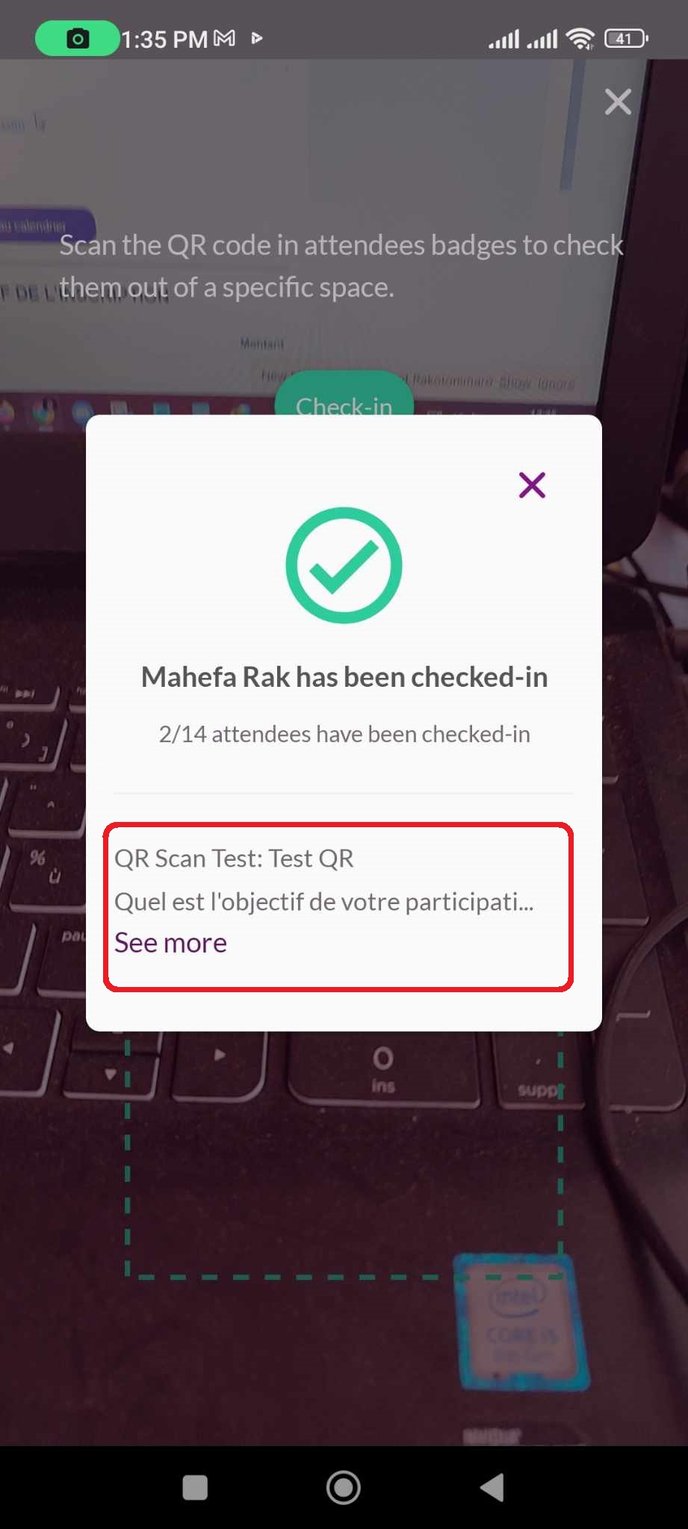
Now you know how to display a text field upon scanning the QR Code!
