Sometimes, you use multiple email accounts for your Eventtia account, and you're unable to select an email address when creating your mass email. This article will guide you on what to do in such a situation.
Firstly, in the "Advances Settings" tab of the Configuration module:
- You need to fill in the fields "Sender Name" and "Sender Email."
- By default, the Sender Name will use your name, but you can customize it.

However, by customizing the Sender name for your event, it may occur that during the creation of mass emails, there is no email address to select in the "Email Account" field:

This is actually linked to the Sender Name field that was customized.
In order to be able to select an email address in the Email Account field for the mass email, here are the solutions:
Step 1: Edit the existing email account:
- For this first solution, click on the following link: https://connect.eventtia.com/es/email_accounts
- You will land on the Email accounts page and there, click on the three dots menu on the right of the email account, then click on Edit:

- In the General page that appears, make sure that the field Sender name matches perfectly the Sender Name of your event, then Save.
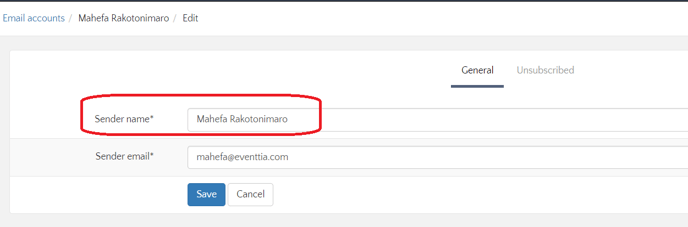
- Once this is done, you can go back to your event to check the change. Normally, you'll be able to select the email account for your mass communications from the event.
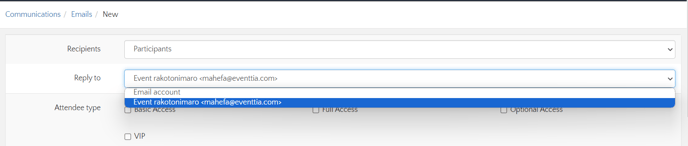
Step 2: Add a new email account:
It is totally possible to have multiple email accounts for the various events you organize on Eventtia. When you cannot find the email account corresponding to the event in the dropdown list of the field, you can add it by clicking on Mass Mailings, then Accounts as in the first solution.
- On the accounts page, click on Actions, then New to create a new account:

- In the account creation page, provide the required data: Sender Name and Sender Email. Then, save to create the email account, which will then be displayed in the list of accounts:
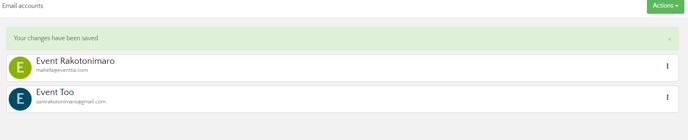
And that's it, the email account is created.
Note:
- The email account details must match perfectly the information added in the General Information page of the event, in the fields Sender Name and Sender Email;
- The email account is just used as a signature for emails sent from Eventtia. The emails will still be sent from Eventtia's emailer and are "No reply" emails. If you want to receive responses from your recipients, you need an email redirection. For more details, please contact your dedicated CSM and/or our support team at Help@eventtia.com.
