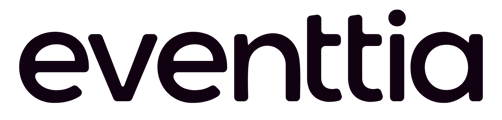The activities you offer at your events are no longer in a specific physical location but rather online? In this article, learn how to configure YouTube activity in Eventtia.
1- To choose YouTube as the Streaming platform:
First, go to the Program Module and then access the Activities sub-module.
There, create a new activity by filling in the different fields and by selecting the relevant options: activity name, start and end date, number of available seats, mode of attendance (for hybrid events), allowing registration to the activity…
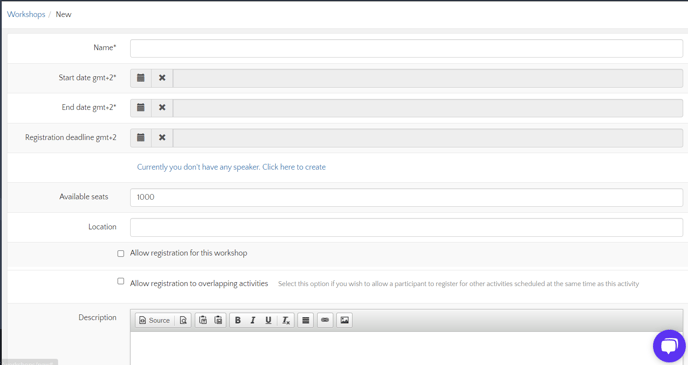
Then, click on Save to actually create your activity.
And, once the activity is created, new tabs will appear. There, move to the Virtual Stage settings tab et in order to choose YouTube as the Streaming platform, check the Streaming type section and there, select YouTube as below:
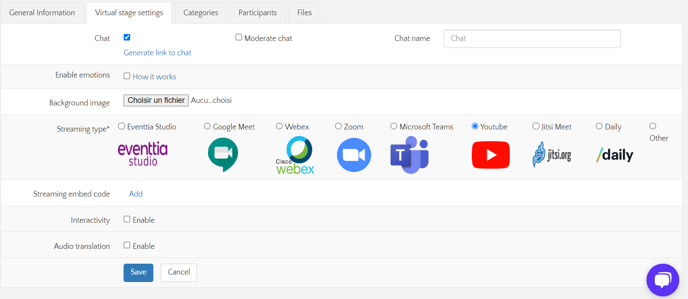
2- Setting up the streaming:
First of all, as the video is on YouTube, you need to go to YouTube to view the video you would like to stream on the Virtual stage for the activity.
Once in the video's YouTube page, click on Share below the video.
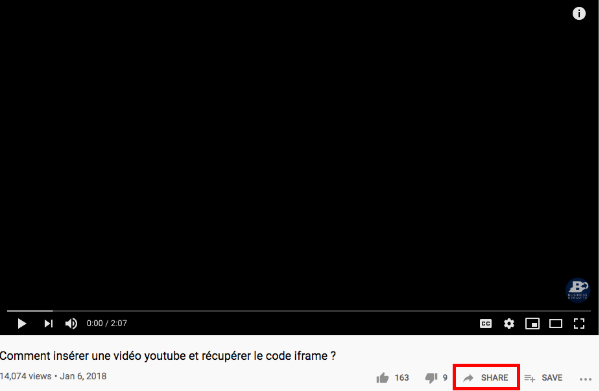
Then, choose Embed:
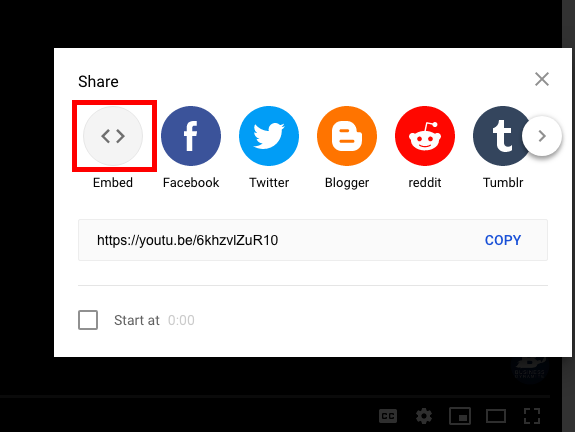
And finally, click on Copy to copy the video iframe code.
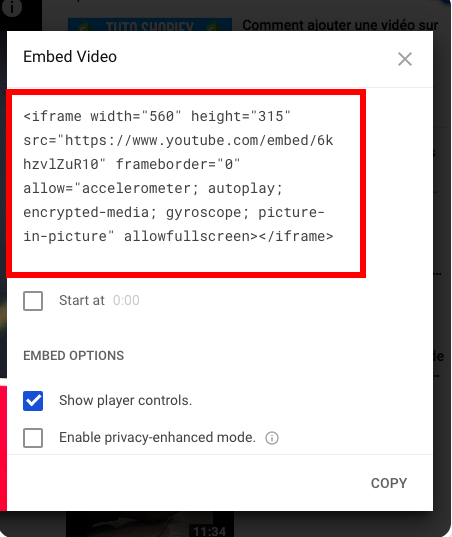
After that, go back to Eventtia, in the Virtual Stage settings tab of your activity. There, click on the Add button in the Streaming embed code section:
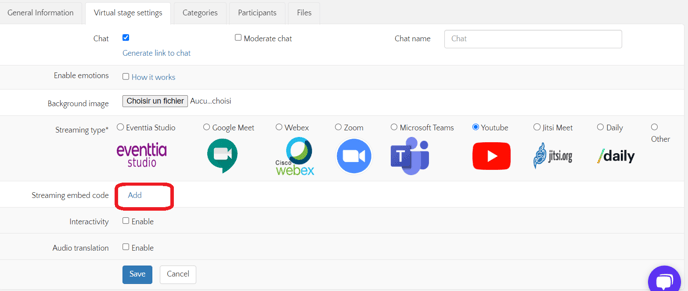
In this section will then appear two fields where you need to add the Display Name and the embed code we just copied from the Share feature in YouTube.
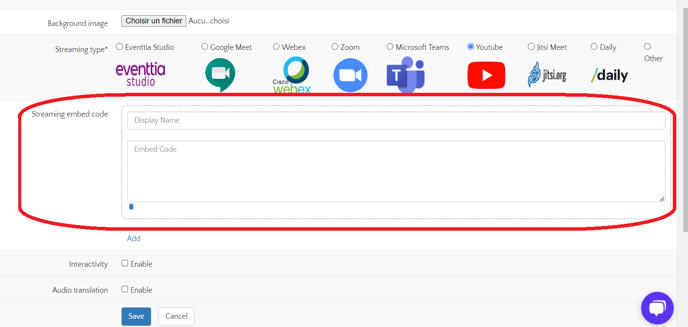
Once the fields are filled in, you can hit the Save button to apply the changes. And the activity setting is complete.
Your activity is now ready to be streamed through the Virtual stage. If the video is already online on YouTube, you can log in to the Virtual Stage to watch it within the activity!