To receive payments, you need an active Adyen account.
Here's how to connect Eventtia to Adyen:
Step 1.
- Click on this link and log in with your Adyen username.
Step 2.
- Select the option “Settings” and then “Merchant accounts” to create the account where the API credentials will be hosted.
Step 3.
- After creating the account in "Merchant Account", go to "Developers" and then click the "API credentials" option to create the credentials that will be integrated into Eventtia.
Step 4.
- Once the credentials are created, go to the "Server settings" option to get the api key that will be integrated into the payment information in Eventtia.
Step 5.
- Once you get the "API key" copy it and paste it in the "Api key". Then select the event where you want to integrate the payment gateway, go to the general configuration of the event and select the "Adyen" payment gateway. Finally, paste the "API key" generated in the "Api key" option of Eventtia.
Step 6.
- Then, go to back to the Adyen platform, look for "Client settings" and generate the "Client key". Finally, paste the credentials in the Eventtia "Client key" field.
NOTE: Following with Step 6, it is important to configure the Eventtia link in "Adyen" to integrate the two platforms and receive online payments from the participants, you configure this in "Client settings", look for the "Add allowed origins" option and paste the following link: https://connect.eventtia.com
Step 7.
- Go to "Settings" and then to the "Merchant accounts" option to obtain the "Account code" which will be copied and pasted into the field "Account code" in Eventtia.
Step 8.
- Finally, you must go to the 'Developers' section and then 'API URLs' to retrieve the value and add it to the 'Hostname' field in Eventtia:
Don't forget to save when you're done!
Step 9.
- To be able to view payments in Eventtia, you must create webhooks.
Go to the "Developers" option, then "Webhooks," and click on "Create New."
You will enter the following URL: "https://connect.eventtia.com/en/public/events/registration/payments/adyen?"
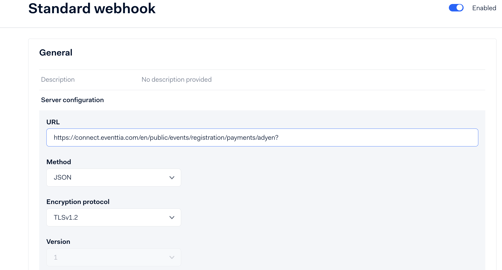
Leave the default settings in the 'Event' tab.
