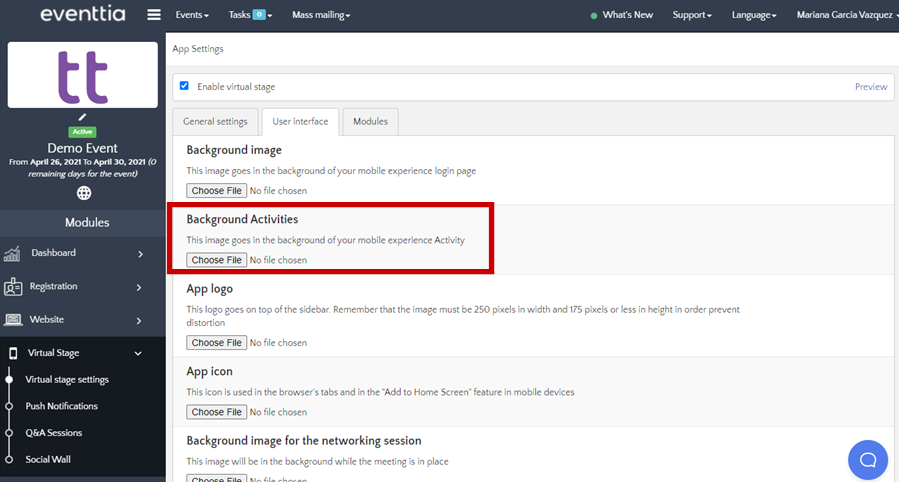In the following images we will show you which are the measurements that the pieces need when setting up your Virtual Stage, remember that these images when mounted to Eventtia need to be in JPG or PNG format.
1. Entrance to the virtual stage
- The measurements for the start image are 1366x911px
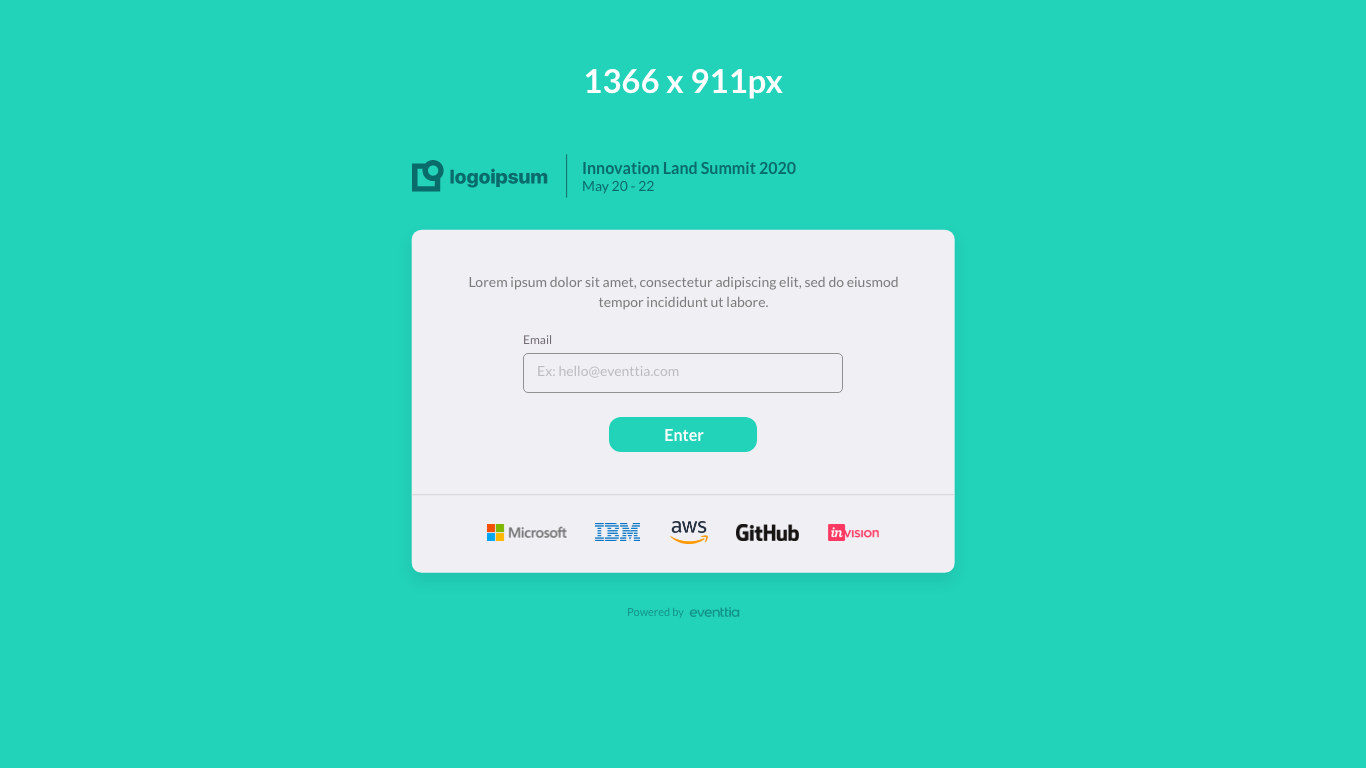
Where do I add this image?
- When you enter the event on the left you go to the "Virtual Stage" module, then you enter "Virtual stage settings", as you click some tabs will appear and you must select "User interface".
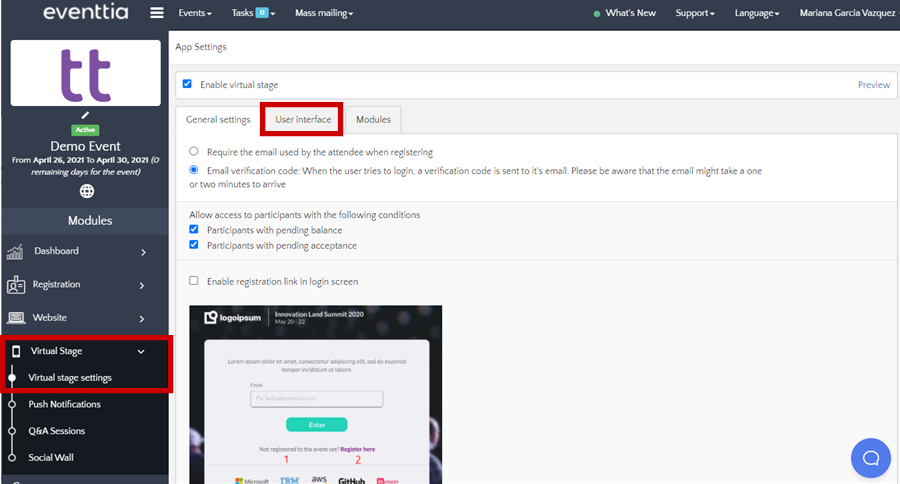
- Once you are in the user interface, you can upload the background image for the virtual stage's login page.
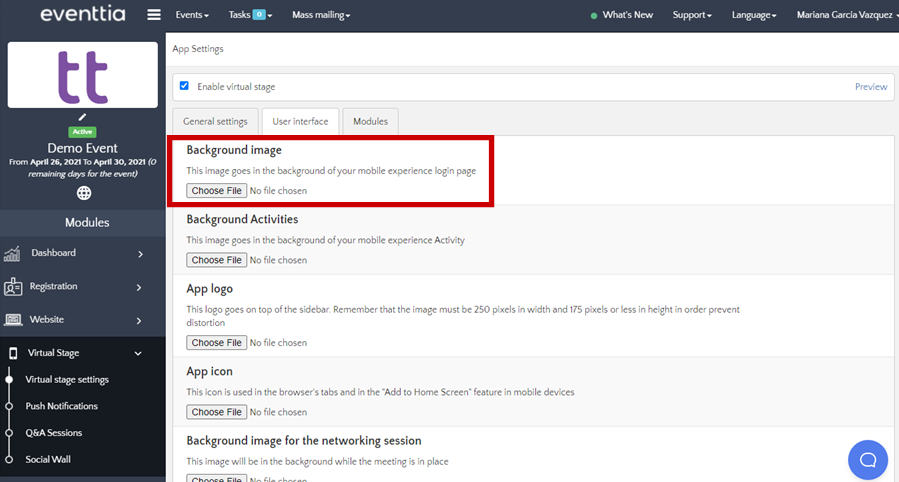
2. Waiting image
- This image will be displayed by the participants when entering with their username and it is the waiting image while the event starts, the measures are 396x358px
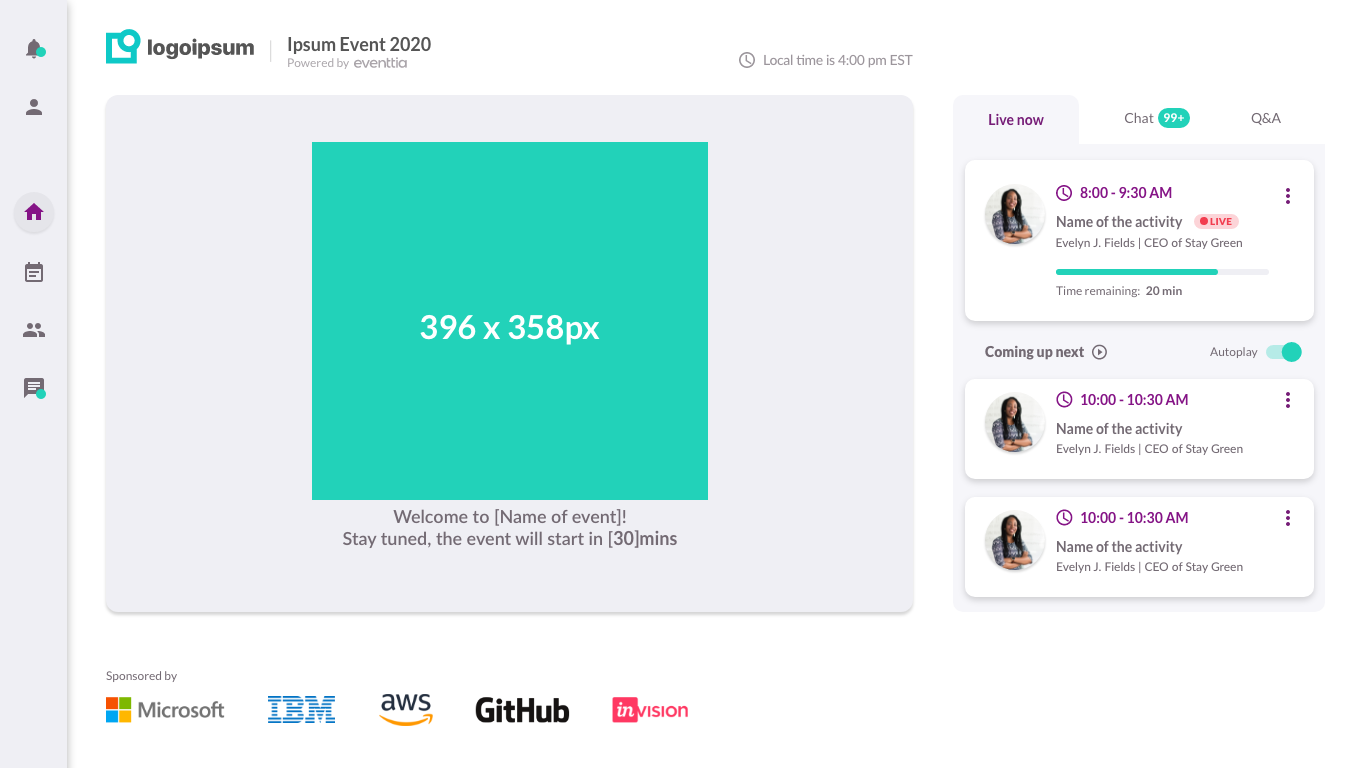
Where do I add this image?
- On the left side you go to the "Virtual Stage" module then you enter "Virtual stage settings" inside settings you will see some tabs and you must click on "User interface".
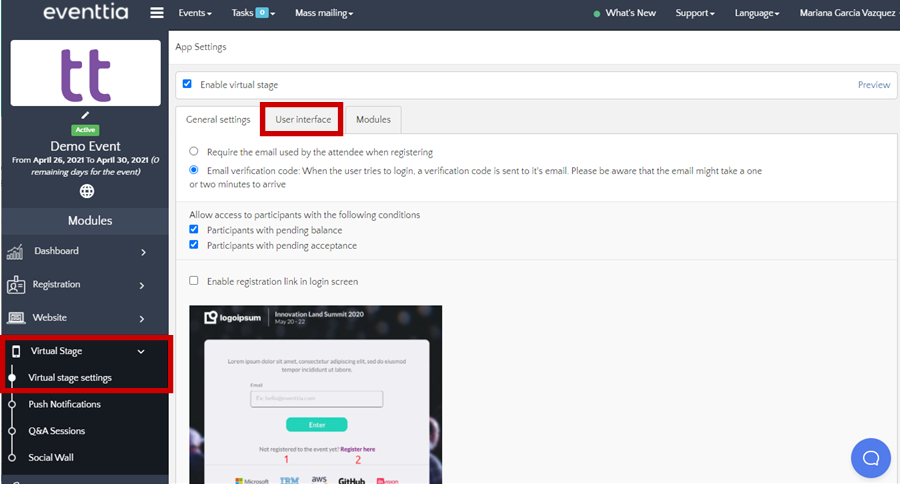
- Then scroll down and find the option called "Waiting image" and enter and save the image.
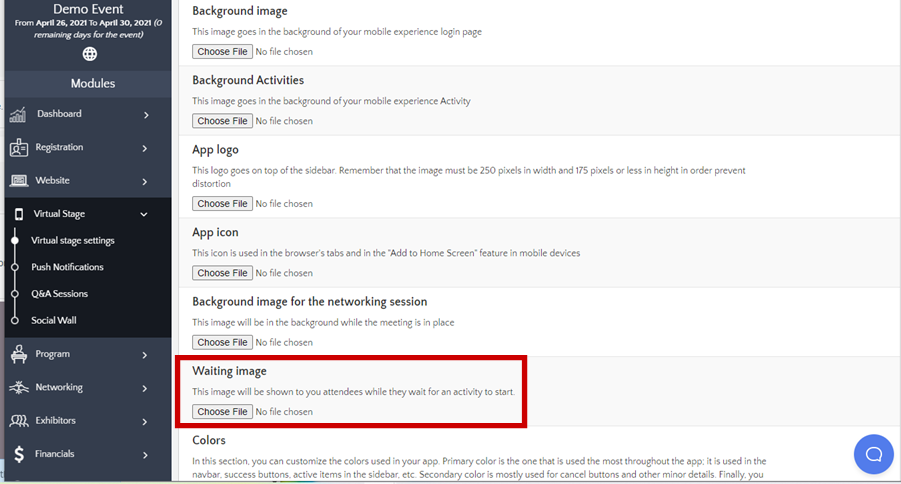
3. Sponsors
- Here the participants will see the Banner of sponsors of the event, the measures for this will be 816x194px
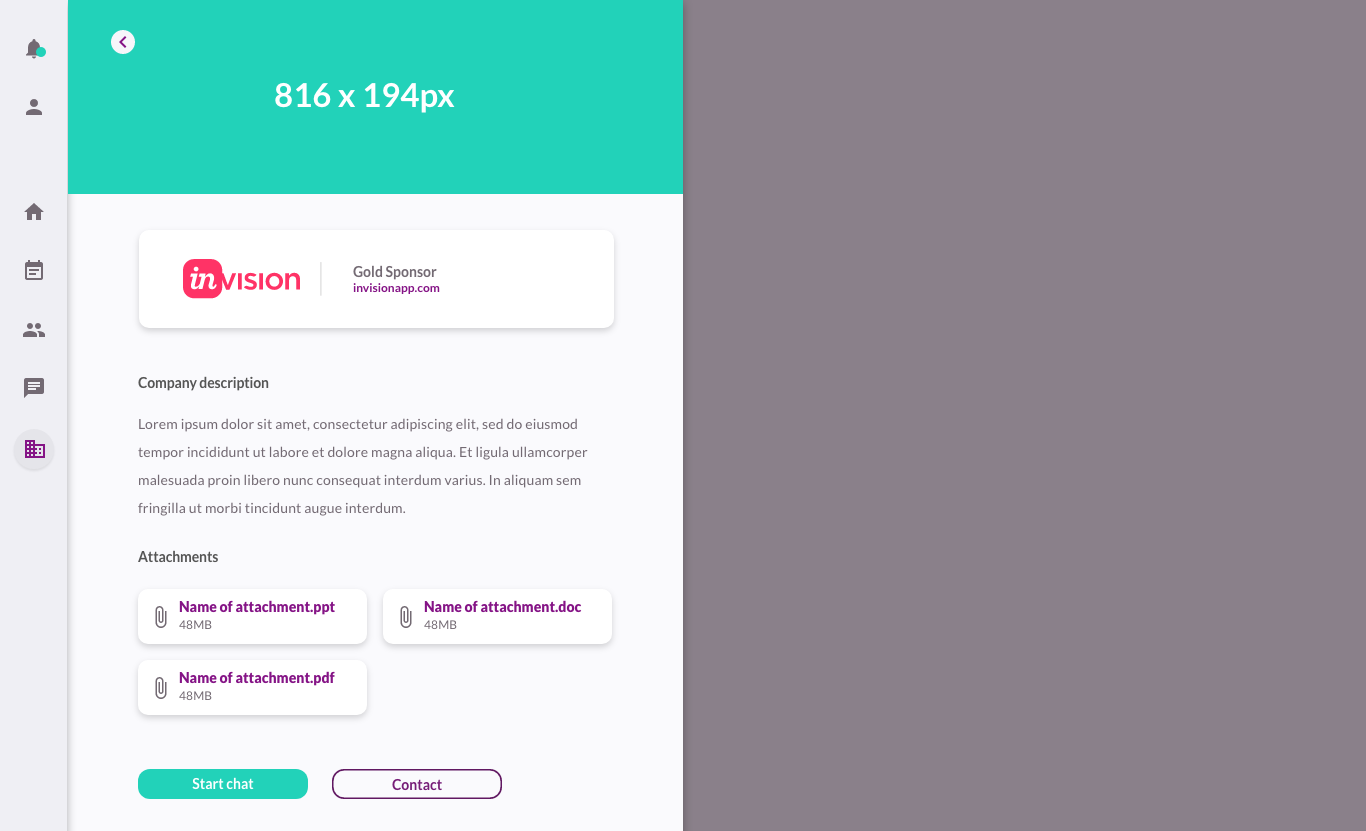
4 Participants logo
- This field is the one that the participants will upload at the time of registering and attaching their business logo or personal image. This is displayed between participants in the "Participants" module, the measures of this will be 167x116px
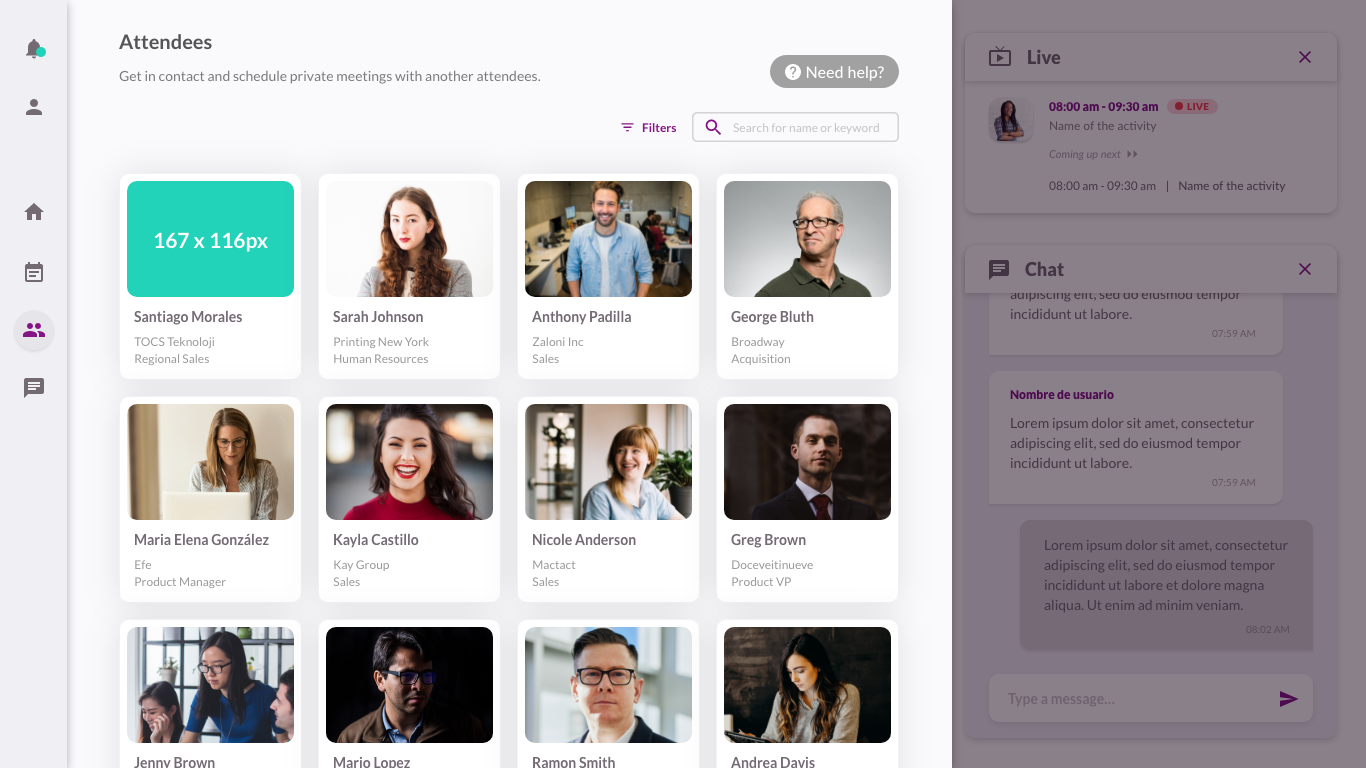
- This logo of the participant is added from the registration form, at the time of registration, the "logo" option appears and at the time of the participant adding their logo it will be displayed in the participant area
5. Background activities
- This background has measures 1366x768px and will be the background of our activities and will be reflected in each activity that the participant enters
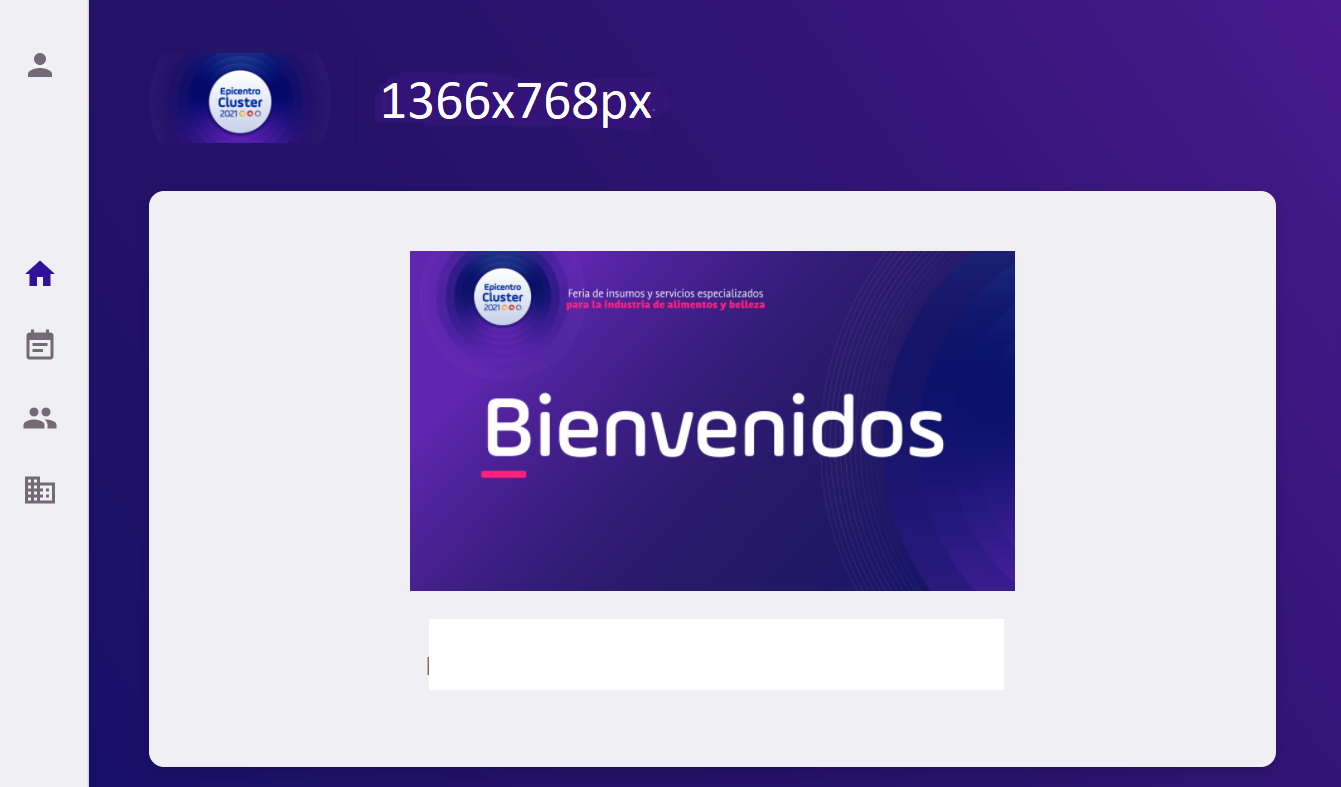
How do you enter this image?
- First you go to the "virtual stage" module and select "virtual stage settings"

- After entering the virtual stage module, you will go to "user interface"
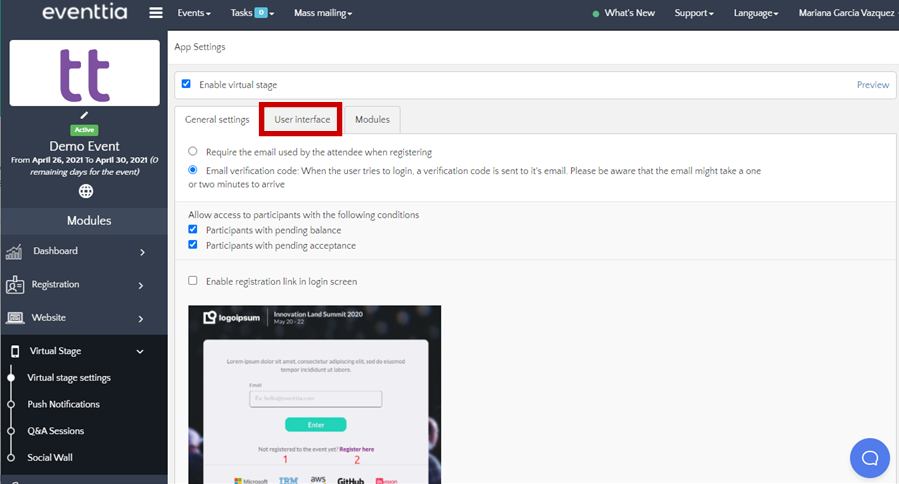
- After entering the interface you will find an option to select the image for the background of our activities.