You have now added different templates to build your website. They already retrieve all the information you filled in in the Eventtia platform but you want to personalize them.
Here's how to do it:
Step 1.
Change the color of a template chosen from a module:
-
Hover over the template you wish to customize and click on it; for illustration, (we will use the registration price template as our example).
-
A configuration panel appears on the left where you can change the color of the text, the button, and the background.
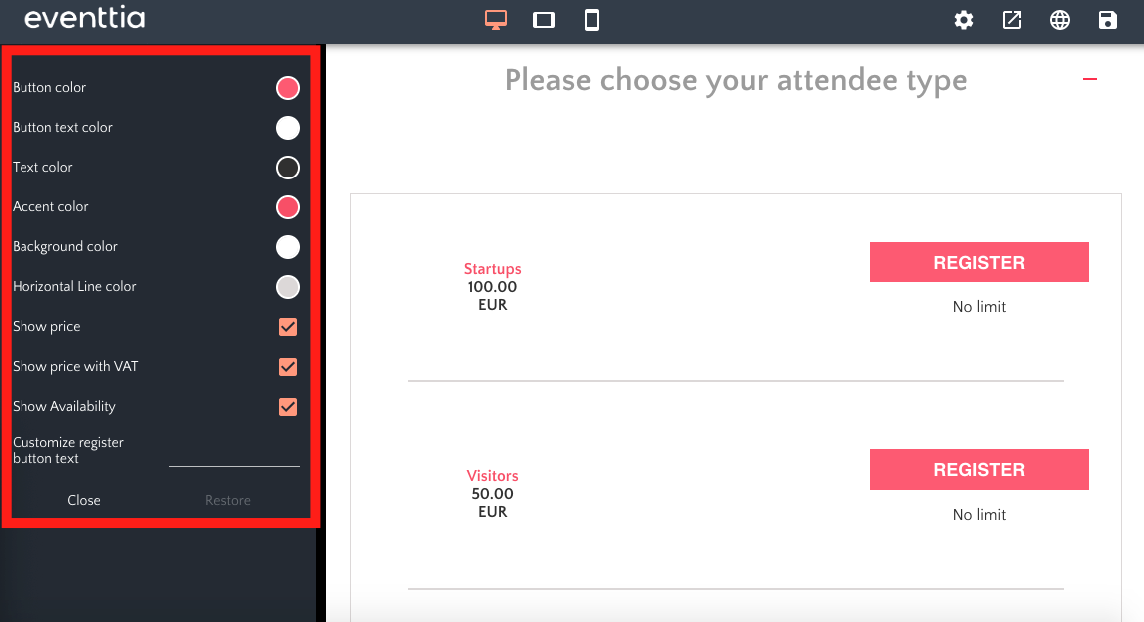
Example: if you want to change the name of the participant type name from pink to green, you can click in the circle next to "Accent color" and chose green. Also, if you want to put a blue background color, you can click in the circle next to "Background color" and chose blue:
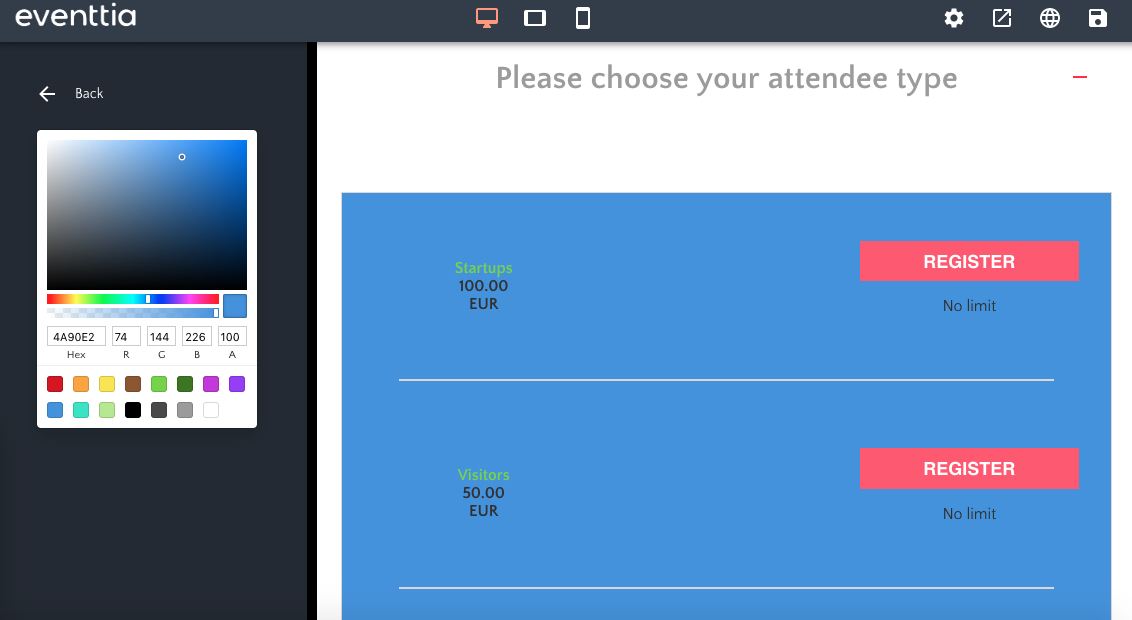
Step 2.
Edit a text box of a template chosen from a module
-
Hover over the text box and select it by clicking.
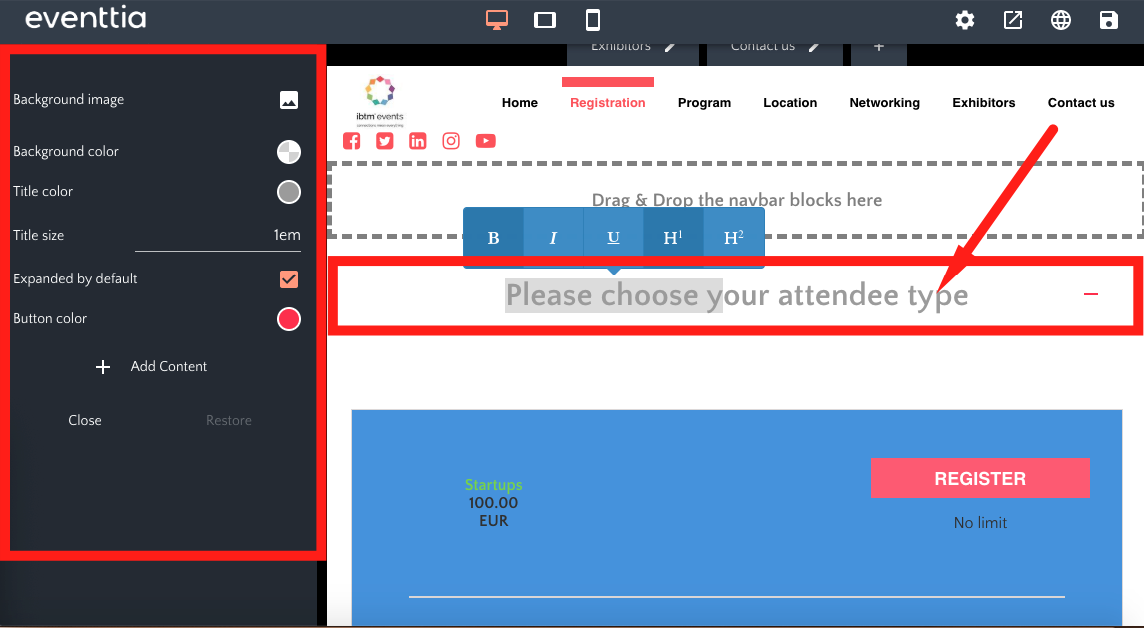
-
You can then select the text and write something different, put the text in bold, italics or underline it.
-
You can also change the text color, the background color or even insert a background image.
Note: Each time you click on a template, the configuration panel will open and allow you to change the colors and edit your text.
