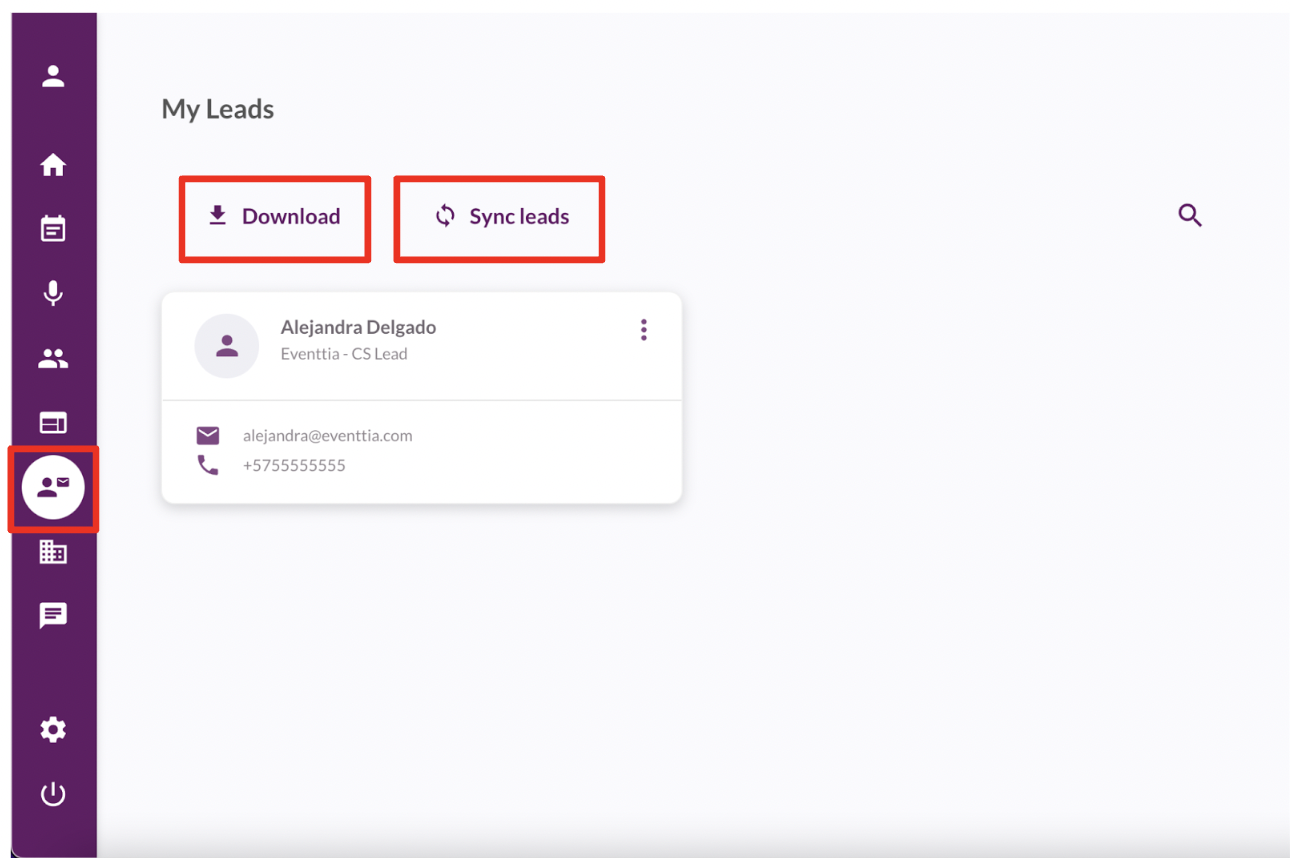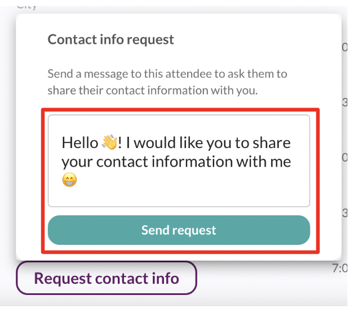When you want to connect to other participants during an event you should use the "Leads" module to retrieve their contact information. In this article we will show you how to do it.
Step 1
- Log into the Virtual Stage using the email you used to register on the event
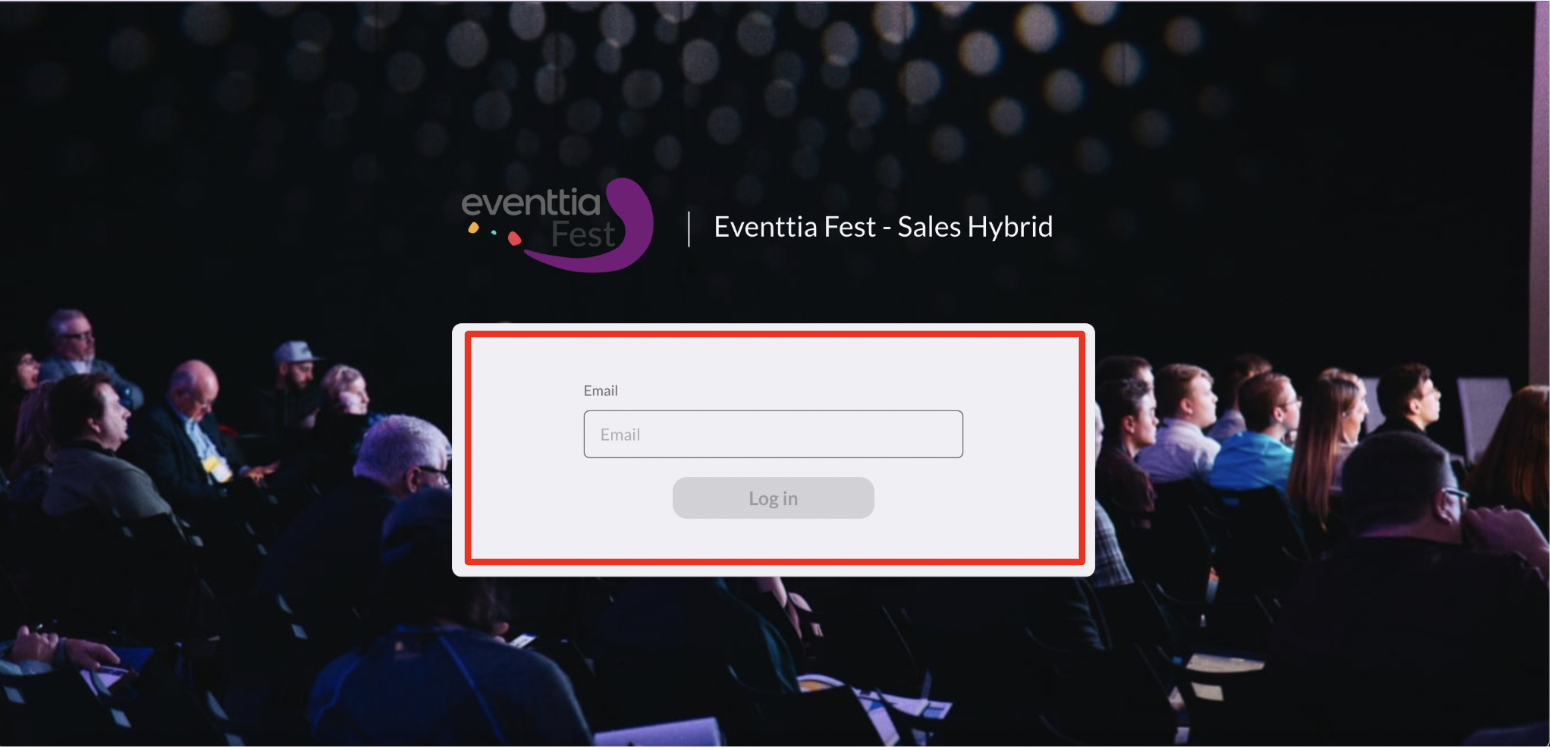
Step 2
- Look for the "My Leads" module on the Navigation Bar on the left side of your screen and click on it
- Now click on the button to "Explore attendees" this will take you to the Attendees & Networking module
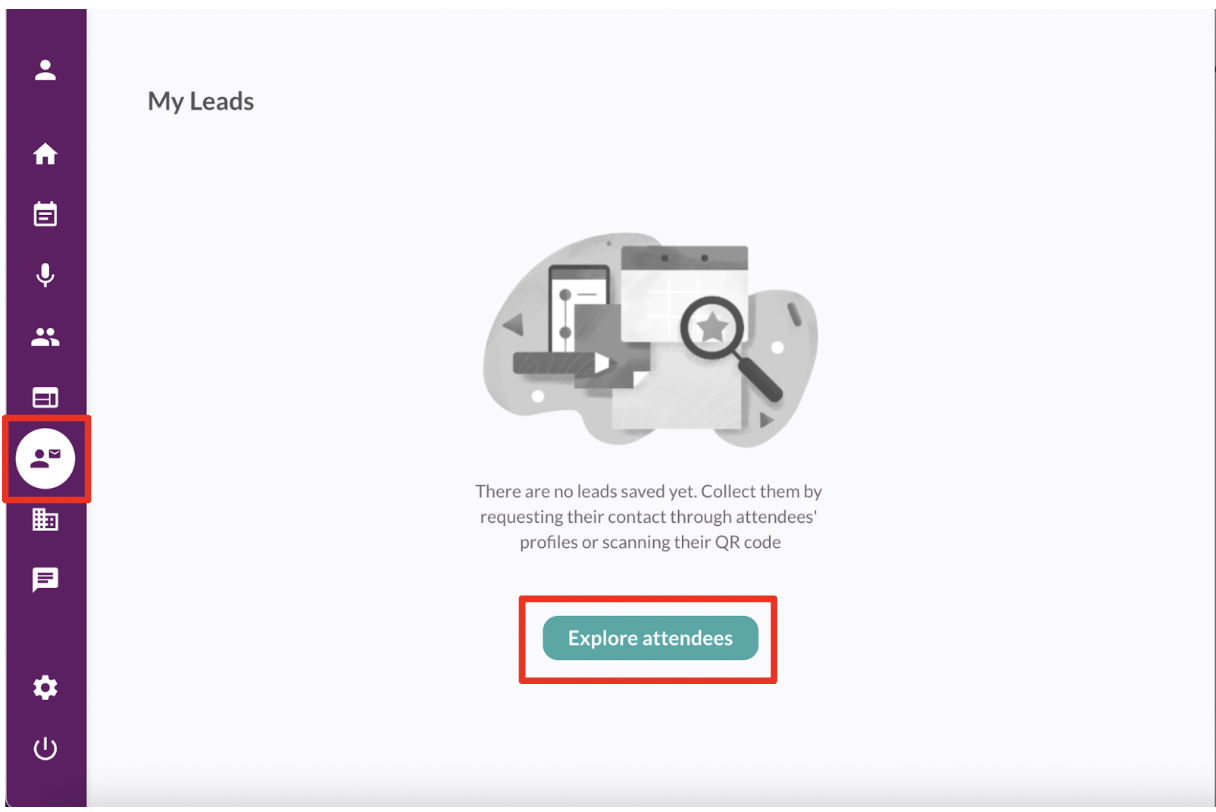
Important Note: When you already have one lead saved you won't be able to see the "Explore attendees" button, however you can directly go to the "Attendees & Networking" module to ask participants for their contact information
Step 3
- On the "Attendees & Networking" module you can select which participant you want to ask for their contact information
- Now click on their profile
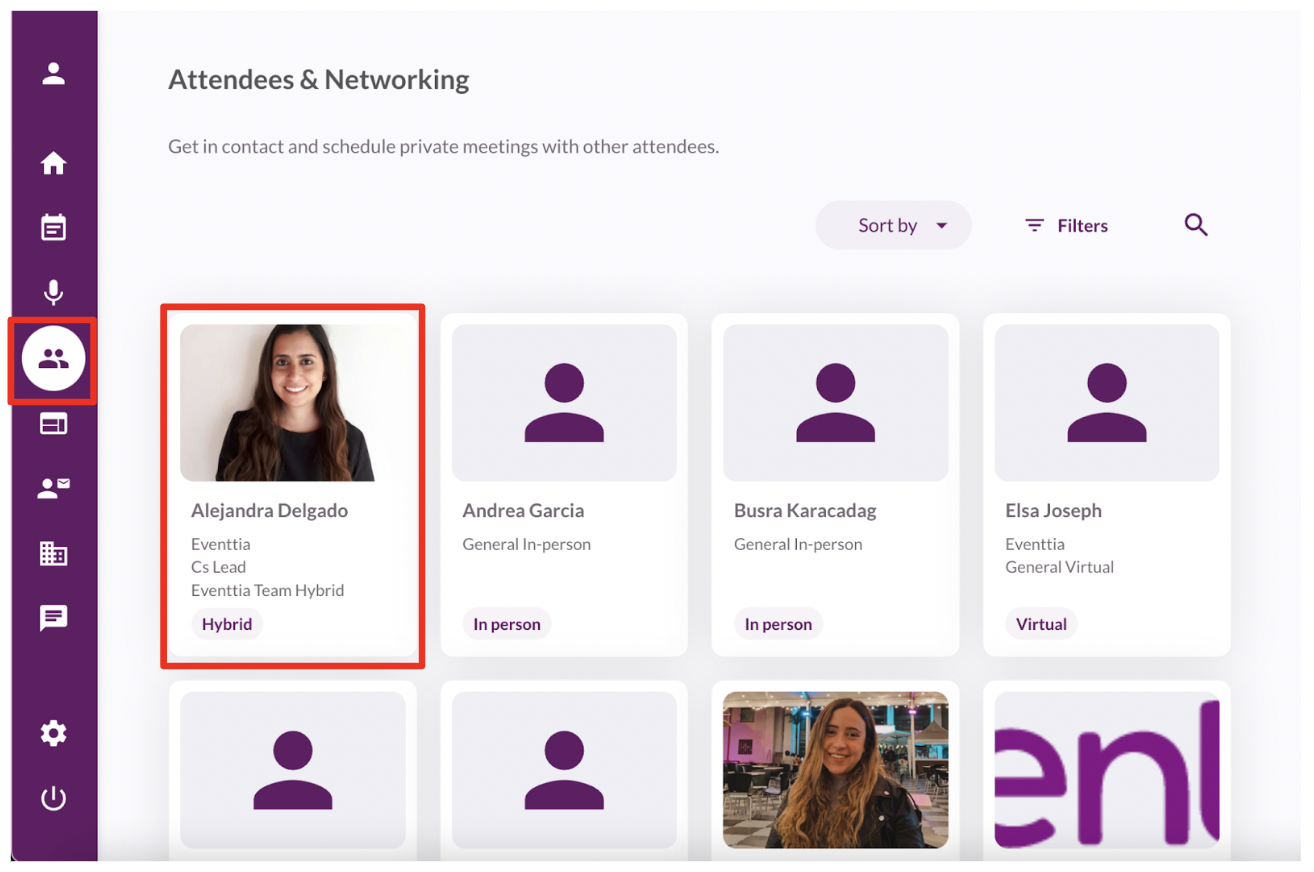
Step 4
- Once inside the participant's profile click on "Request contact info"
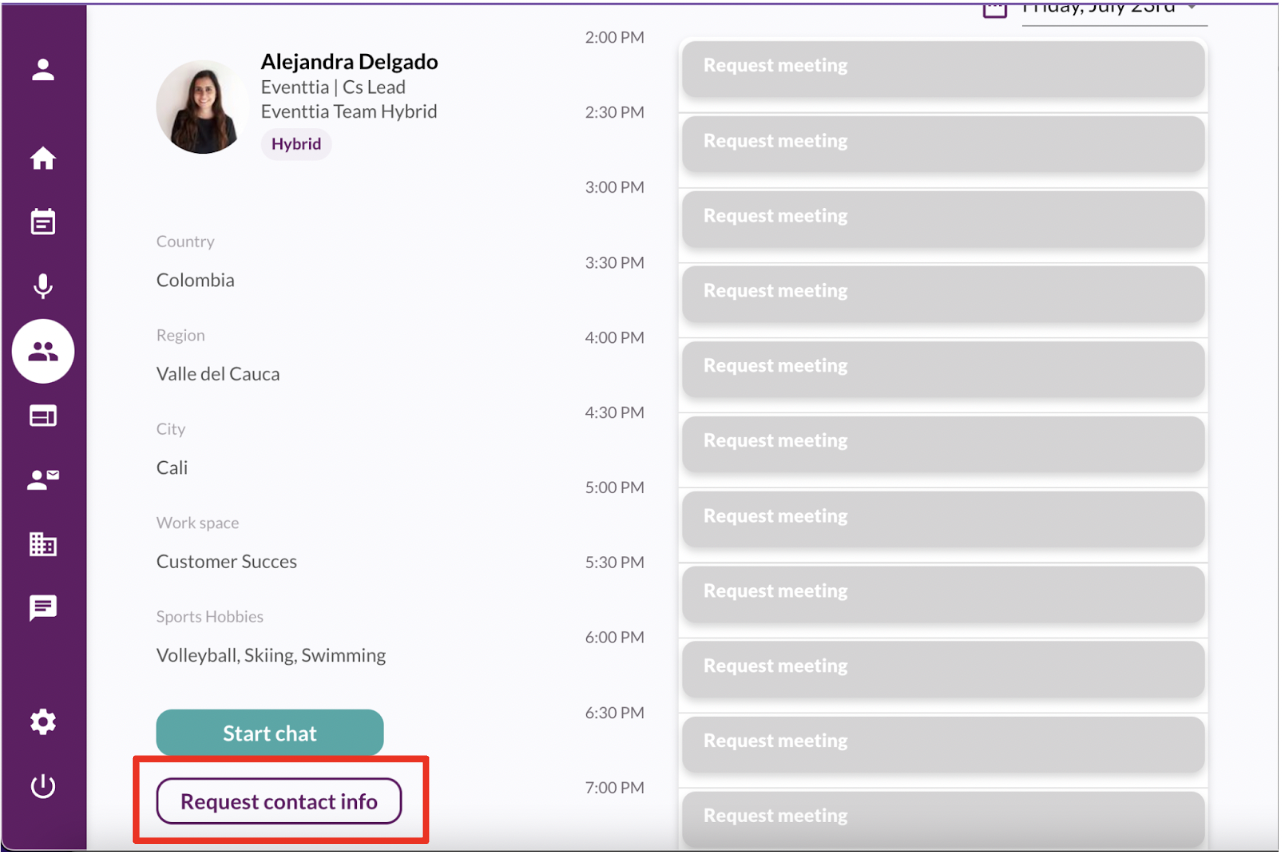
- When you click on the "Request contact info" button a pop up will appear where you have the option to use the predetermined message or write down any message you like to ask participants for their information.
- When you finish click on "Send request".
- The other participant will receive your request via chat with the message you chose
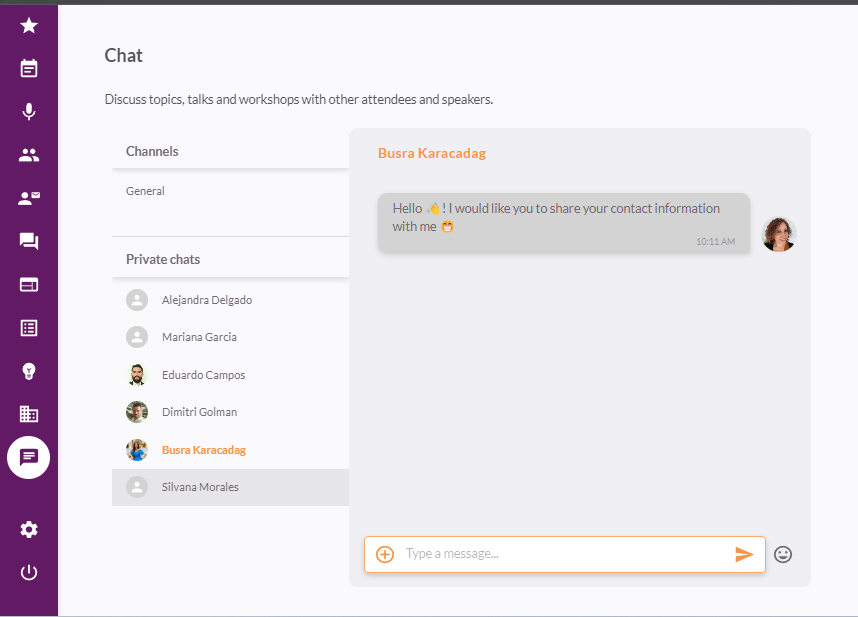
- From the same chat you also have the option to share your details with the participant clicking on the "plus sign" next to where you type a message, as soon as you click on it the option of "Share my contact" will appear
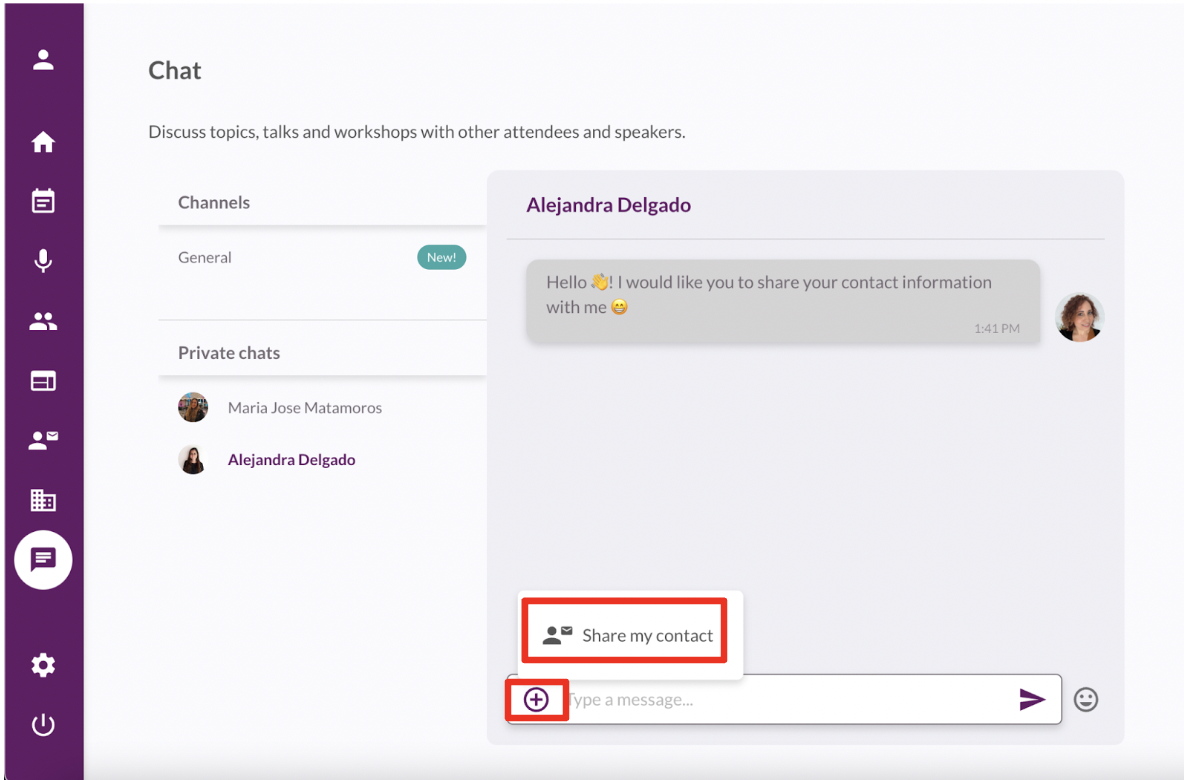
- Once you click on "Share my contact" a message will pop up confirming you are aware of the information you are providing to the participant
- Click on "Share" to confirm sharing your details

- Your contact details will be sent to the chat
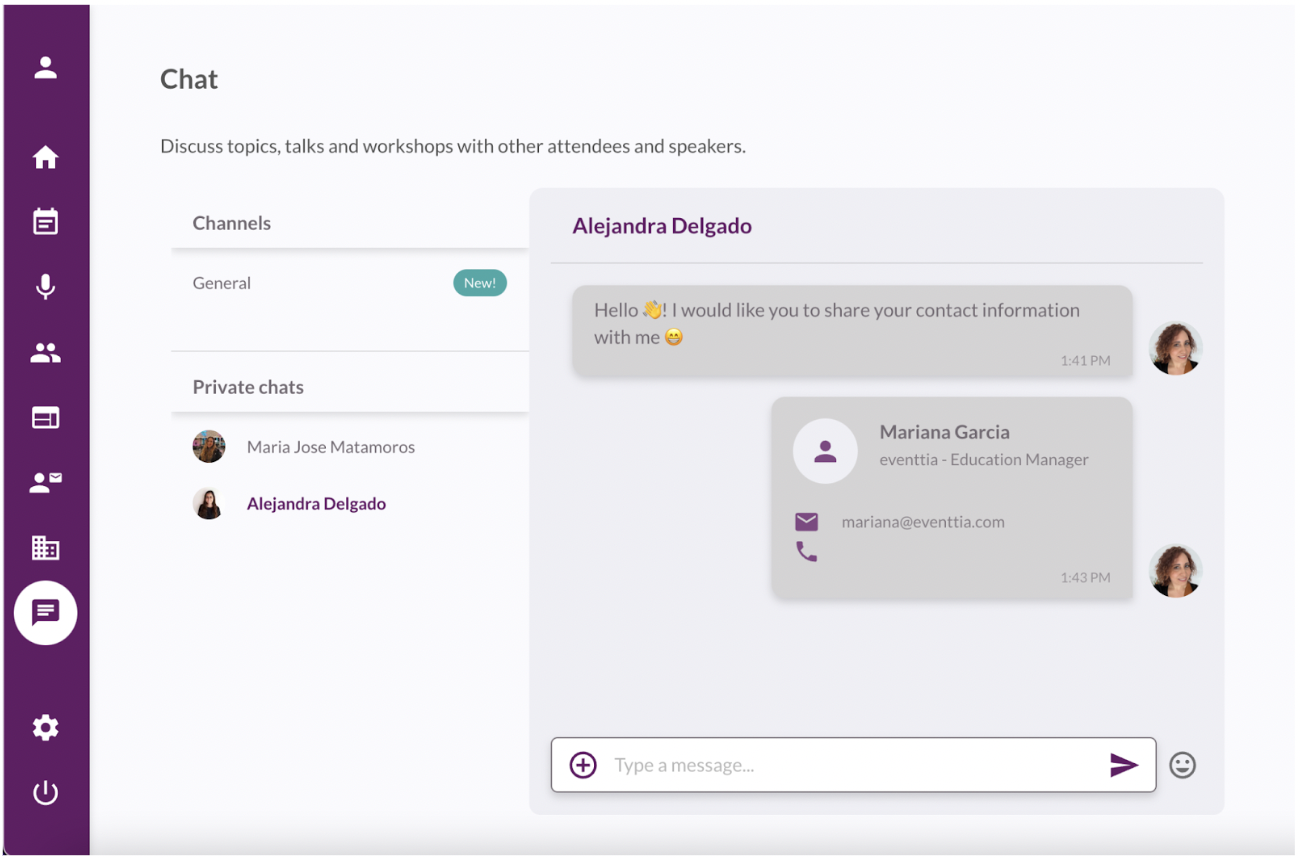
Step 5
- Once the other participant has sent their details with you click on "Add to my Leads" to save their information
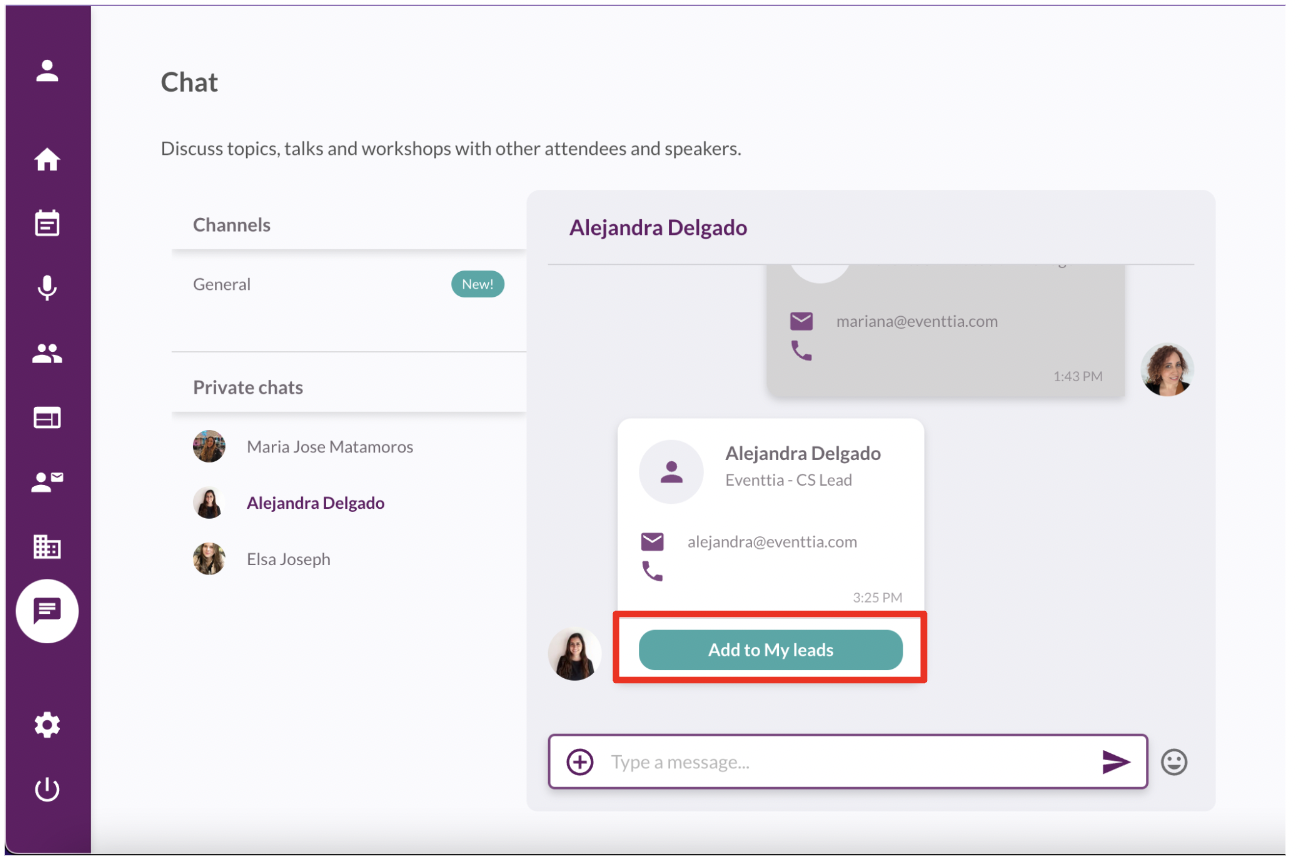
- You will be able to edit their information and write down important information under the "Notes" section
- Click on "Save changes" once you are finished
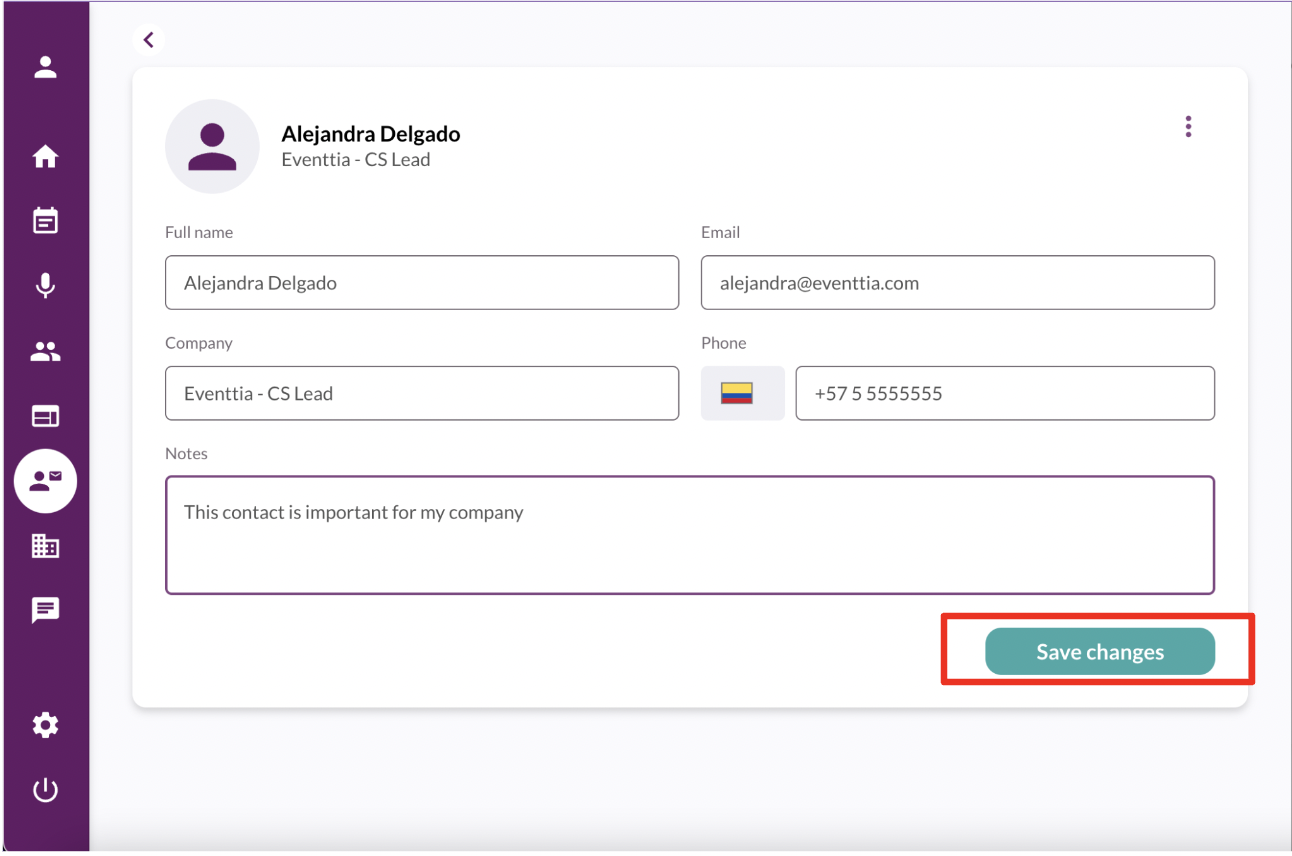
- The contact's information will be saved on the "My Leads" module
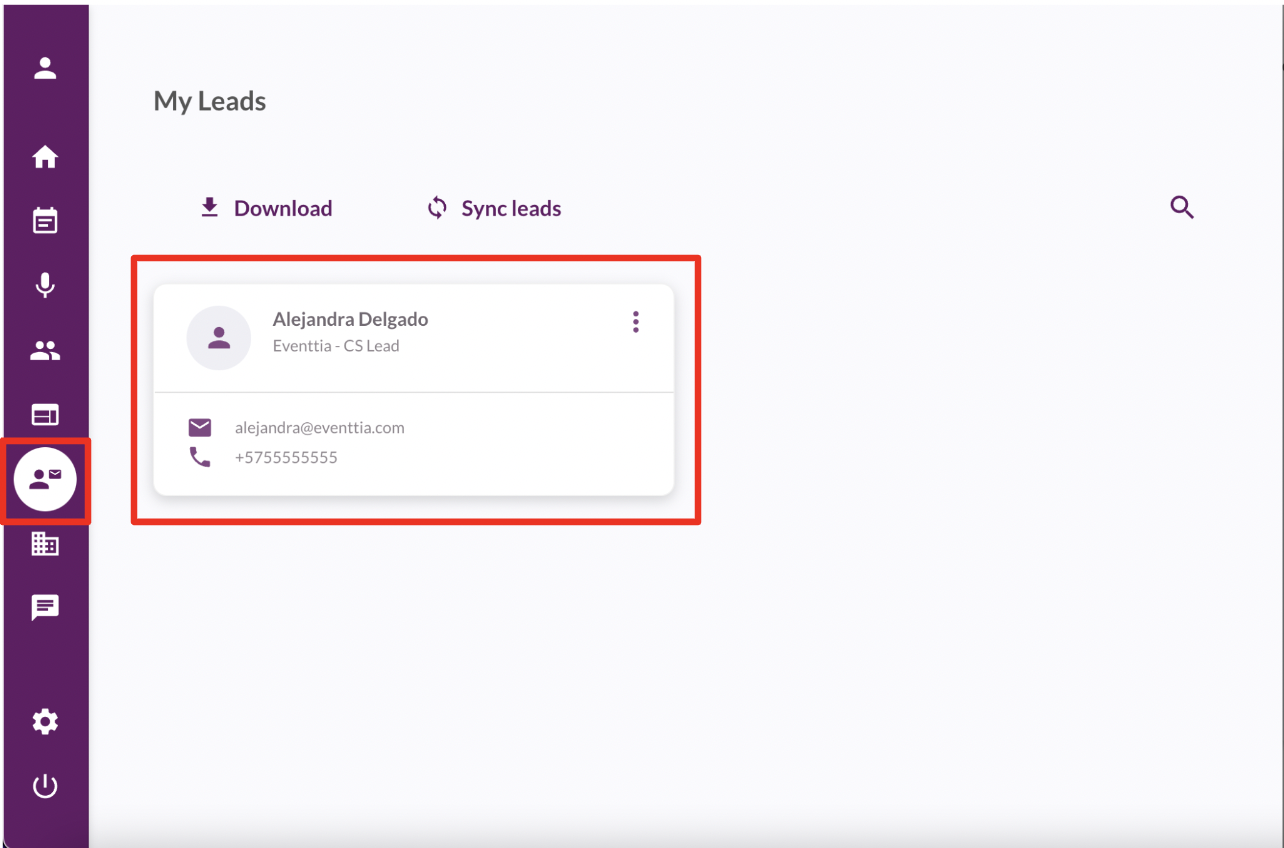
Step 6
- You can click on "Download" to receive all your leads information on an excel file sent to your email
- Click on "Sync Leads" to refresh and make sure all your leads appear correctly