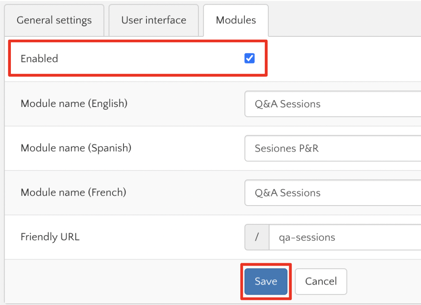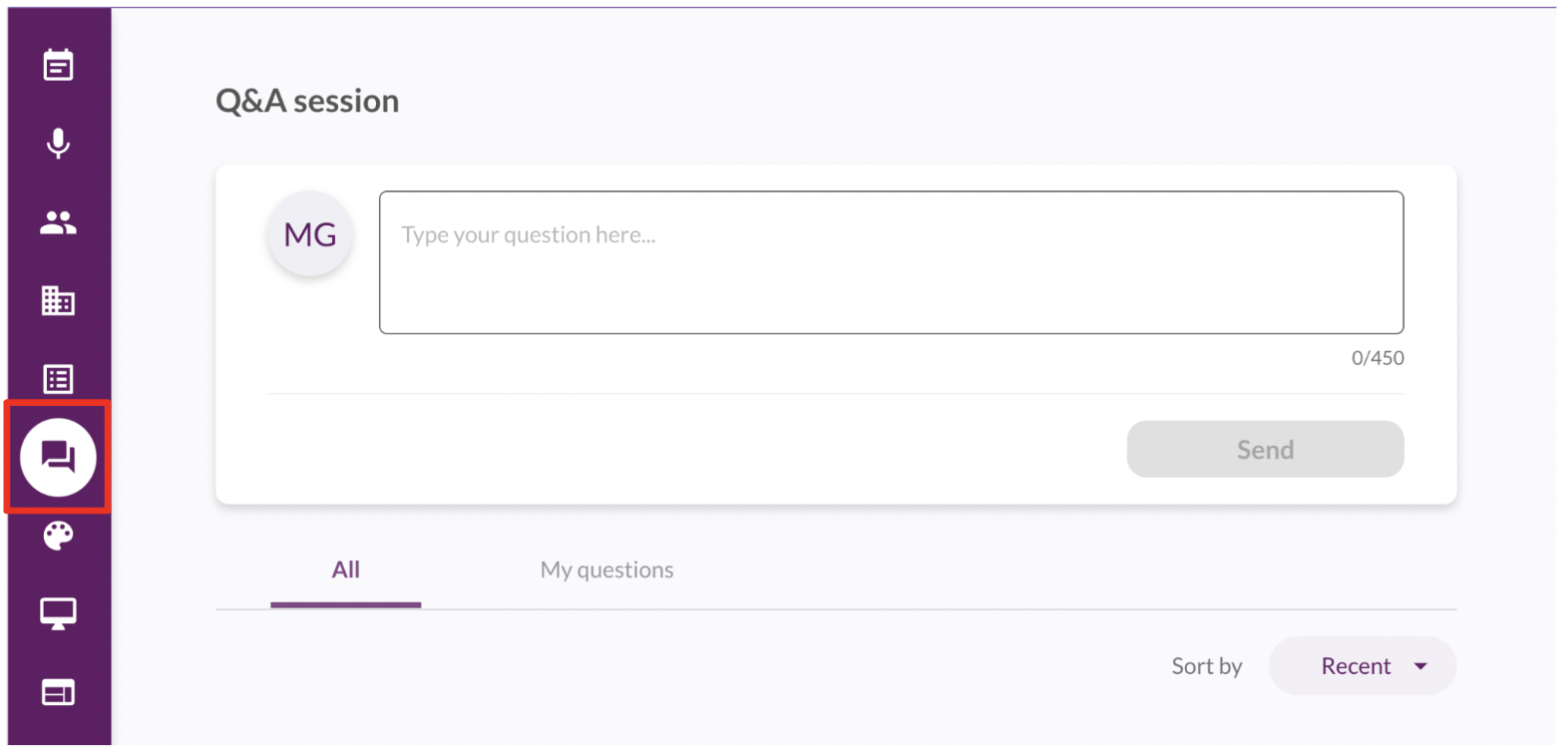Having a Q&A session is important so your participants can actively share their questions during your event. In this article you are going to learn how to do it
Step 1
- Go the Virtual Stage module and click on the "Q&A sessions" option
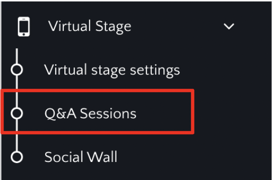
Step 2
- Click on the "Create a new session" button
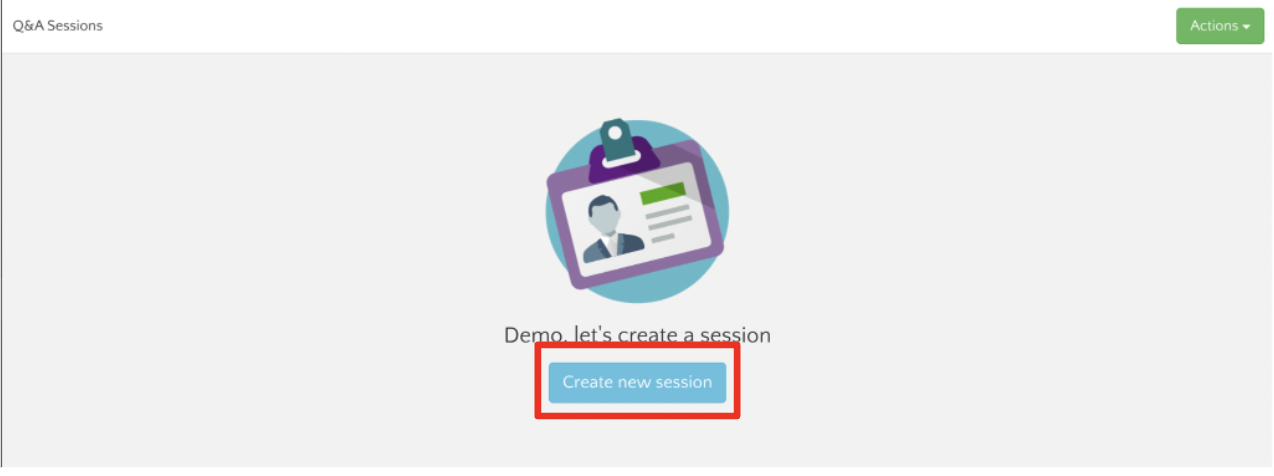
Step 3
Fill out the General Information for your session

- Name
- Description
- The specific Workshop you want this Q&A available for
- Select the attendee types
- Enable the session
- Choose whether you want your Q&A to be moderated or not
When you choose the Q&A to be moderated, the questions from your participants will not appear unless you approve them
- Enable anonymous questions
This option removes the name of the participant from the answers
Step 4
Now you have to activate the Q&A module on the Virtual Stage or Mobile App of your event so the participants can send their questions to the speakers during the event
- Go to "Virtual Stage Settings"
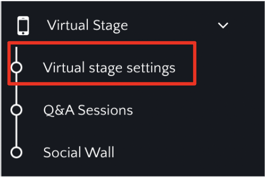
- Now click on the "Modules" Tab
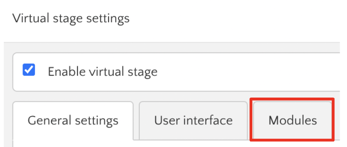
- Look for the "Q&A sessions" module and click on the "edit pencil"

- Enable the module and clic "save"
- Now your participants will be able to access the module from the Virtual Stage on a virtual event or from the Mobile App on in-person events and submit their questions
Step 5
Go back to Eventtia's backend to manage your questions
- Go to the "Questions" tab to view the questions submitted by your participants
- Click on the three dots next to each question to "Delete" it or "Set Answered"
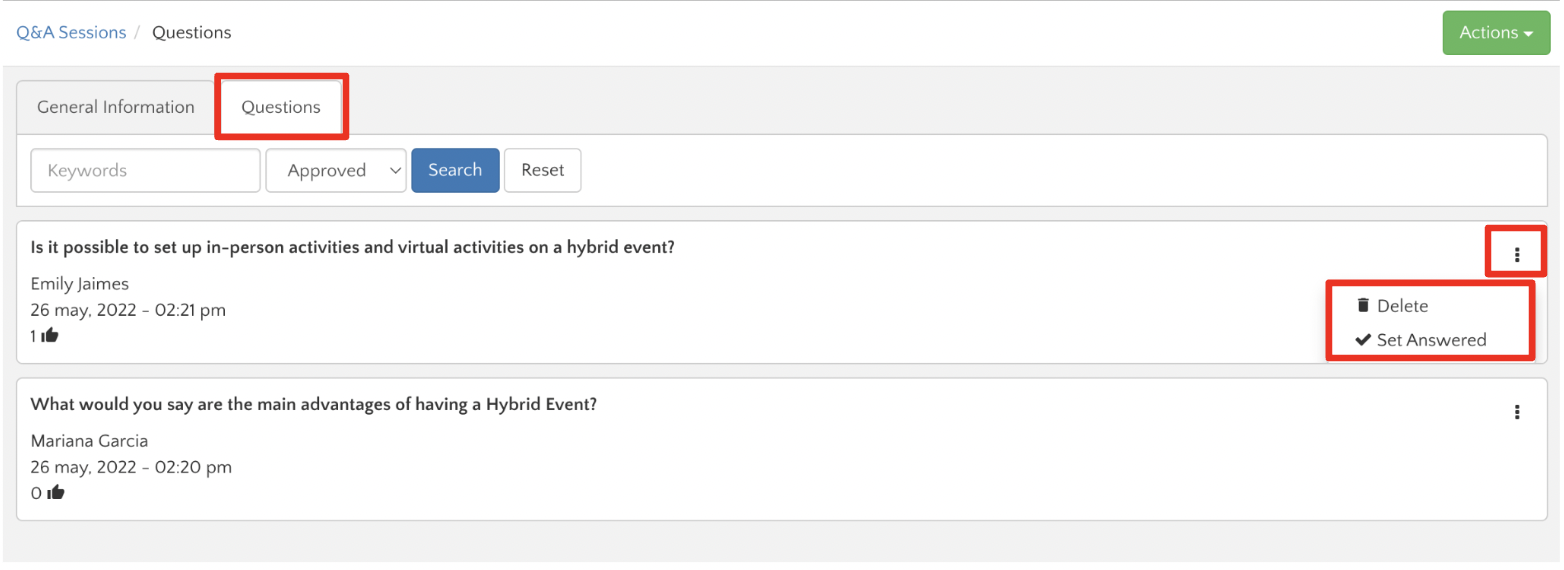
Step 6
Go to the "Actions" button to see the following options
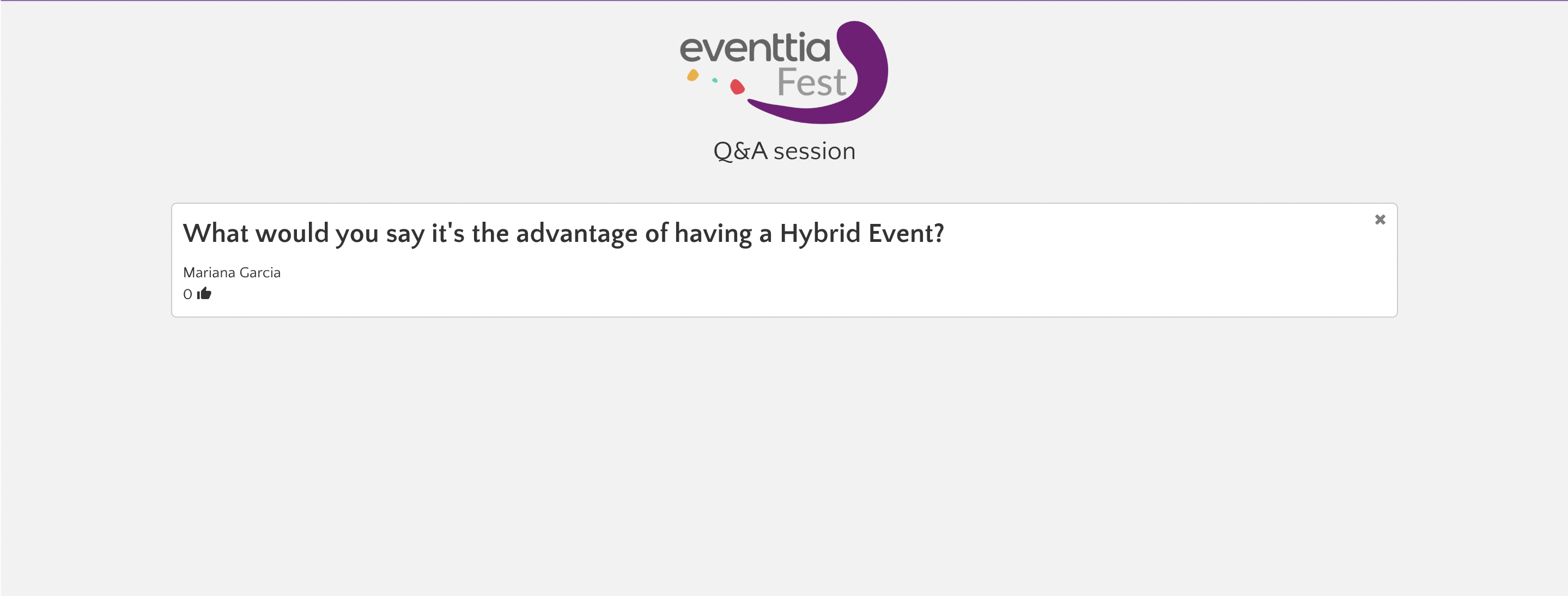
- "Export to Excel" to download an excel file with all the questions submitted during your event
- Click on "Reset" to erase all questions and start over
Step 7
- If you wish to create a new session go back to the Q&A session module and click on "New"