If you need to broadcast your meeting or webinar from Zoom and send it to YouTube at the same time, here we explain you how to do it.
In this article we will show you how to set up a Zoom webinar or meeting broadcast via YouTube and in the Virtual Stage.
Step 1.
- First you have to enable YouTube live streaming for meetings and/or webinars in your account. In this link you can find out how.
Step 2.
- Click on Schedule Meeting/Webinar according to your needs, and enter the required information to schedule a meeting.
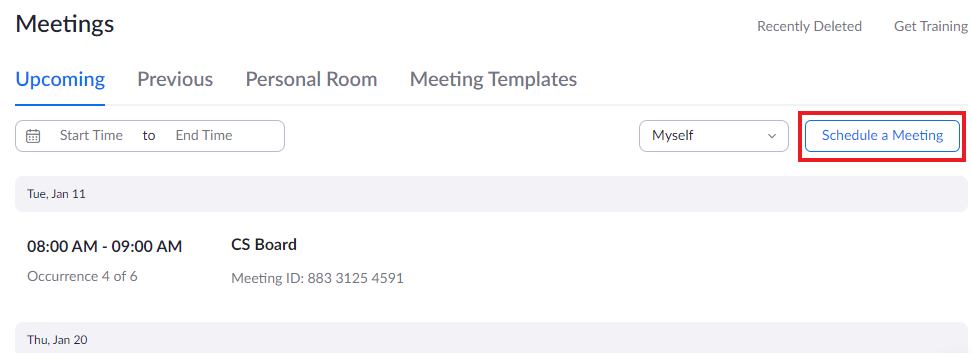
Step 3.
- Click "Save" to bring up the advanced options tabs at the bottom of the page. Now go to the Live Streaming tab and then click on Configure custom streaming service. Leave this tab open because in a moment we are going to use it to insert some keys to set up the stream.
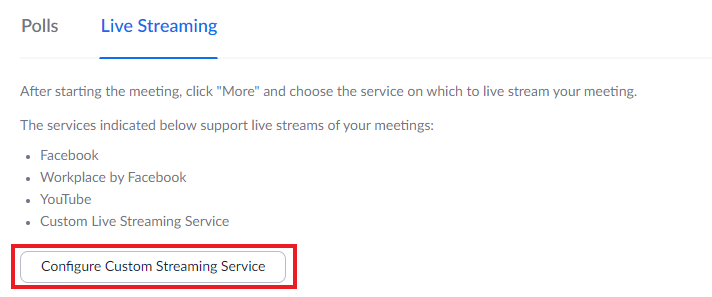
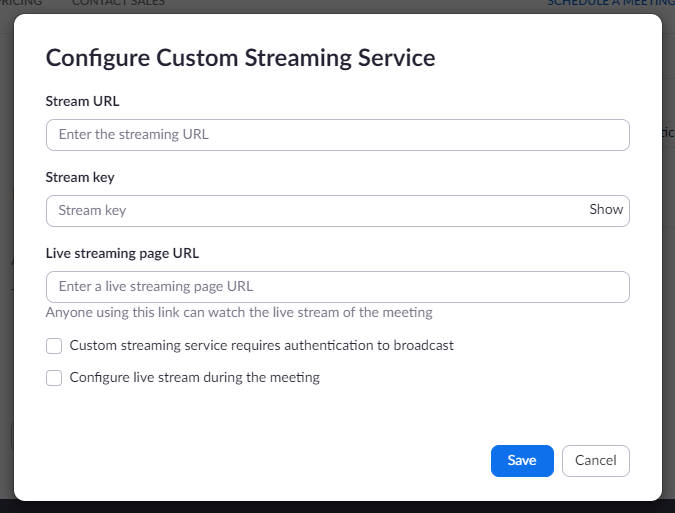
Step 4.
- Now, in another tab go to your YouTube account and log in. Click on the Create Video icon and select Go Live.

Step 5.
- Click on the SCHEDULE BROADCAST option in the top-right corner of the page.
- If you have previously scheduled an event of this type, you can select that event and reuse the settings for that session. Otherwise, create a new one, enter all the necessary information, such as privacy settings for the title, description, category, date and time, whether it is made for children or not, and any age restrictions.
Step 6.
- When the stream is created go to the Stream Settings tab and copy and paste the stream key and stream URL on Zoom.

Step 7.
- Click on the share arrow to access the Video link. Copy and paste the link into the URL space into the Live Streaming Page URL on Zoom tab.
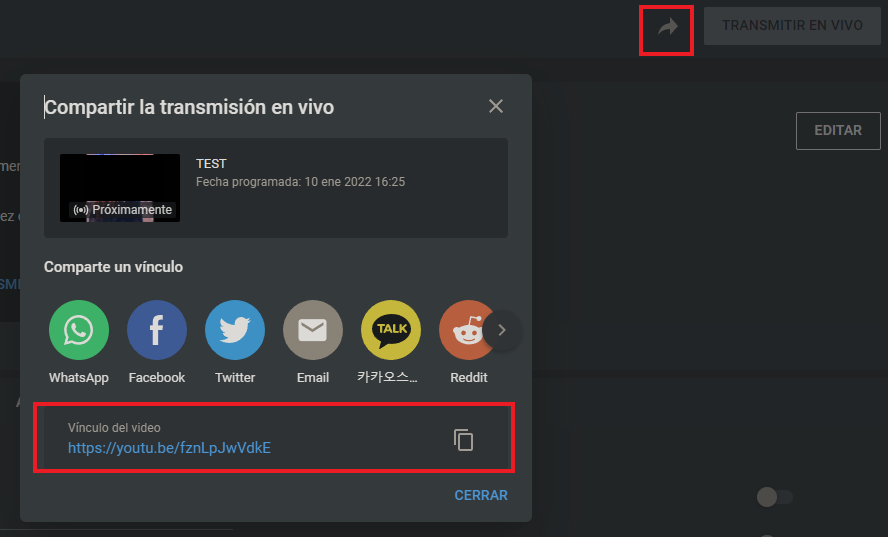
Step 8.
- After insert all the data in Zoom click on Save.
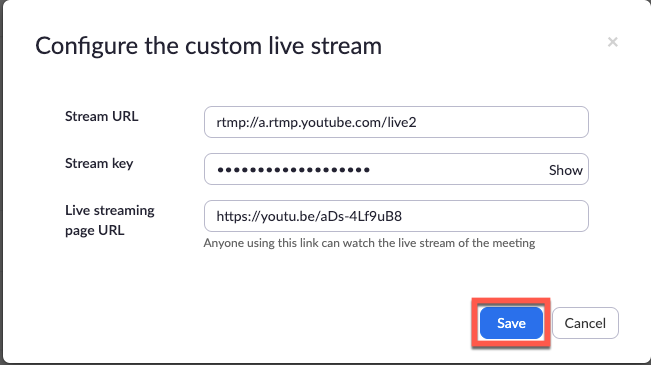
Step 9.
- On the day of the Stream, once everything is set up for your event start the Zoom meeting/webinar as Host and also open your YouTube account and the scheduled stream you set up.
- In the Zoom meeting, click More in the meeting controls and then click on Live on Custom Live Streaming Service.

Step 10.
- Once Zoom has started the livestream, return to the YouTube stream event and click Go Live.
And that's it! You are now live streaming your Zoom meeting/webinar via YouTube.
