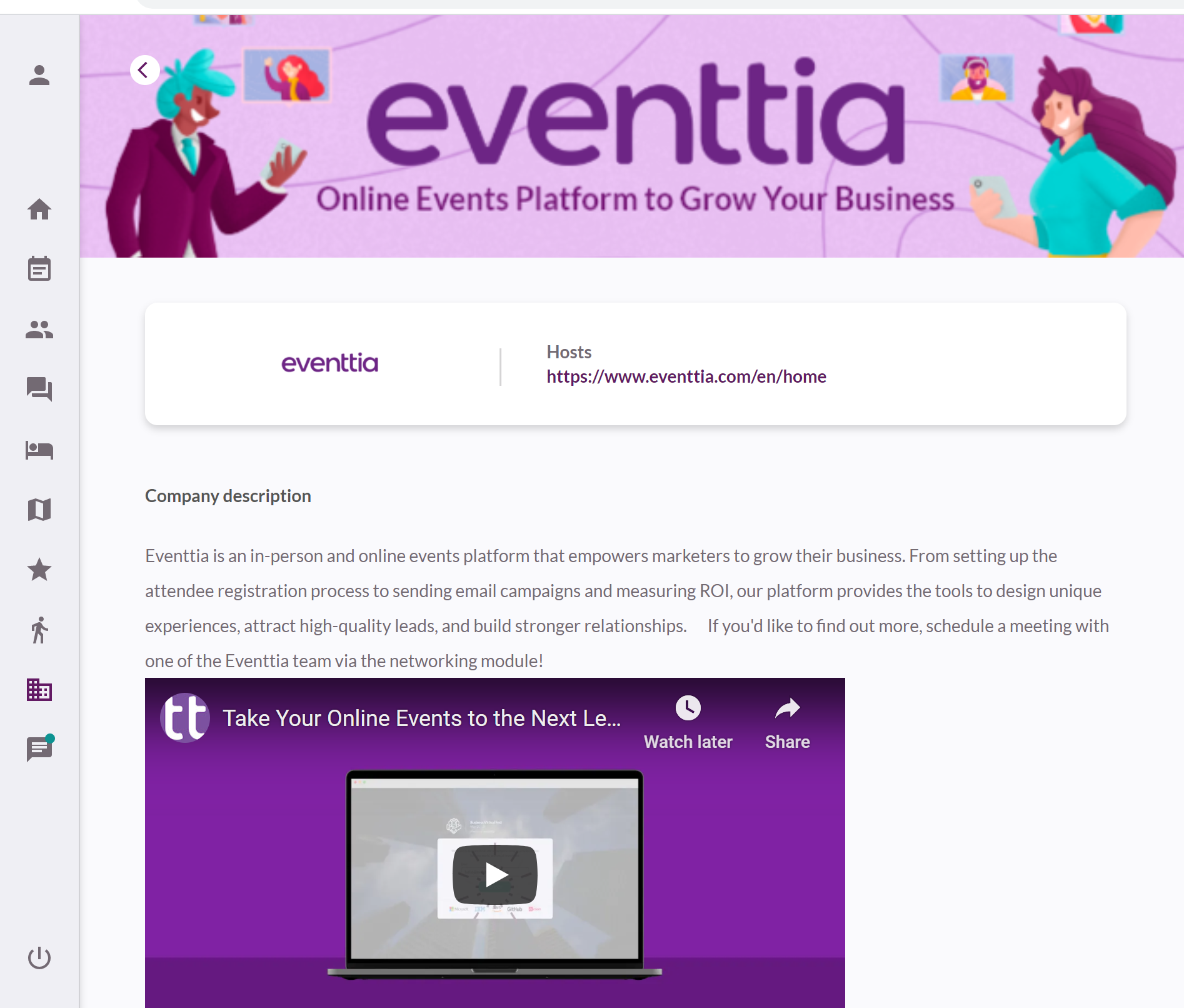You can highlight your sponsors by featuring their logos on the Virtual Stage. This not only gives them visibility during the event but also reinforces their presence to all attendees in a subtle, professional way
Here's how:
Step 1:
- Go to the Sponsors module on the left menu bar.
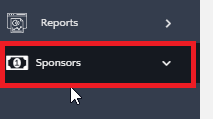
Step 2:
- Start adding the different sponsors by clicking on the green Actions button, selecting New, and entering the information and logo image.
- You'll also be able to choose where do you want to show your sponsors.

- Fill in the required fields for each sponsor. Repeat the process for as many sponsors as you want to promote.
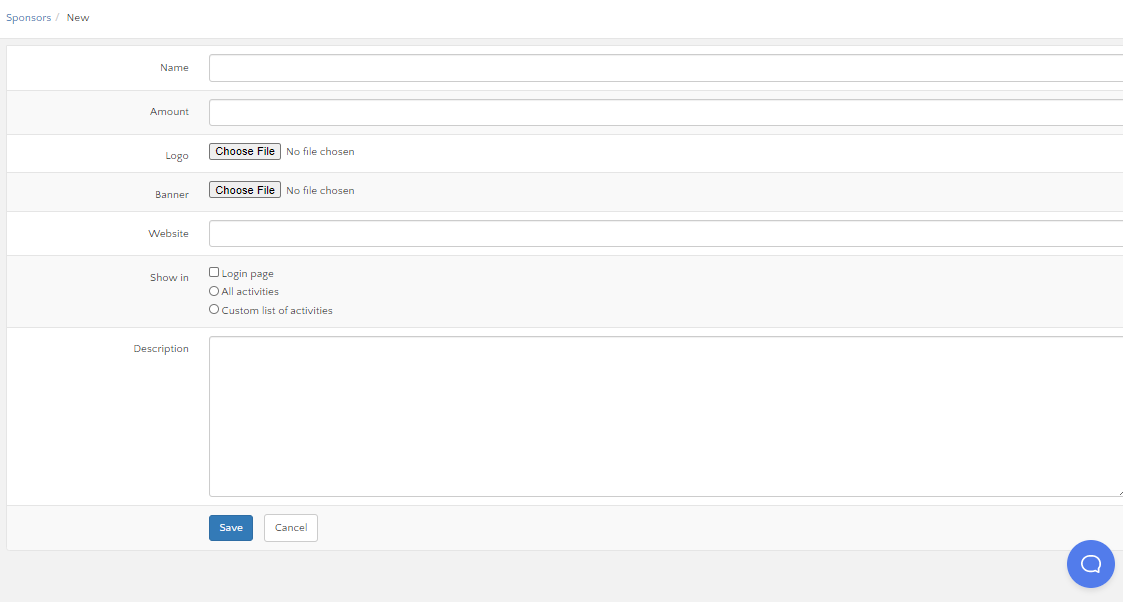
Step 3:
- The logos of your sponsors will be displayed on the homepage of the Virtual Stage. If you have more than five sponsors, their logos will rotate in a carousel format.
- Additionally, you have the option to showcase these logos in various sections throughout the Virtual Stage.

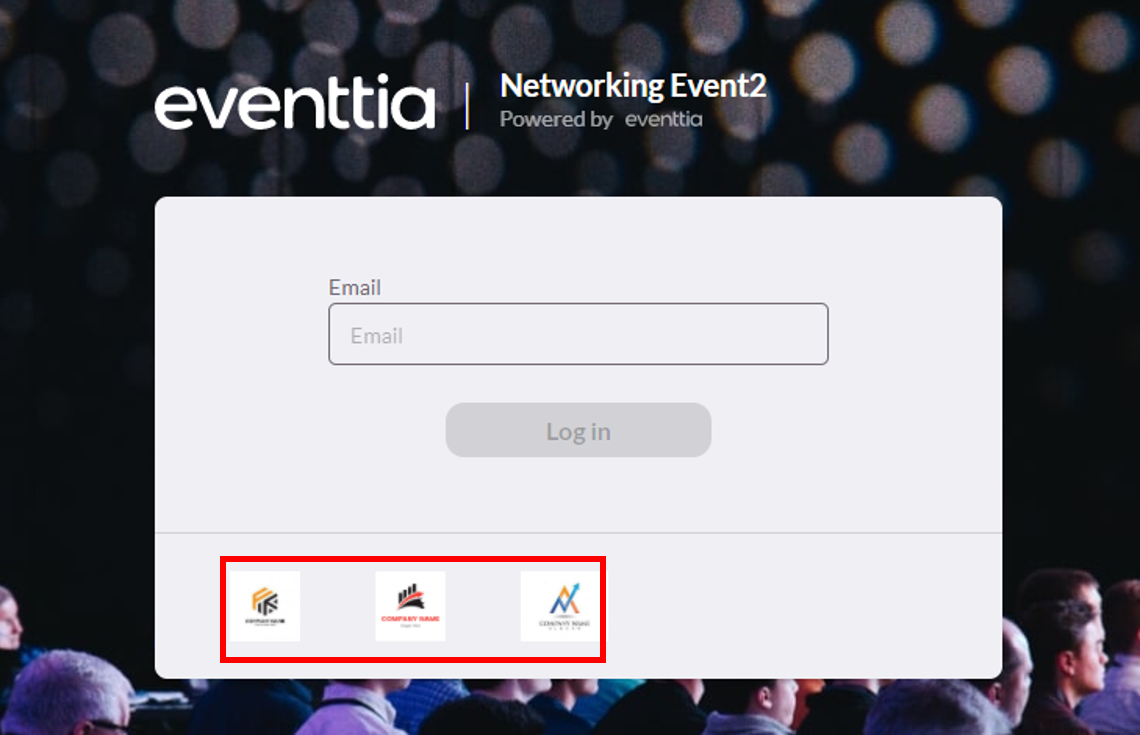
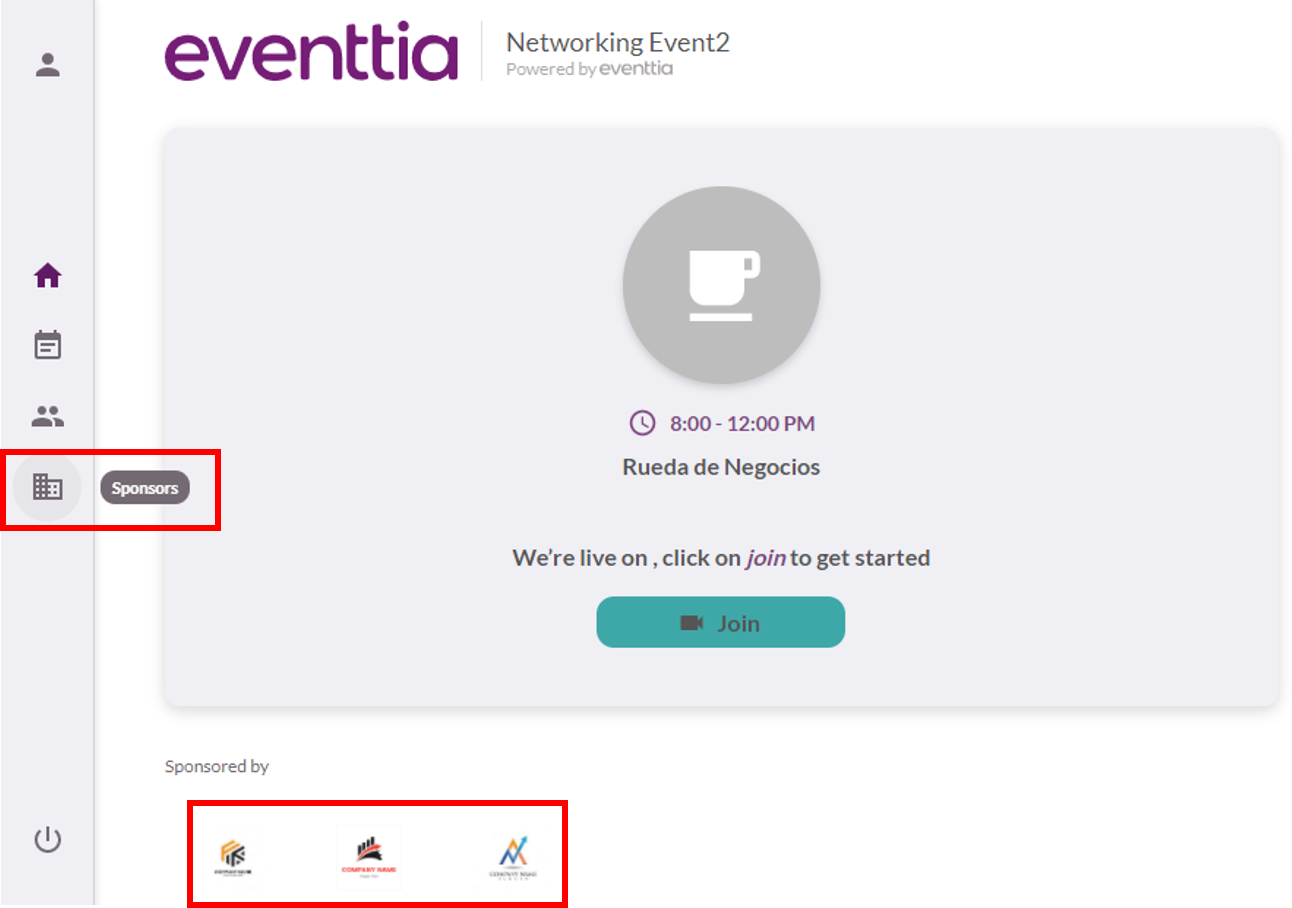
Step 4:
- With our new "Categories" feature you'll be able to group your sponsors how you see fit. Following the same instructions as Step 1, you'll click on the "Actions" button and select "Manage Categories".

Step 5:
- Once in here, you'll need to go to the "Actions" button one more time and click on "New".
- This will open up a form that you can fill with the information you want to include and this way better organize your sponsors.


- Here's what your sponsors will look like on the Virtual Stage, once the module has been correctly configured:
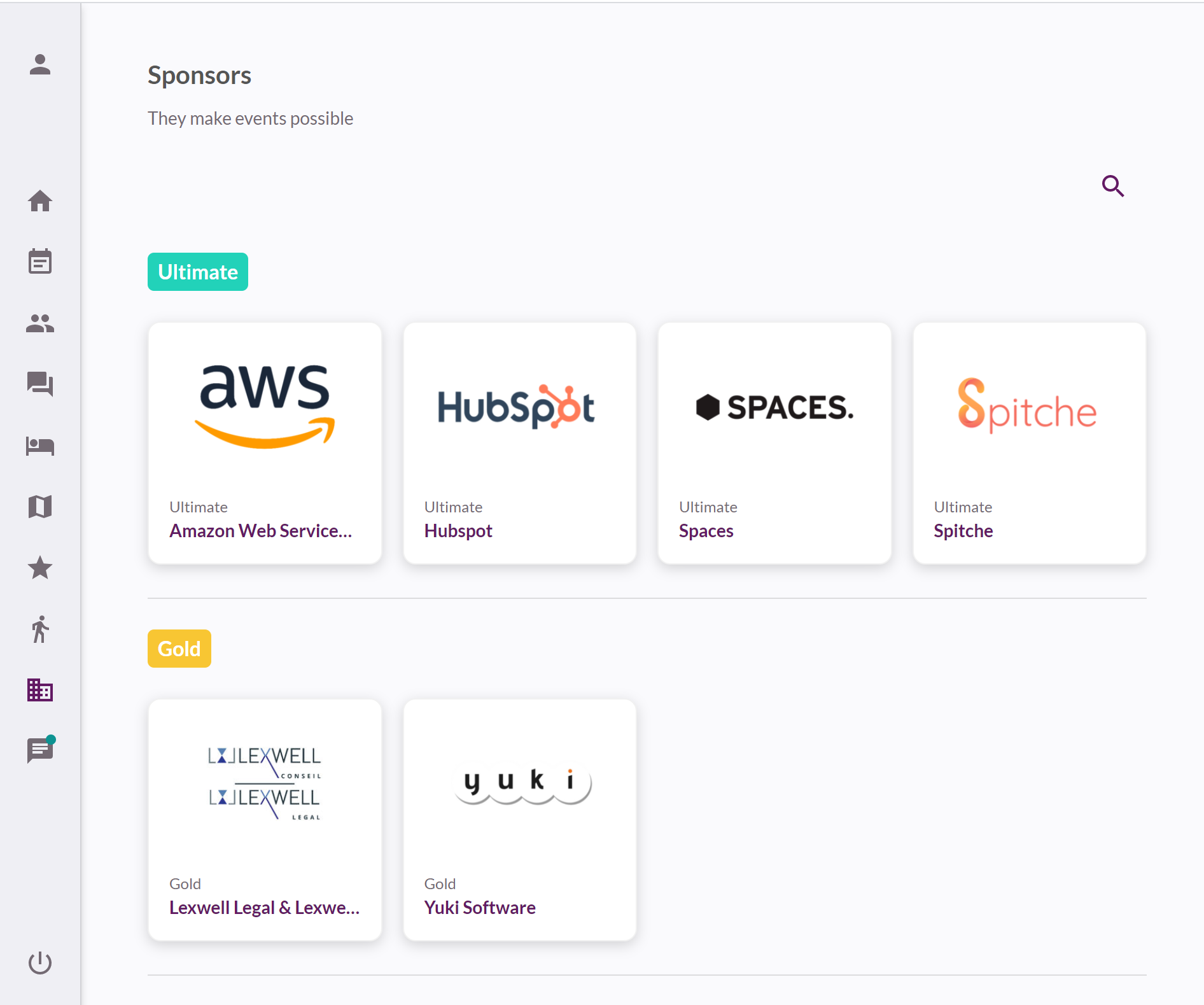
- Upon clicking on a sponsor, their sponsor page will appear as follows: