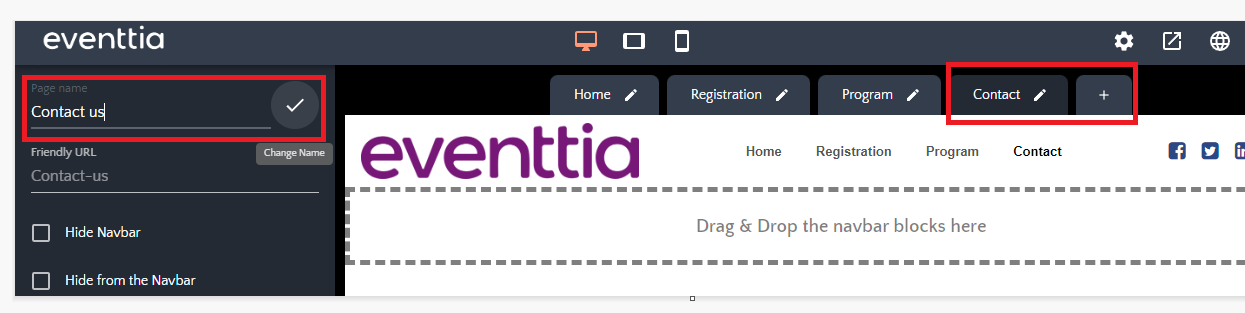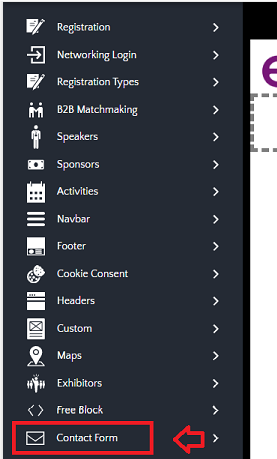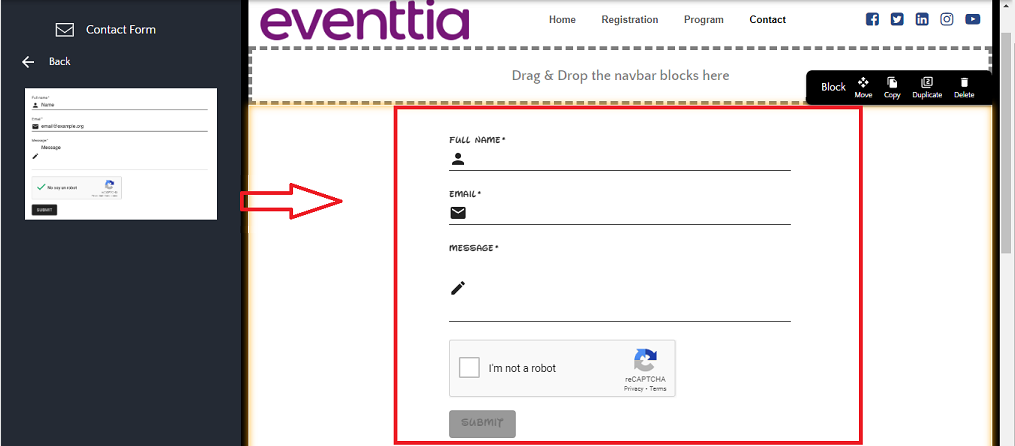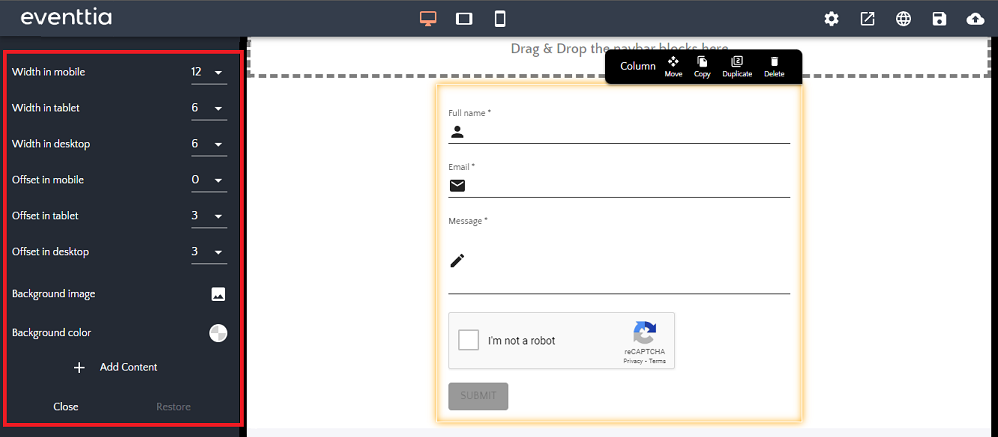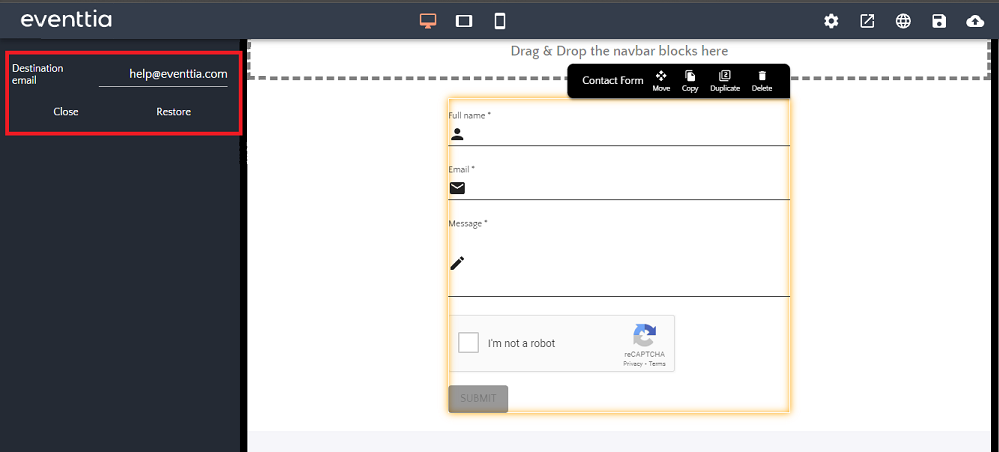How to add a contact form to your website
Adding a contact form to your website allows visitors to reach out easily, whether they have questions, feedback, or requests. In this guide, you’ll learn how to create and add a simple, effective contact form to your site.
Step 1.
- Go to the Website Editor.
- Create a new Contact Us page. Then click "Close".
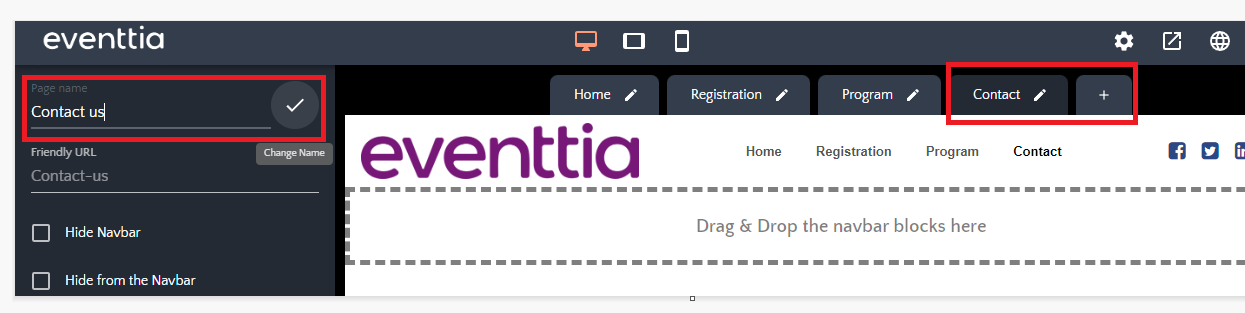
- Then click the Contact form block on the left menu of the screen:
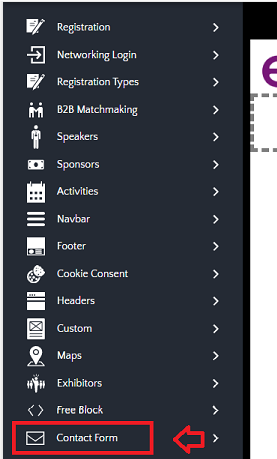
- Drag the contact form to a building block on the right:
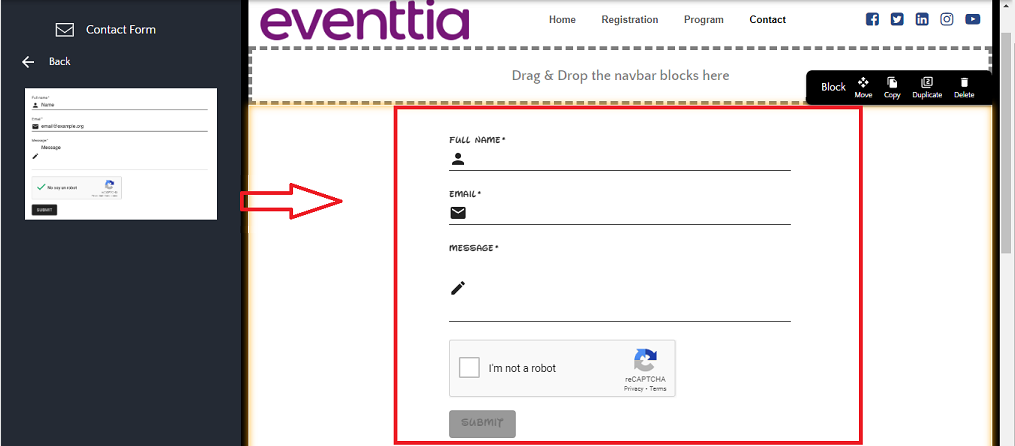
Step 2.
- Select the larger box that encases the contact form. This will open a settings panel on the left side of your screen, where you can customize the background color and image for your form. Once you have made your selections, simply click "Close" to save your changes.

- Select the second inner box surrounding the contact form. This action will bring up a menu on the left side of your screen, allowing you to adjust the position of your form slightly to the right or left, as well as modify its width for better alignment.
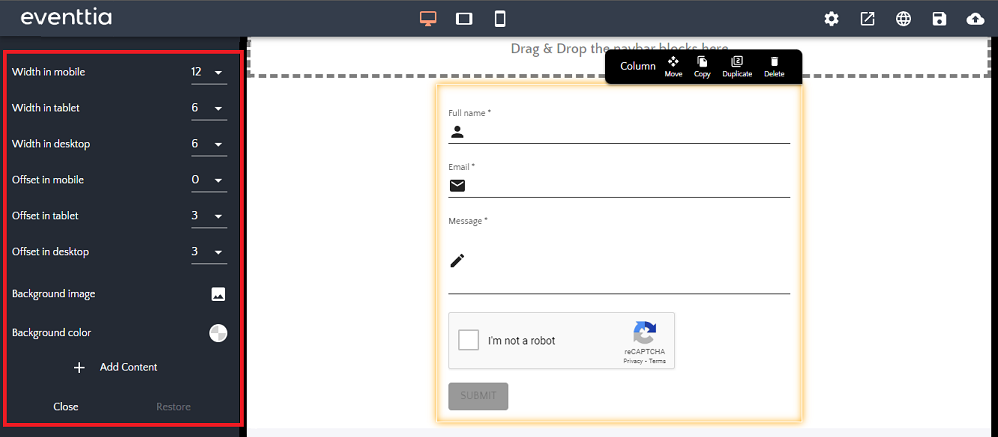
- Finally, click the smallest block surrounding the "Contact Form" block. There you can configure the email to which the form is sent each time someone fills it out.
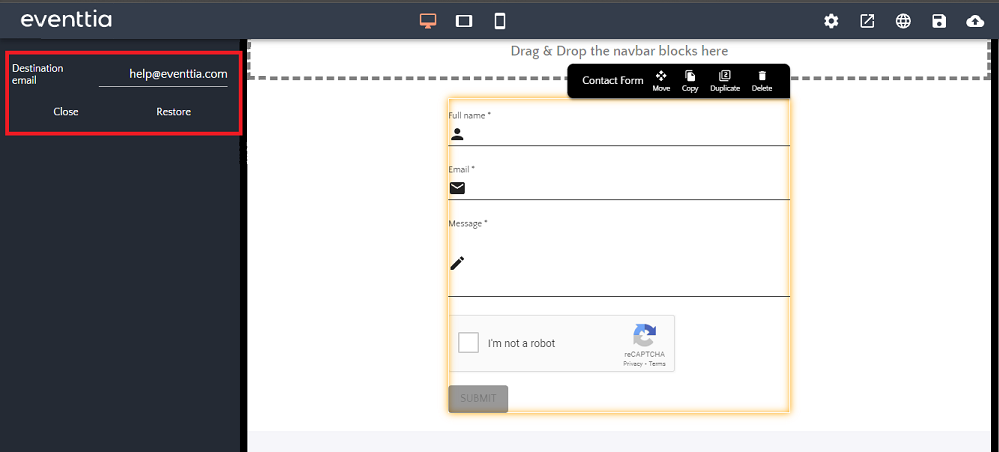
Now you can add another channel of communication to your site!